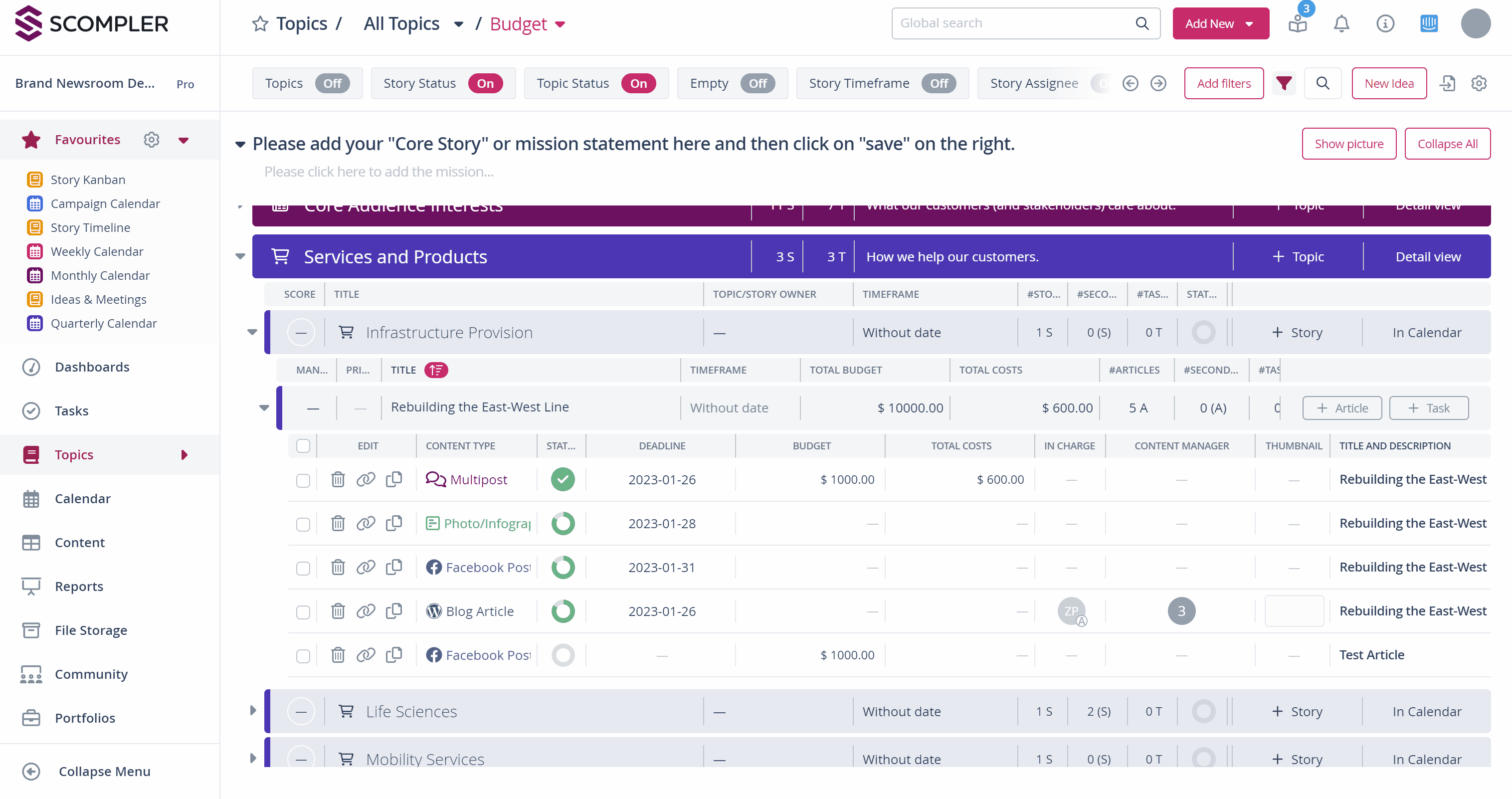How do I use the budget function to keep track on costs for posts, stories and topics?
Use the budget function to plan budgets at the topic, story and article levels and to document and compare actual costs.
Budget planning
You can plan budgets at the topic level as well as for stories and articles.
IMPORTANT: There is no automatic correction if, for example, the sum of all the budgets planned for the stories is more than for the entire topic. However, the cumulative budget of the associated stories is displayed in the topic budgeting (or the articles, if you are in the story card), so that you can immediately see any deviations:
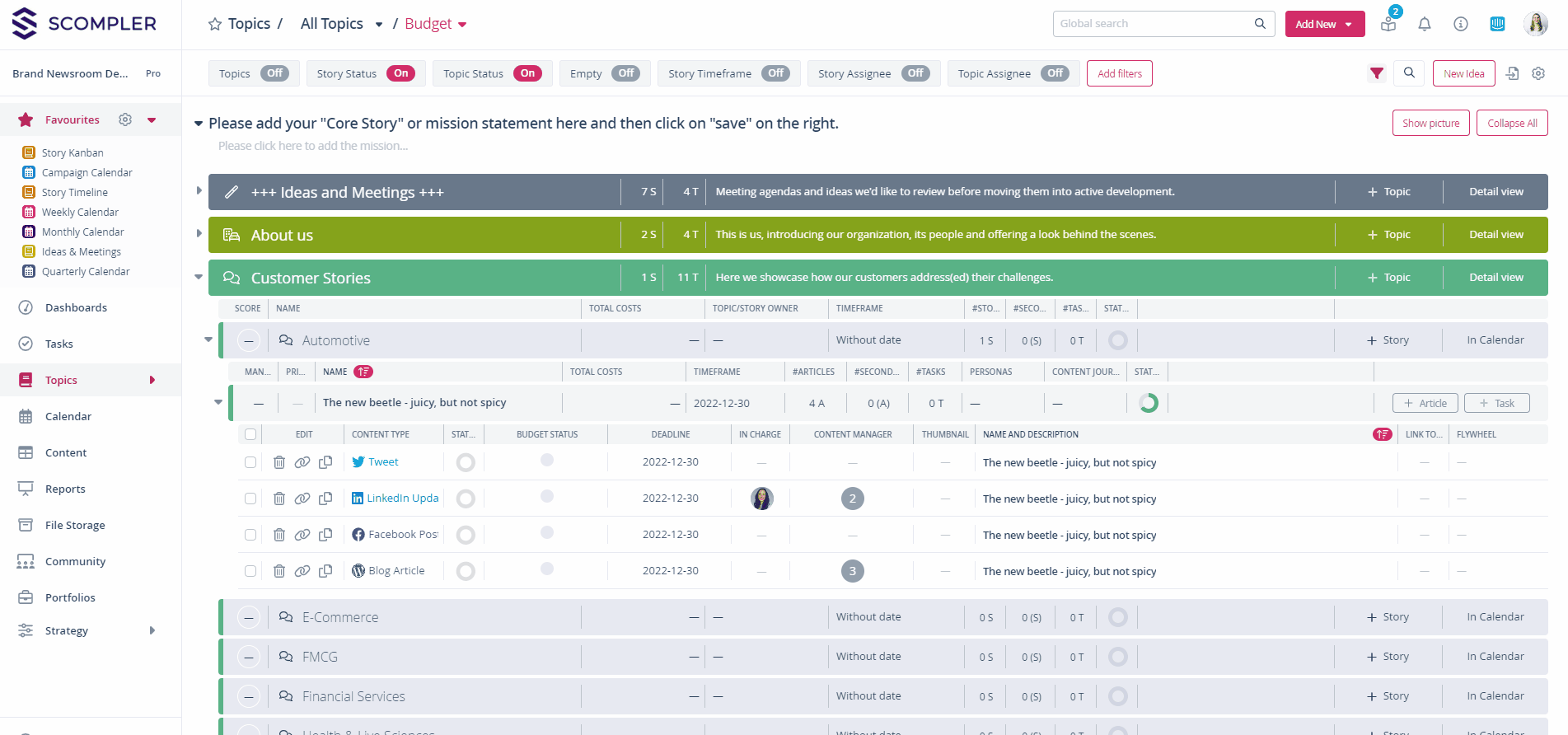
Enter costs
You can enter various costs for a single article. The individual costs of an article are added up and compared with the budget. A colour indicator also shows if you are exceeding the planned budget.
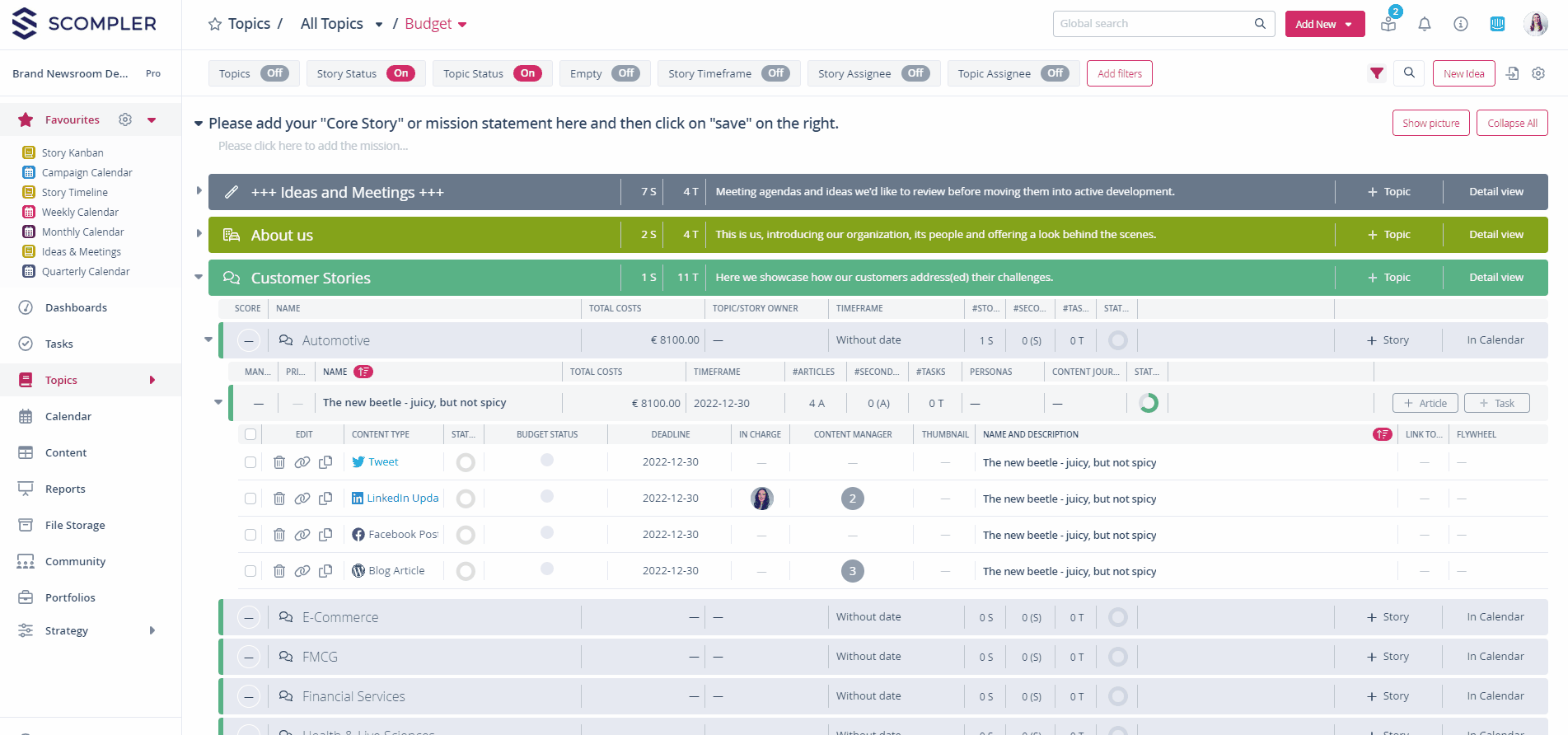
A cost center can also be entered at topic, story and article level. This is available as a filter in the Topic and Content areas.
Budget check and cost overview
In the story card, the costs of the related articles in the story are listed and added together.
You can view the planning and the current status of the budget for the associated story directly from an article so that you can see immediately whether you still have room to manoeuvre here.
In the budget view of the topic, you will then find a detailed overview of all planned and real costs:
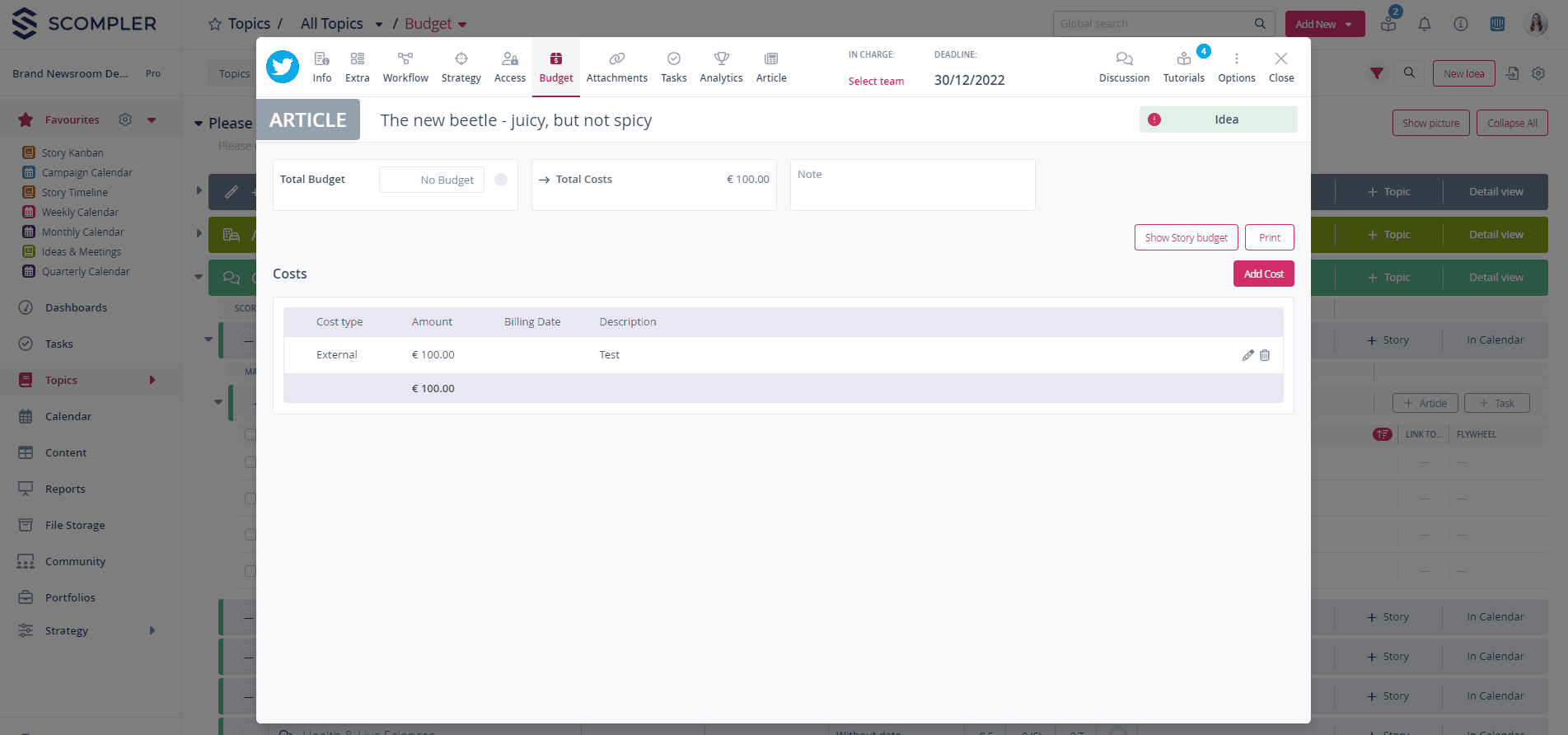
Exclude cancelled costs from the calculation
If costs are subsequently cancelled, this can be marked accordingly in the article card. Edit your listed costs and tick "Cancelled" to mark your costs accordingly and to exclude them from calculation. This designation will then be adopted at the story and topic levels.