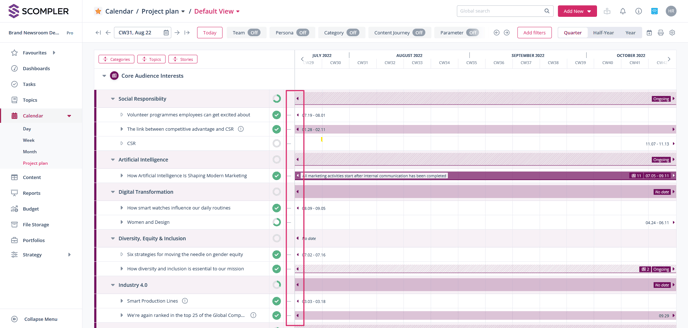How can I display the scheduled articles of a story in the calendar view "Project Plan"?
Get a good overview of the scheduled articles as part of your story planning in the calendar.
While you are planning your communication activities in the calendar in the project plan view, you can get an overview of the articles that have already been created, the content types and their deadlines. This makes it easier for you to add to, change or follow up on the planning.
Call up the calendar, open the "Project plan" view and apply the necessary filters to display the desired content. To see the scheduled articles in detail, click on the configuration wheel in the top right corner of the calendar and choose between "Condensed" or "By Content Type" in the "Show Articles" category – depending on which display best suits your needs.
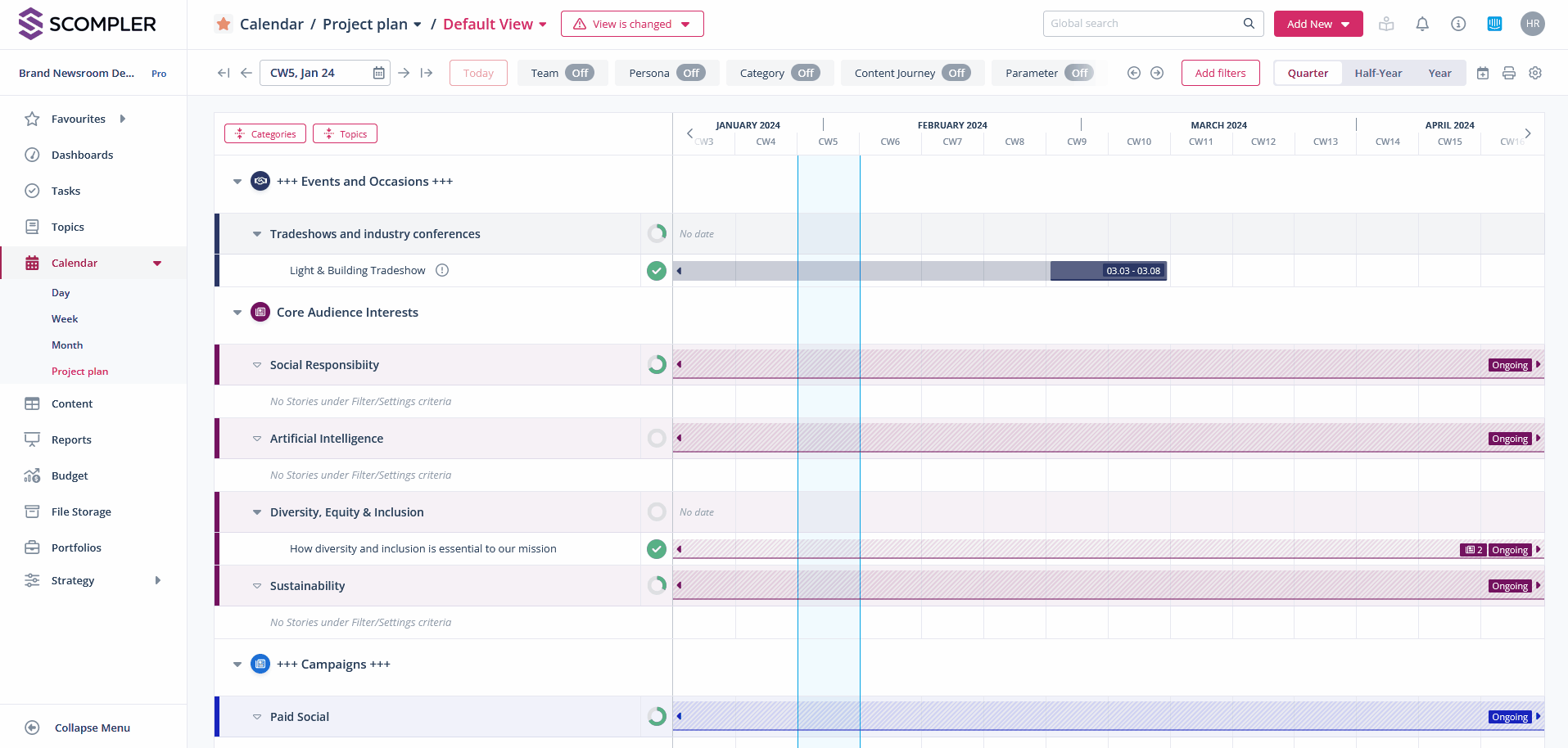
Condensed![]()
By Content Type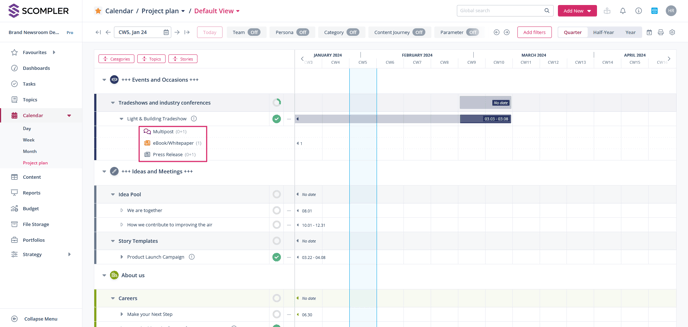
If you switch between the half-year and year display, the setting you have made is still available.
Tip: If an article is outside the displayed period, click on the arrow to automatically jump to the period in which the article is scheduled: