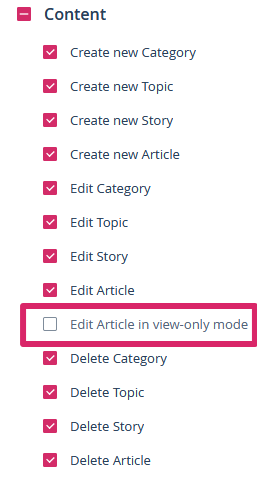How can I edit an article after it has been published or approved?
Have you already published an article or sent it to the approvers but want to edit it again? This is easy to do with the edit mode.
In your daily work, it may happen that an article that is already in the approval phase or has already been published needs to be edited again. For example, a social media article with a typo in the text. You correct the text directly in the social media channel and would also like to correct it in your Scompler project. However, it is time-consuming and inefficient to duplicate the article and reset the workflow. In this case, you can use the “Edit mode” function.
NOTE FOR ADMINISTRATORS: In order for the function to be displayed, it must first be activated for the desired user group:
In the “Article” tab of the article card with the status “Published”, “In approval” or “Approved”, you will now find an icon to the left of the status display. Clicking on it activates the edit mode.
Now you can change the text, attachments, metadata and channels of the article. After editing, deactivate the mode by clicking on the icon again.
NOTE: Any changes within an already published article are only effective in the Scompler article and not in its published version in the networks.
For imported articles with the status “Published”, no change of channel is possible.