How can I setup the type of Email Notifications that are sent out from my Scompler project?
Set email notifications in your profile and stay up to date with your daily tasks.

Scompler notifications are available in three forms: In-App, Email and for PRO licences MS Teams. You can access the personal notifications via the profile settings by clicking on your profile picture and then on the "Notifications" tab. This is where you can specify how you would like to be notified for each of the following activities:
- Discussions
- New comment in a discussion I am following
- @ mentions
- Article workflow
- Assigned tasks
- Article is rejected
- Postings
- Posting is successfully published
- Posting failed to be published
- Publish reminder
- Tasks
- Assigned tasks
- Due date of my tasks has been changed
- Daily overview of my tasks
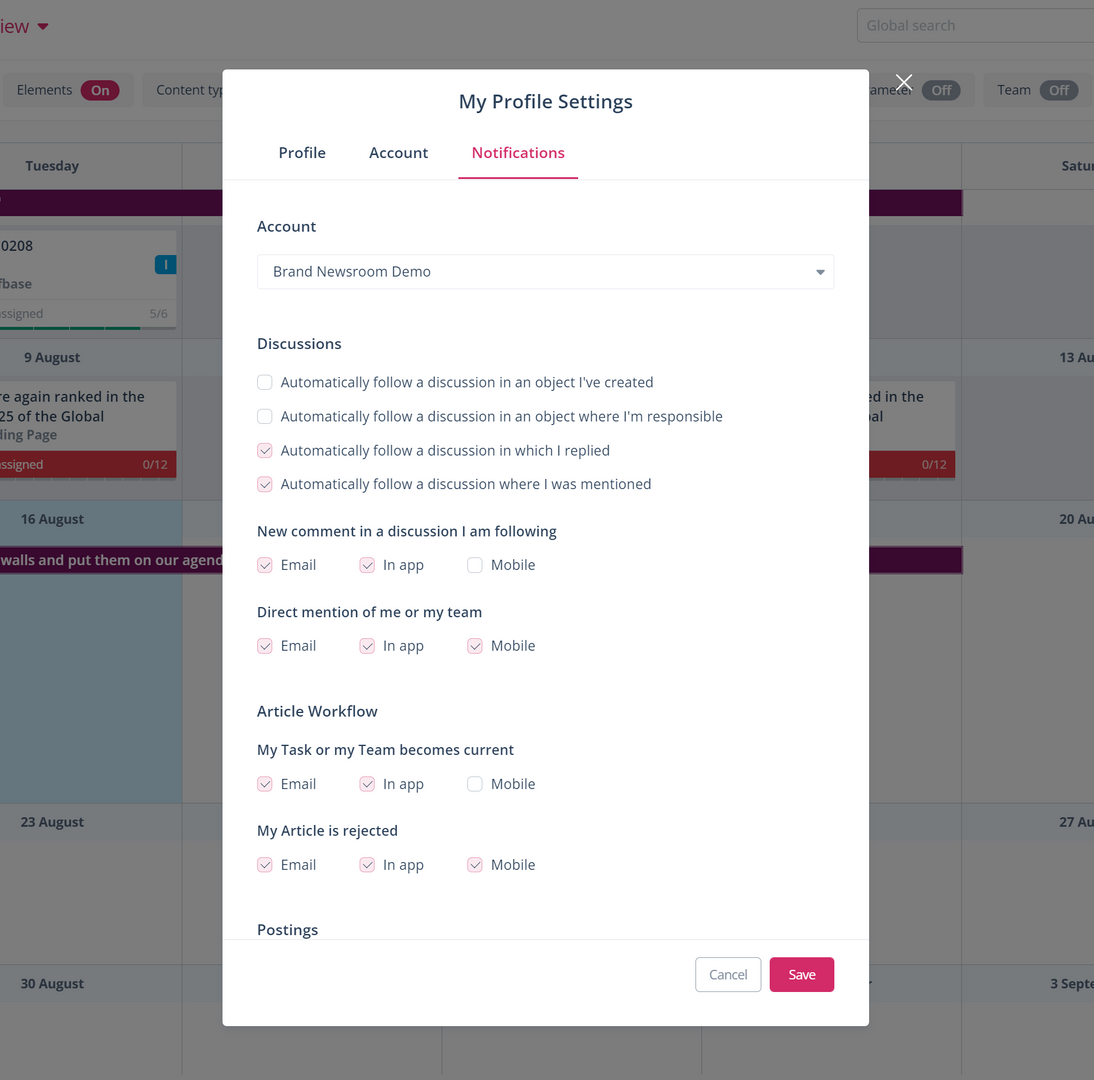
If desired As expected, e-mail notifications are sent directly to the e-mail addresses entered in the profile of the respective user, only if this option is activated. You can use the link provided in the email notification to access this element in Scompler.
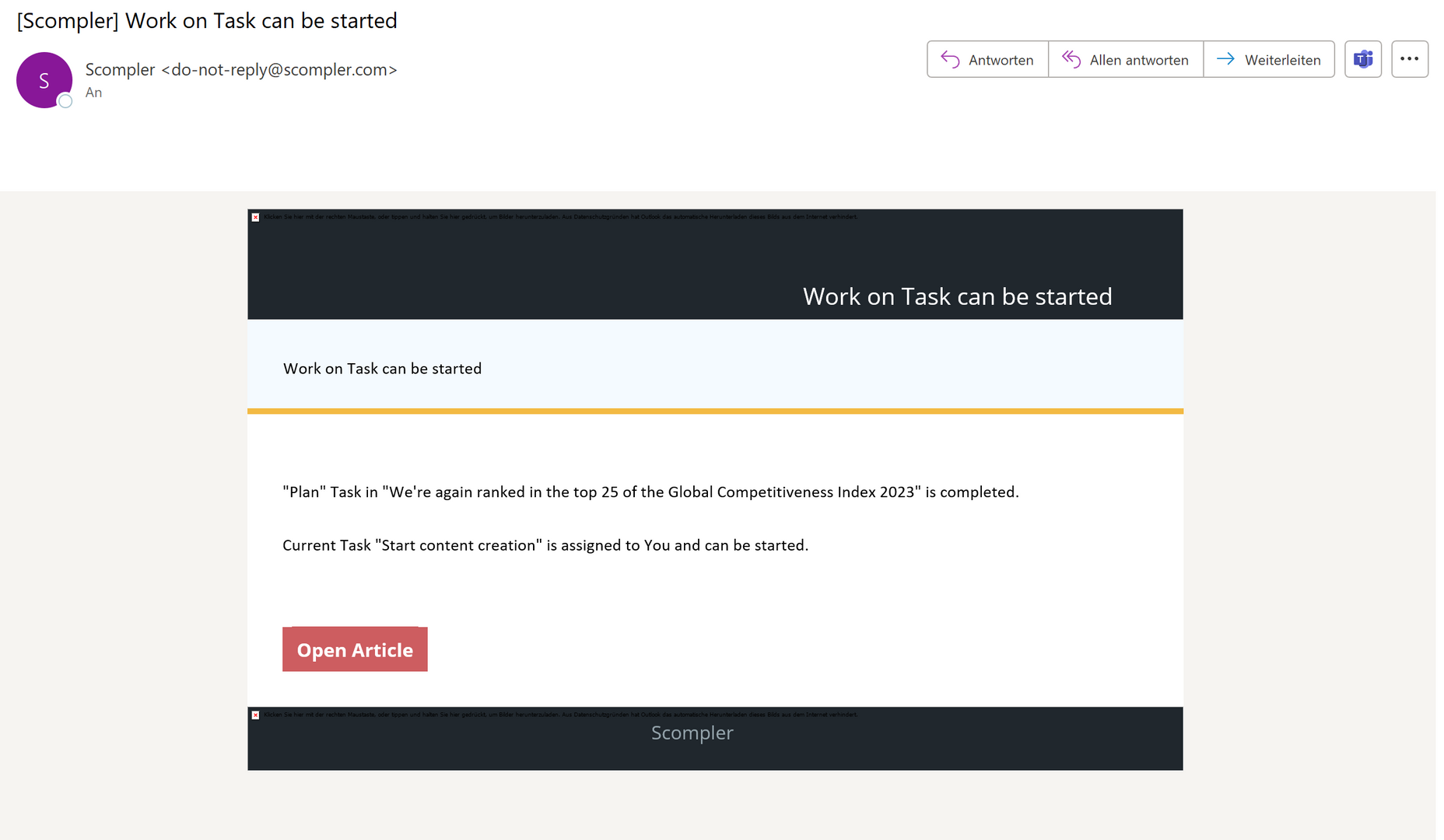

Project Settings
For each Scompler project, the project owner and/or user with access to the settings page can set the email notifications for the status change of articles and the @mention on the dashboard.
Click on the name of your project, select "Project settings" and go to the "Settings" tab. Here you can select the option you want under the "Emails" section:
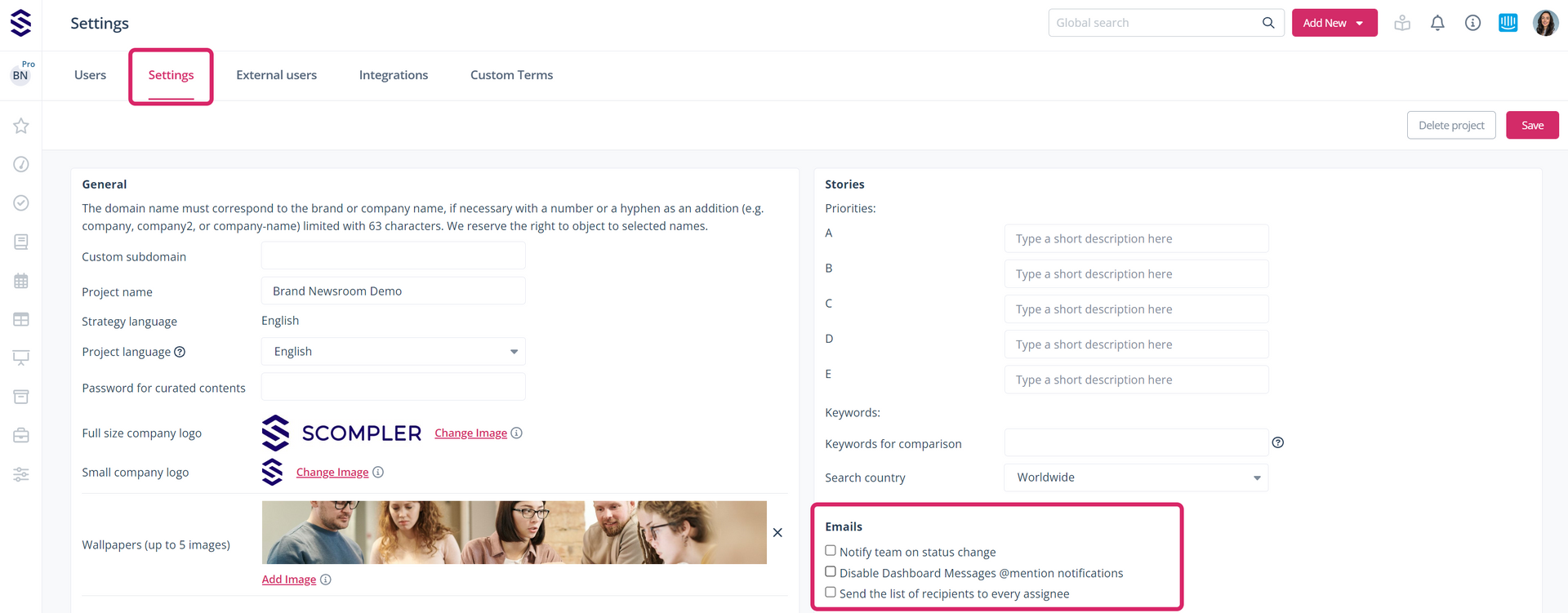
Heads-up: When activating the option “Send the list of recipienst to every assignee” "Send the recipient list to every recipient", all email addresses on the mailing list will be visible to everyone. Please note that these options apply to all users of the project.