How do I create a Facebook Carousel Post with a CTA?
In just a few extra steps, you can turn your Facebook post into a carousel post with multiple cards and a CTA that you can publish directly from Scompler.

Turning Facebook posts into Carousel Posts with multiple cards is very easy. You don't have to decide beforehand or change the content type, but simply add additional options to your planned post.
First, create your article, as usual, select the desired channel(s) and enter a text. You can activate the carousel function by switching to the "Carousel" tab below the text field and entering the desired link to which your post should refer:
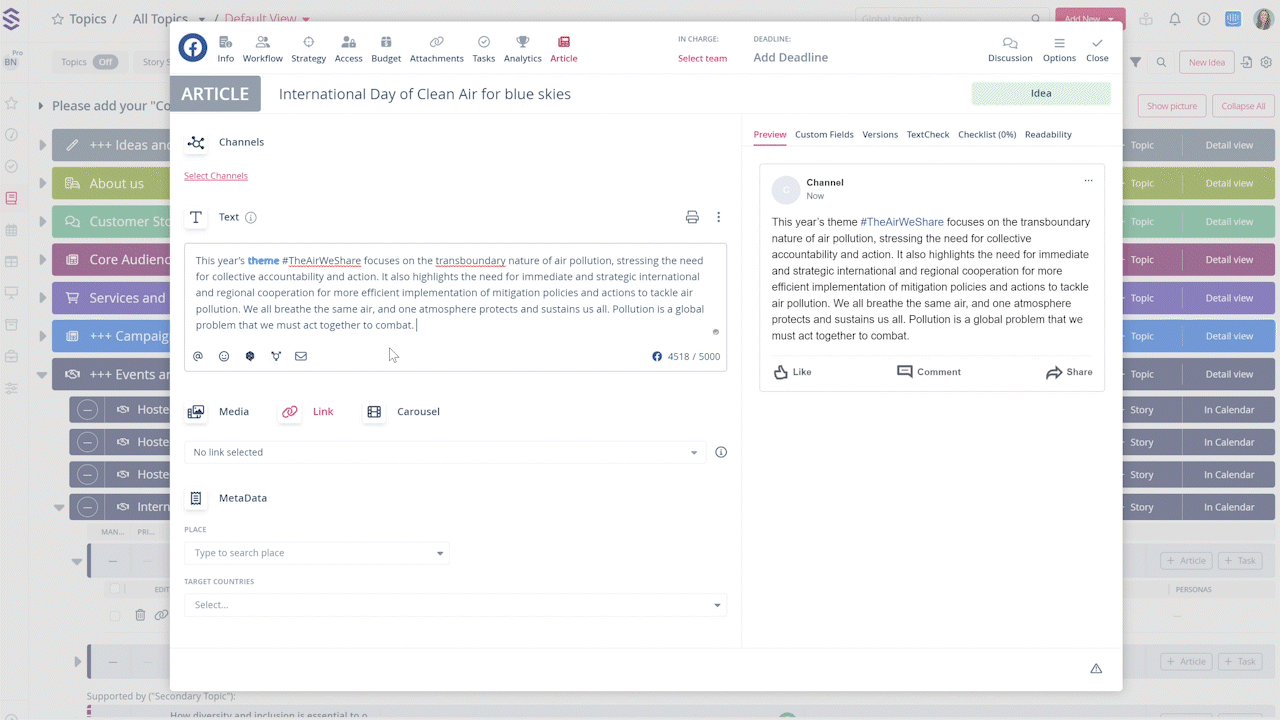
Below the link, you will see a drop-down menu where you can select the CTA for all cards in your carousel. The editing view for your cards opens at the bottom. Here, you can edit the title and text of your first card and, if necessary, change the preview image:
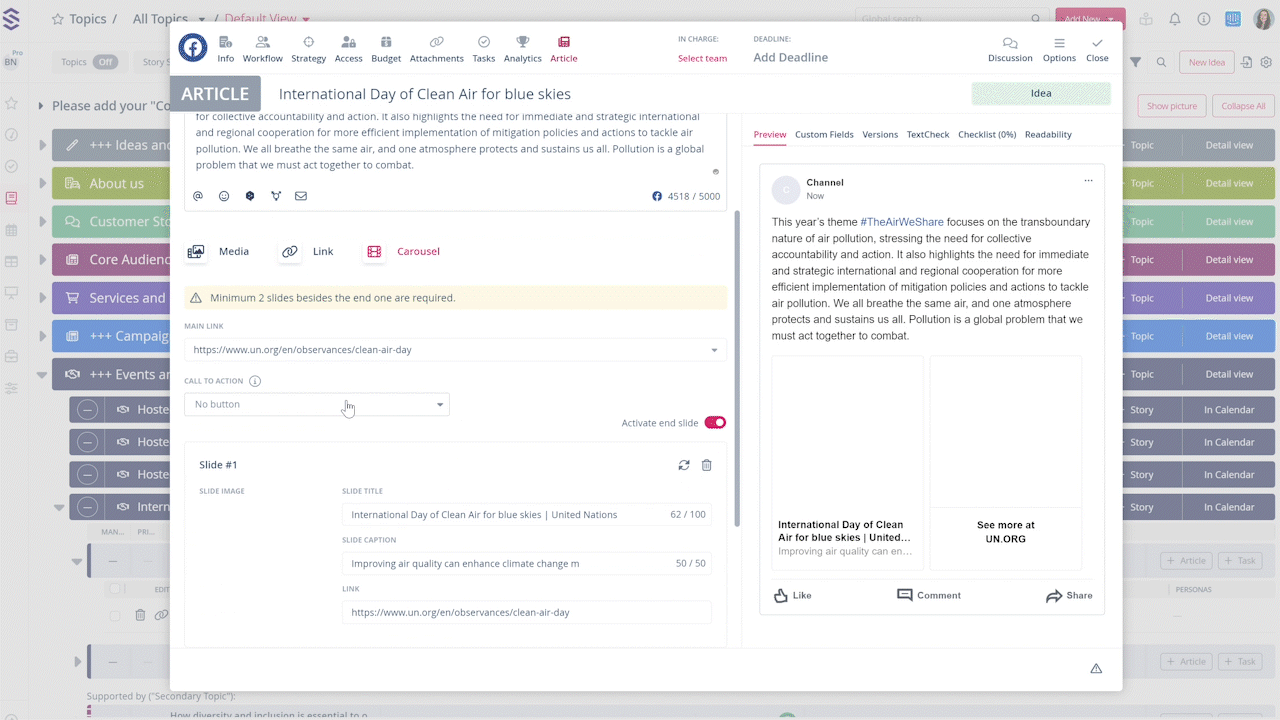
In the next step, you can add more cards, edit them and deactivate the automatically generated final card if you wish:

When your carousel post is ready, complete your workflow and schedule its publication.
Heads-up: you can add up to five cards.