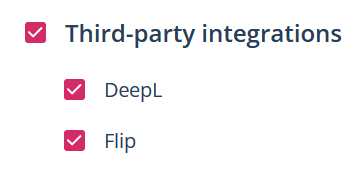How to integrate Flip into Scompler
Flip integration allows you to publish articles on the Flip employee app directly from Scompler.

Integrate your Flip channel into Scompler

NOTE: You will need to connect each flip channel individually. You need to repeat the connection process described below for each channel.
Click on “Create” under the flip symbol and the following screen will open:
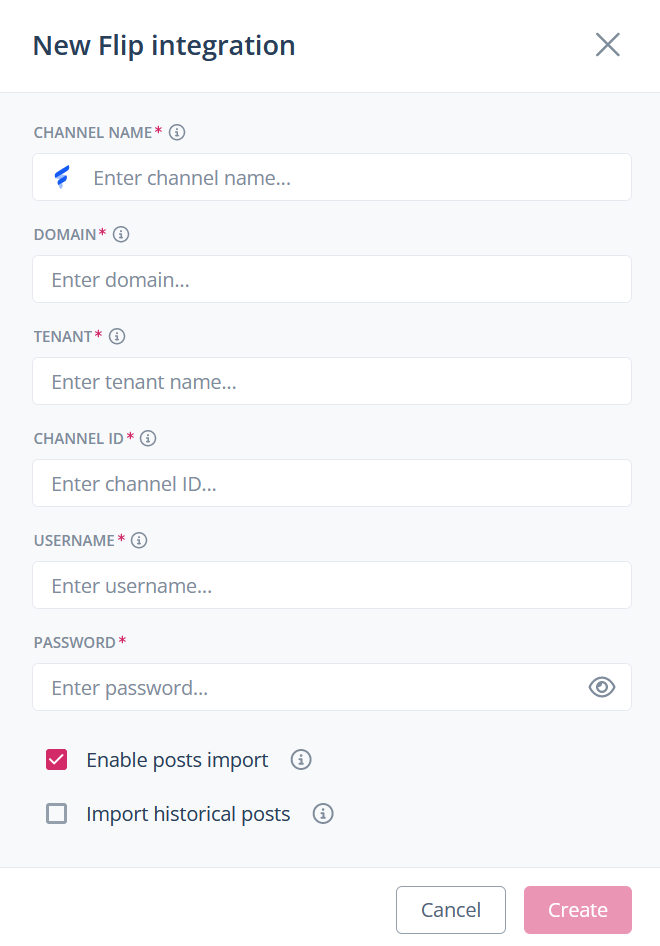
Here you can enter a name for the channel as well as the domain, tenant, channel ID, username and password. You also have the option to enable post-importing and decide whether you want to import existing posts into Scompler. The tooltips behind the small “i” icons provide further information on the respective fields.
NOTE: If you are not an administrator, you will receive the channel ID and the tenant from your Flip channel administrator. Alternatively, you can obtain the domain, tenant and channel ID from a channel link using the following formula:
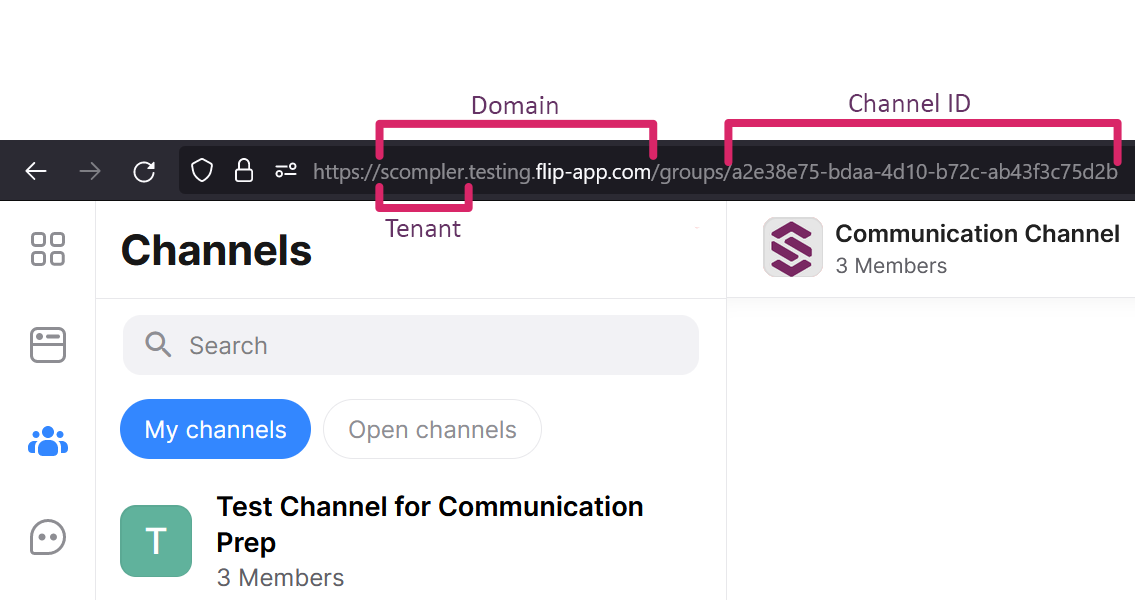
Schedule articles and publish from Scompler
To plan an article for Flip, you can create a new one by clicking the “Add” button for the relevant content type. In the “Article” tab of the article card, you can select the desired channels, insert a title and text and attach media files. For the latter, you have the option to embed images directly in the text field of the post or upload them via “Media & files”. The content will appear directly in the preview on the right. In the Posting options section, you can set whether the post is scheduled for a specific date (1) and for how long it should be displayed as a highlight post (2). You can also configure whether the post should trigger a notification in the Flip smartphone app (3).
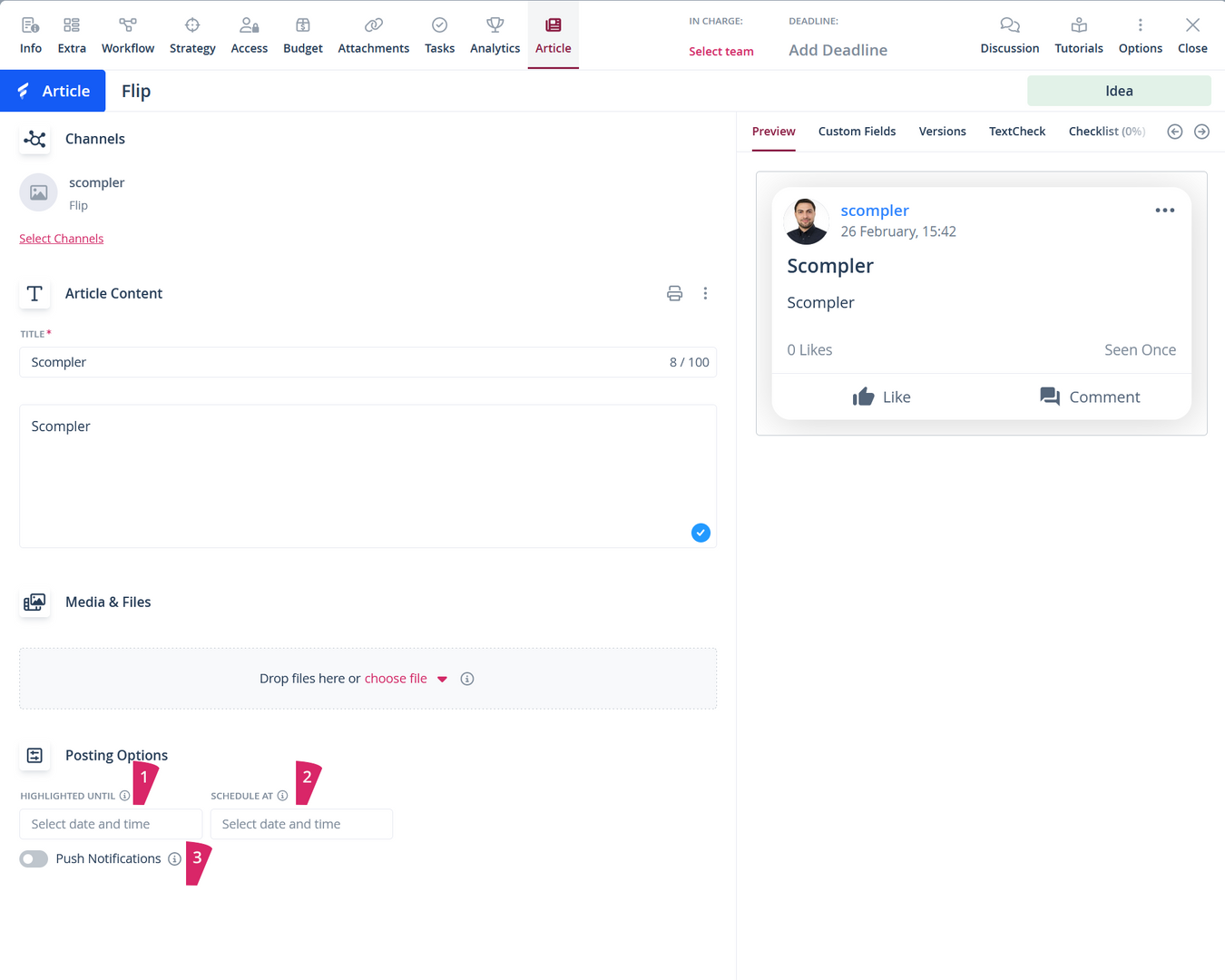
NOTE: Please note that you must have channel admin rights to publish scheduled and highlight posts. Please also note that all articles created by Scompler will be in the name of the user in Flip whose login details were used during the integration. If the user is removed from the member list or if changes are made to the channel settings that prevent the user from posting, Scompler will also be unable to post articles on that channel.