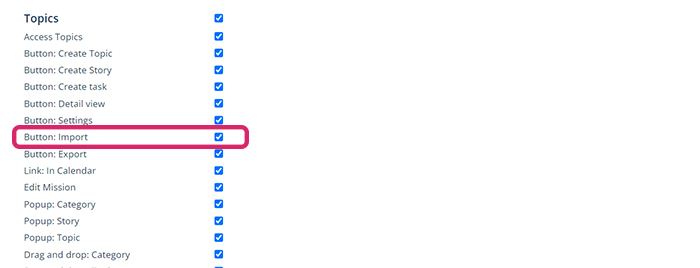How do I import stories via Excel into Scompler?
Import stories via Excel into Scompler with information about parent topics, description and time frame. It's quick and easy.
In Scompler, you can import stories via Excel. This is very practical, for example, if you want to create a series of stories, such as a bi-weekly newsletter.
In the topic view, click on the import icon next to the settings wheel. A pop-up window will open with instructions on what the Excel file needs to look like to successfully import your stories. You can also use our template.
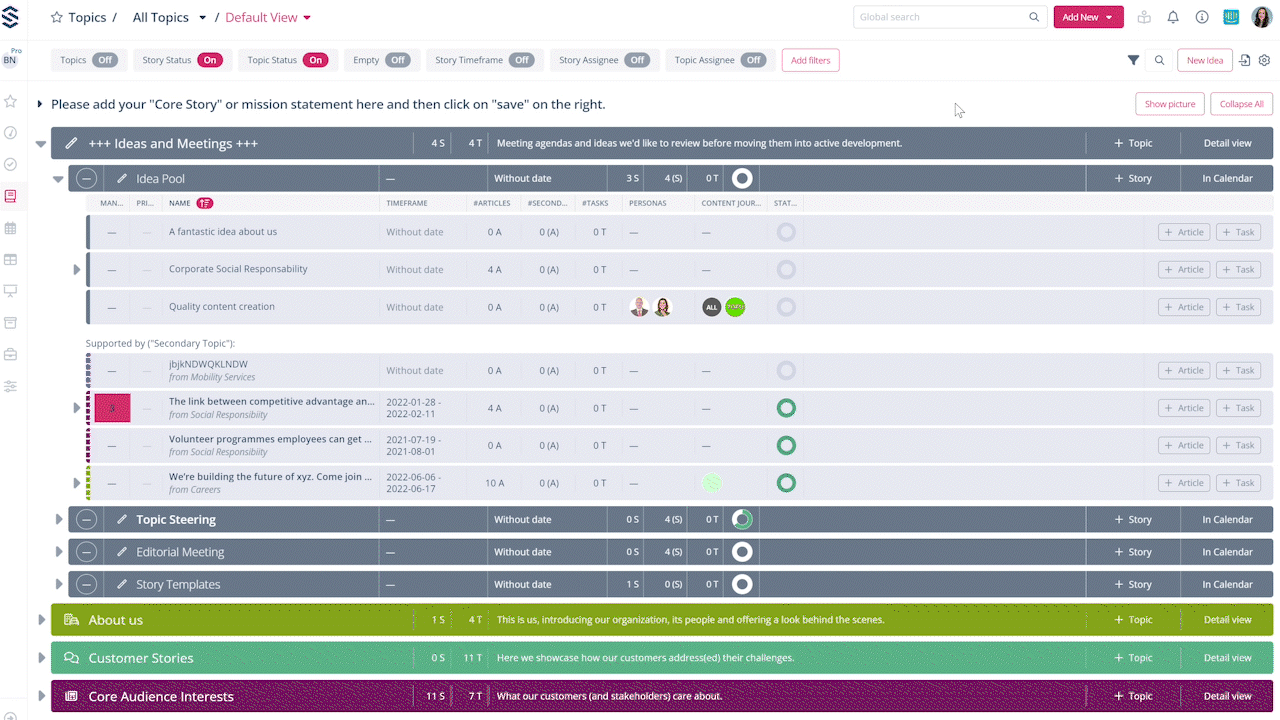
Once you have downloaded the template, open it and read the instructions carefully. Fill in the sheet as follows: Enter the name of the topic to which the story should belong, the name of the story, the date and the description. When you have finished, save the document and switch to Scompler.
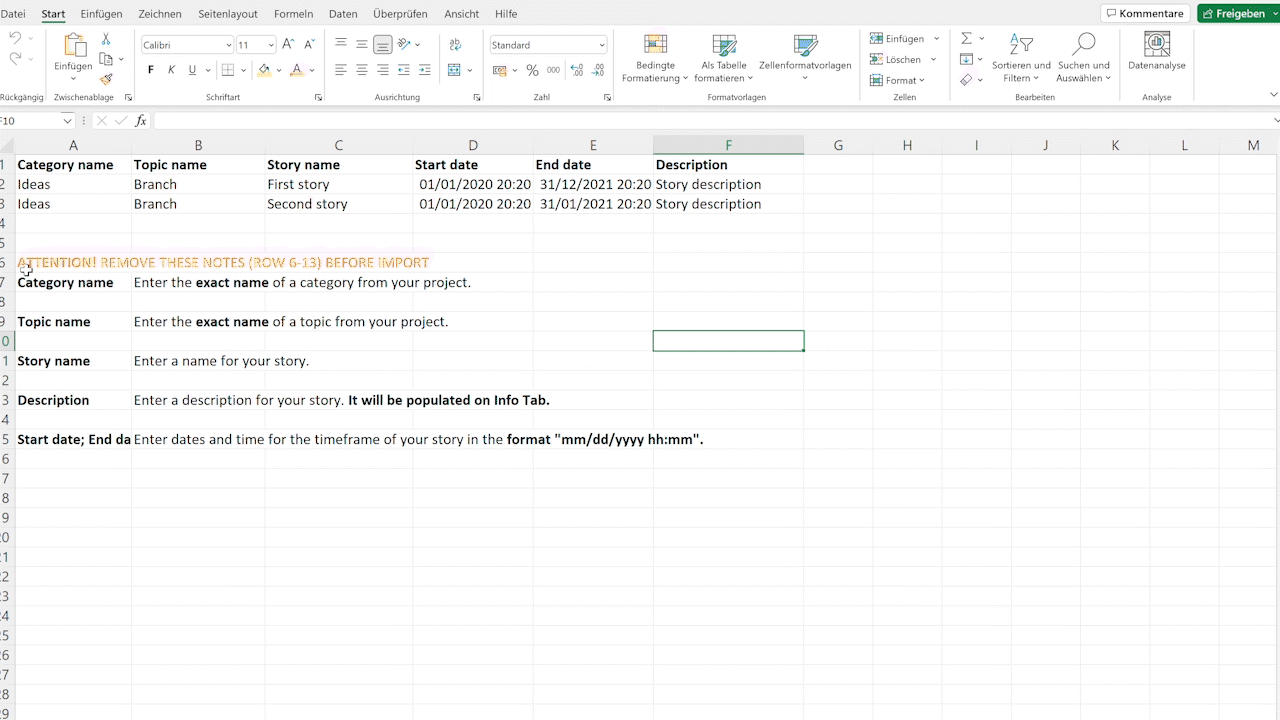
Now upload your file to Scompler. Scompler will display the imported stories and their import status. If the names do not correspond to any of the topics in Scompler, you will receive an error message indicating why the story in question was not imported. In this case, you can manually select the topic to which you want to add the story by clicking on "Select topic".

You will then find the imported stories with the information you entered directly in the corresponding topics.
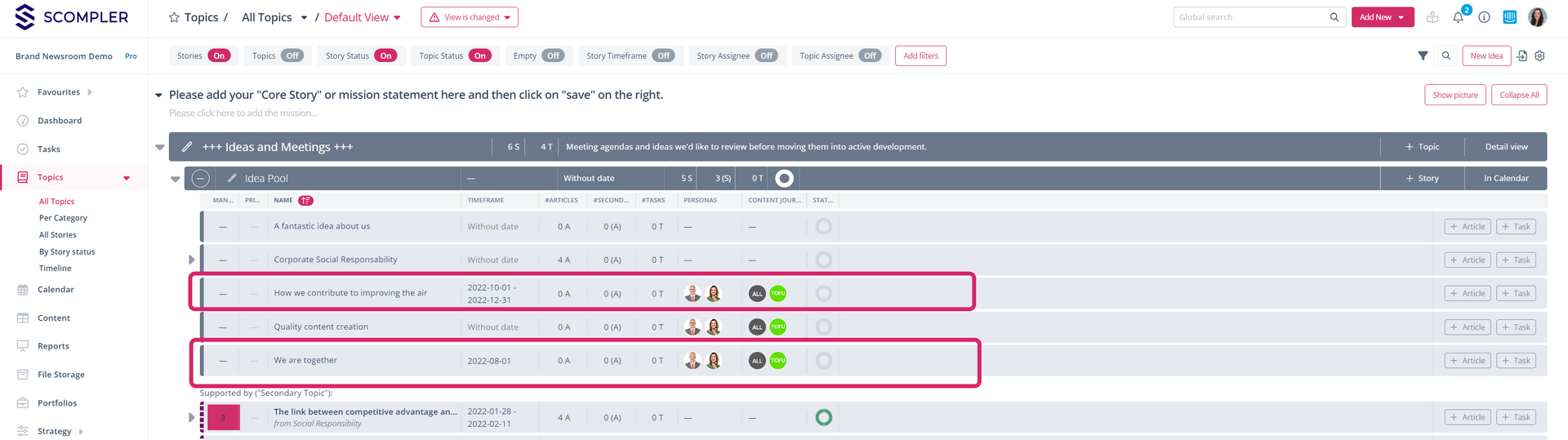
Tip for administrators:
If you also want to make this function available to other users, go to the project settings, click on the desired user group(s), and, in the "Content" section, activate the option “Button: Import”: