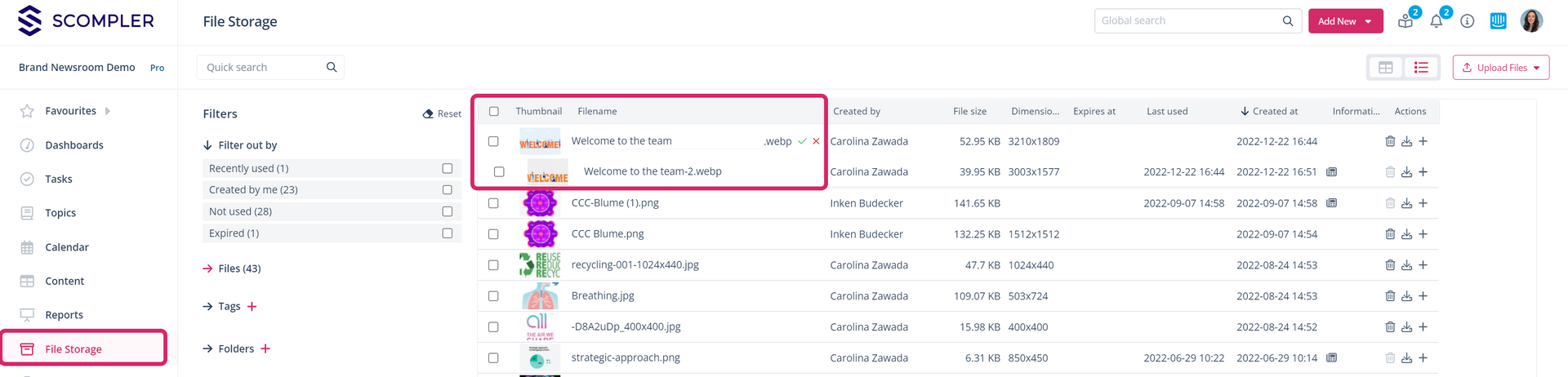How do I optimise my images with the integrated image processing?
You can quickly and easily optimise your images on each channel by adjusting image size, colour values, and selecting suitable filters.

The right image size for each channel
You can edit an image directly by using the integrated image editor in the file storage or in the article card. To do this, move the mouse pointer over the image you want to edit and click on the three dots. Click on "Edit Image" to start the image editing.

Choose the right size for the channel from the predefined formats, or define an individual size area and crop the image directly.
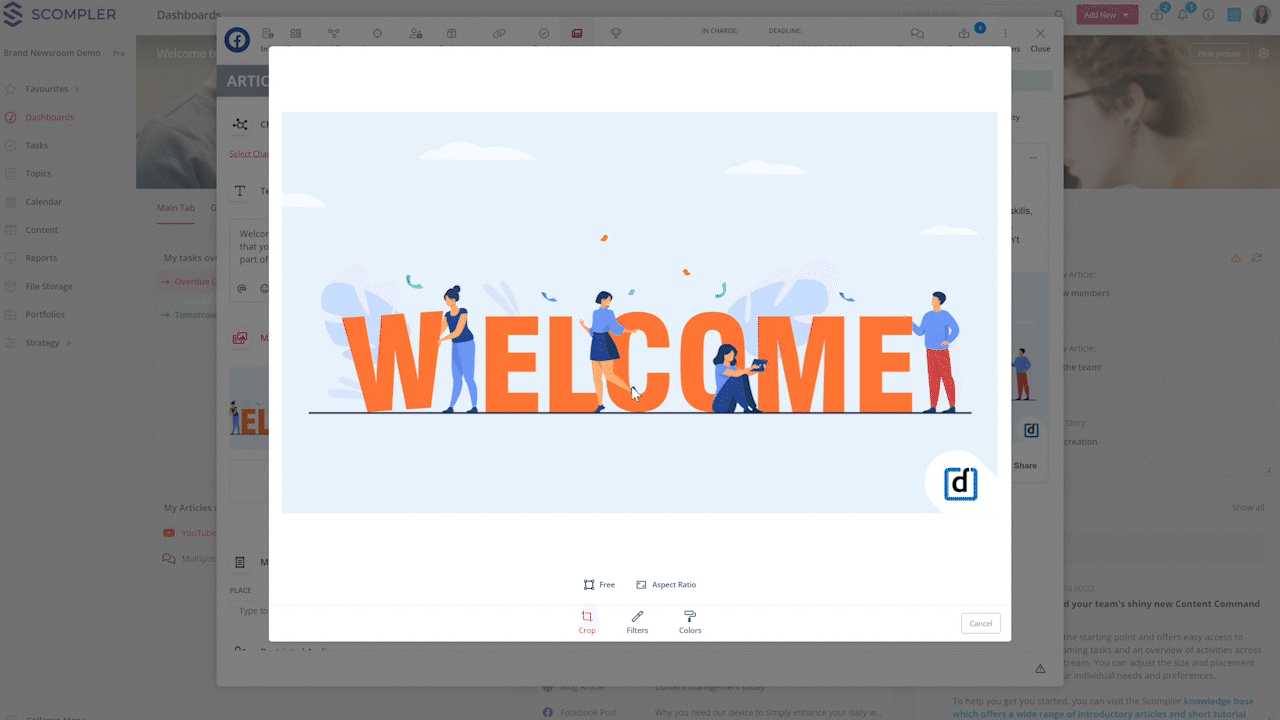
Choose the mood for your image that best suits your article from a range of colour filters. For fine-tuning, you can adjust exposure, contrast, brightness and saturation in the Colours section. If you're satisfied with your image, save it as a version of the original.
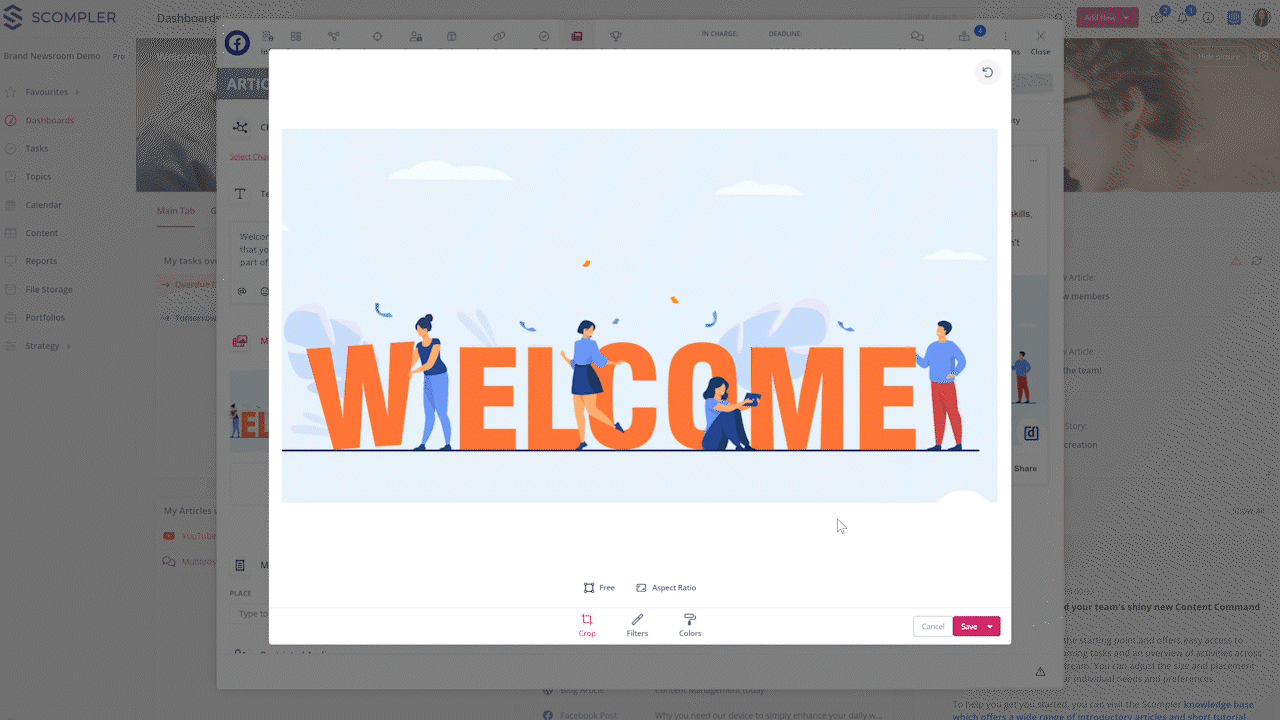
In your articles, the preview will be adjusted directly.
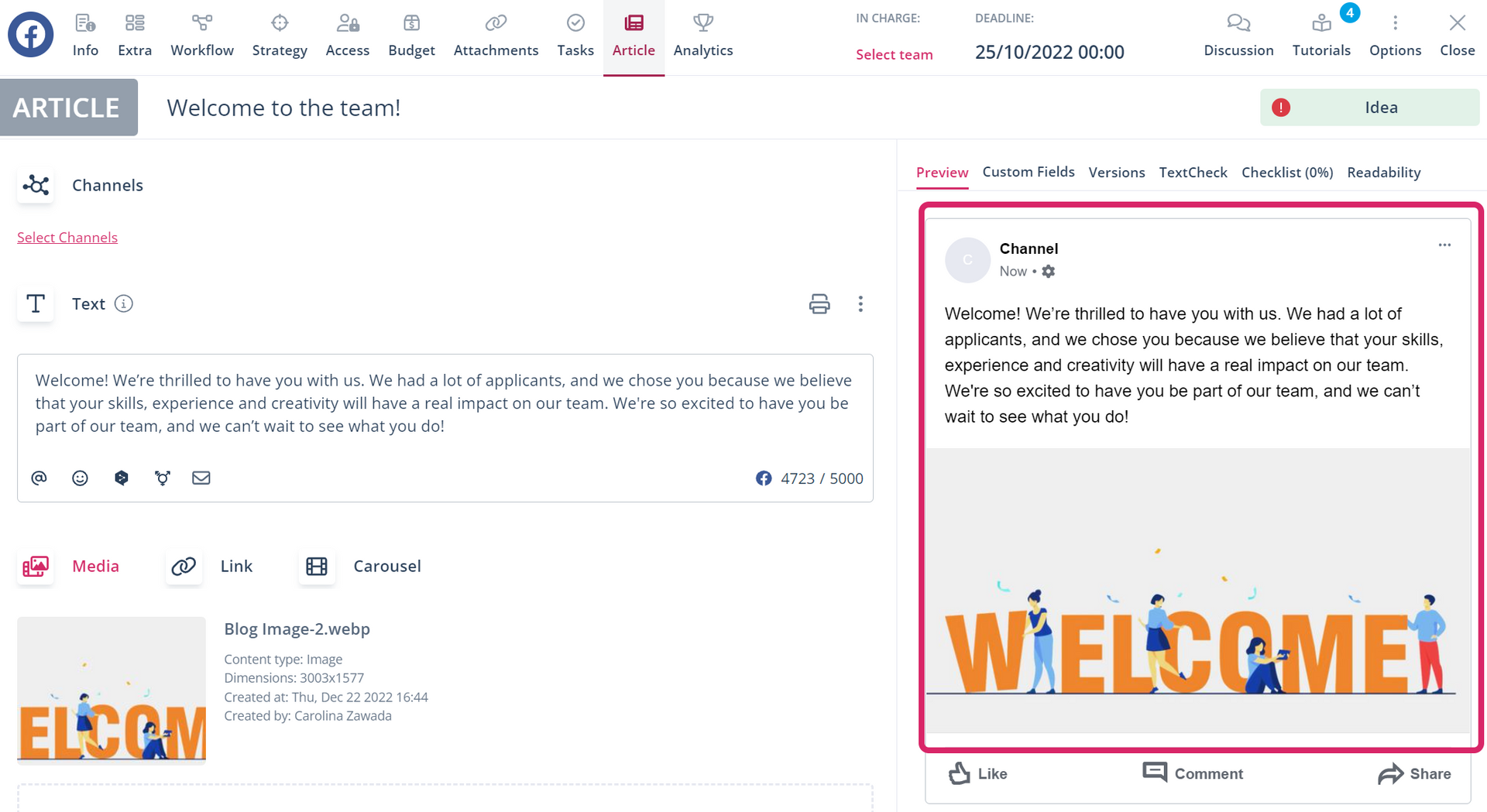
Displaying the versions in the media database
For users of Scompler PRO, a small number on the original image indicates how many images there are in the media database. Click on the number to display them.