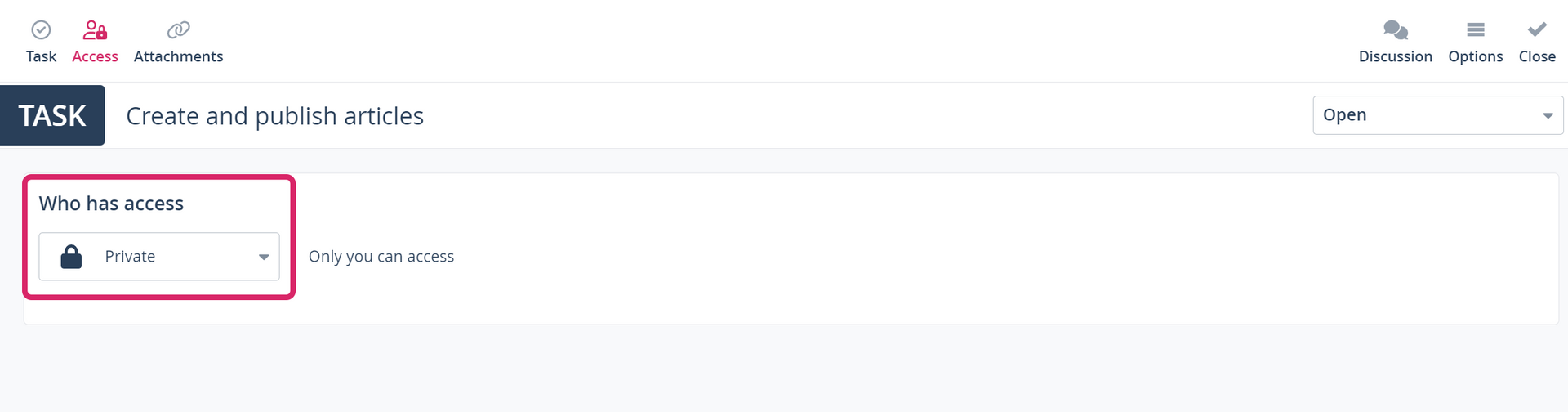How do I work with private tasks?
Productivity and efficiency gains: The planning and management of public and private tasks is the key to success for your communication activities.
Scompler's task manager makes both individual and team work smoother, more transparent and more efficient. Make your daily work easier by creating private tasks and tasks for your team, enabling you to keep track of the deadlines, documents, information and responsibilities that are important for your goals in one place.
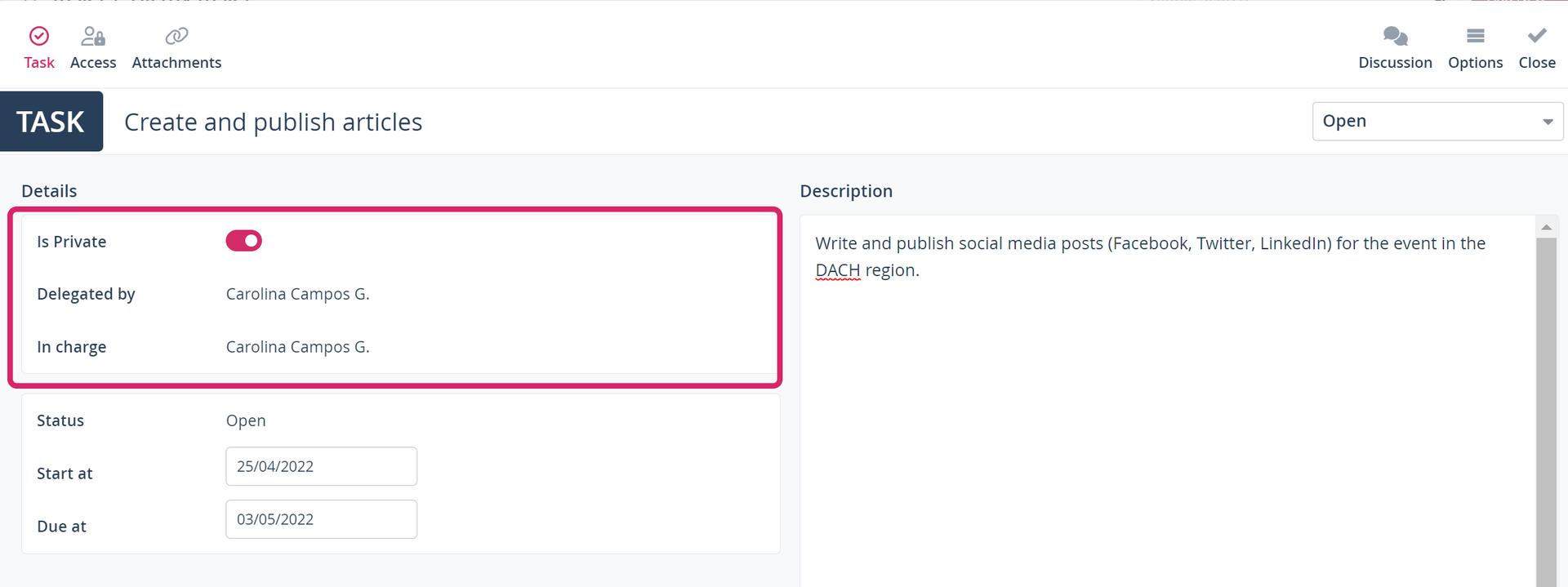
To create a private task, click on "Tasks" in the left navigation bar. You will then find several tabs where tasks are sorted by their properties (all tasks, my tasks and delegated). On the right-hand side, you will find two buttons, one for creating public tasks and one for creating private tasks. Click on "Private Task" and in the pop-up window add the title, description, timeframe and material needed to complete this task.

Tip: You have three other options for creating tasks.
1. You can click on "Add" in any area of your project and select the option "Task".
2. In the topic view, select the story with which the tasks can be associated and click on "Task" on the right.
3. Under “Options” select "Create task" in the story or article cards.
You will see a toggle at the top of the window. When it is activated, the task is private. Click on it to deactivate this option.
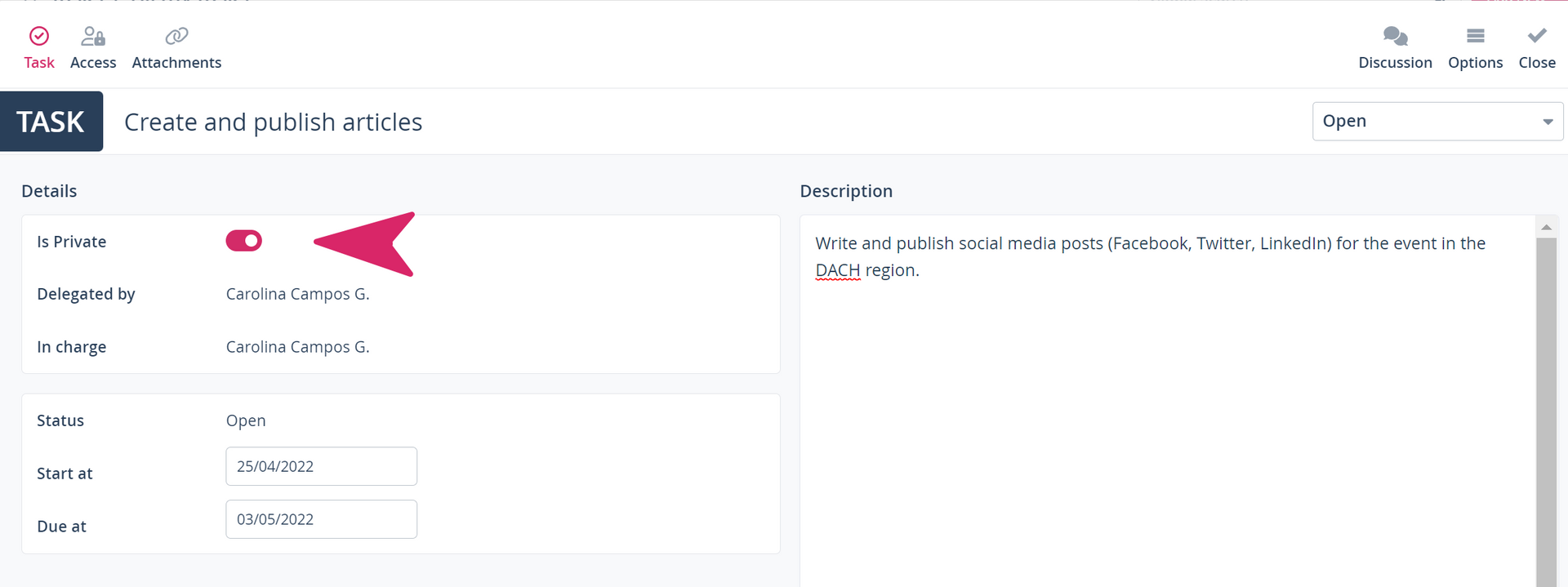
Click on the "Access" tab and define who should have access to the task. With the option "Restricted" you can grant access to this task to a team or specific users by clicking on the field and entering the names of the users. When you have added all the users who should have access, click on "Invite".

Note: The "Restricted" option cannot exclude the project owner of the project you are working on.
With the option "Private" only you have access to the task.