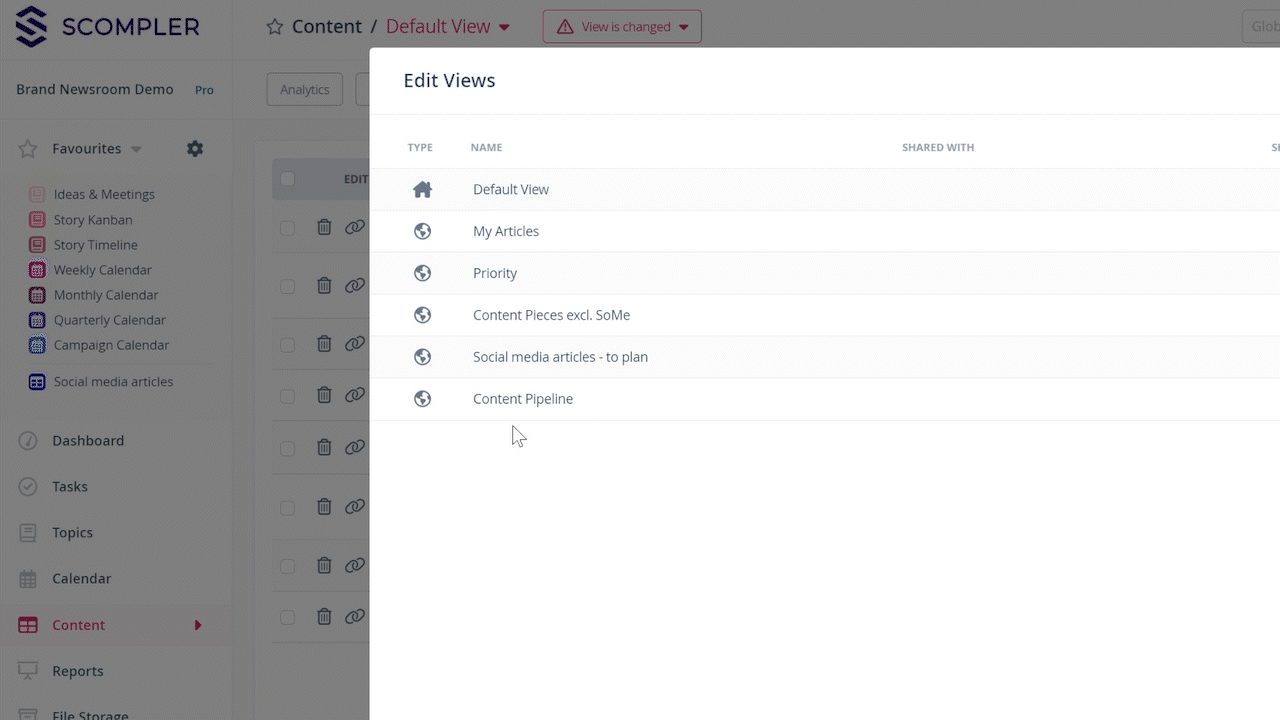With the favourites views, you always have the right view at hand
Save frequently used views as personal or global favourites to access them quickly and switch between them faster.

You can switch between your favourite views easily and quickly with the help of the Favourites function. At the end of this article, you will find an overview of the views for which the function is available.
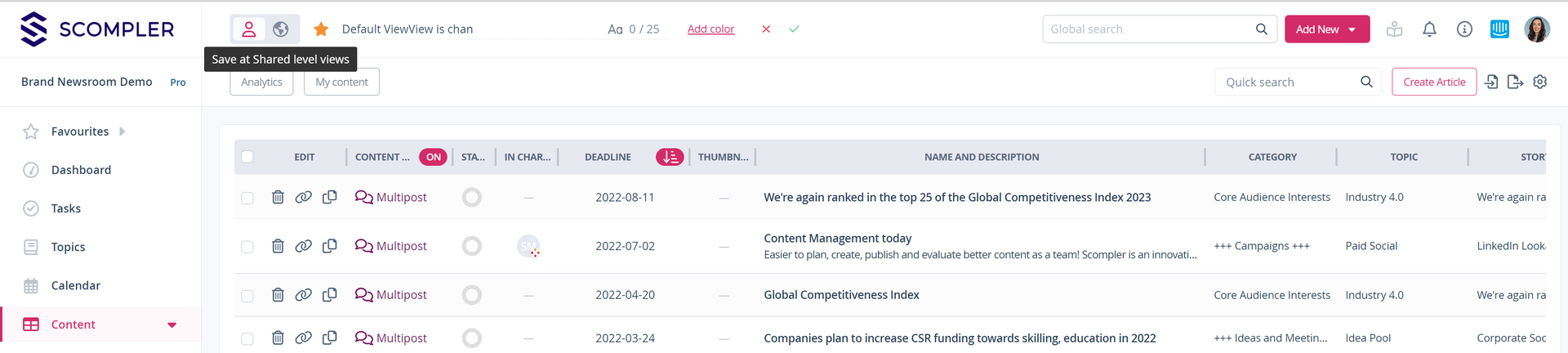
To add a view that you are currently in to your favourites, activate the star symbol by the view navigation. You can give your favourite view a name of up to 25 characters. On the right side of the name, you can see how many characters are still available. You can also add a colour by clicking on "Add colour". Choose one of the standard colours, use custom colours, or create new ones.
If you have the necessary permission as an administrator, you can also create "Global Favourites" that are available to all users in your project. Please note that only global views can be saved as “Global favourites”.

Save the changes so that the favourite views appear at the top left of the main navigation menu. You can access them directly with a click, no matter where you are in your project.
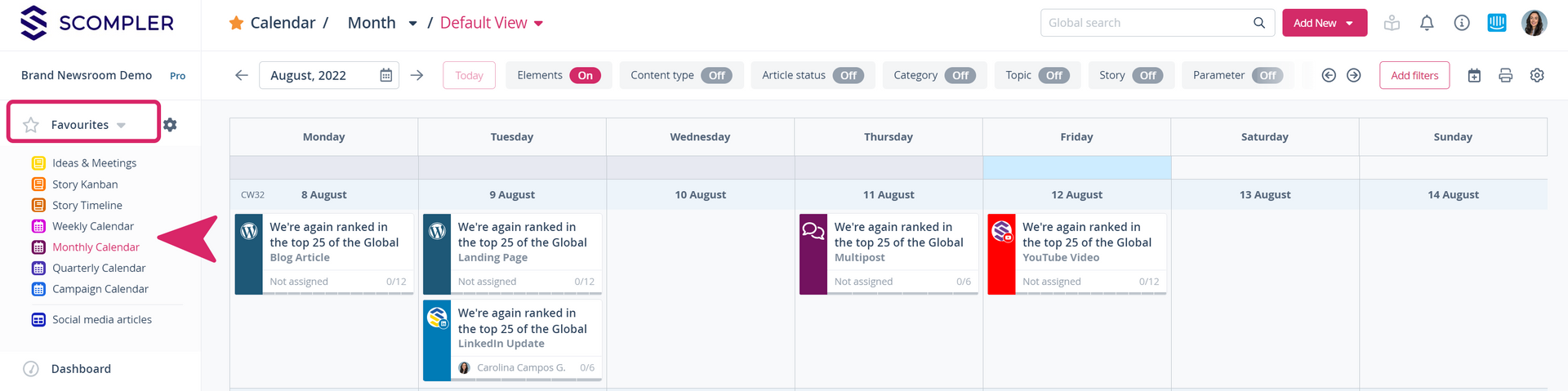
Manage favourites:
To delete a view from the favourites, rename it, assign a colour category or turn a personal favourite into a global favourite, click on the star symbol again in the relevant view.
From here you can delete your favourites, define which of your favourites should be available to all users in your project by changing the selection slider, or assign a colour to the favourites by clicking on "Add" and following the steps above to "Add colours".
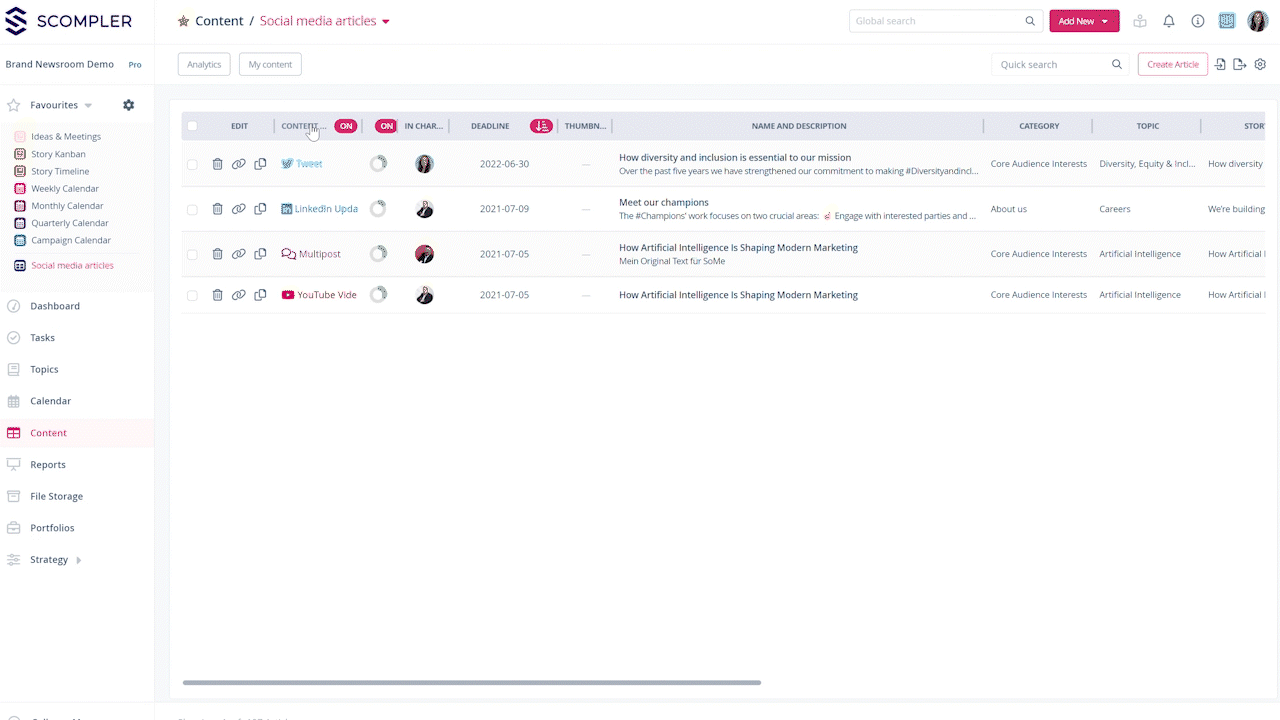
You can adjust the order of the favourites: To do this, drag the view in the favourites menu and drop it in the desired position. Use the small arrow next to the favourites menu item to expand and collapse the list.