Setup your Content Attributes
Define parameters for your communication goals and keep an eye on your strategy targets at all times.

When you set up your content attributes, you are essentially creating a set of tags that you can apply to your content. In this way, you create like a "checklist" that you can use to classify all your communication activities into the strategy. At the same time, you tag your content with the appropriate attributes. This way, you can later filter and evaluate content and manage it more quickly and efficiently.
- Define the strategy options
- Create your own attributes
- Create and edit strategy parameters
- Hide irrelevant parameters
Define the Strategy options
The attributes are created through the options within the strategic parameters. You can either create your own by clicking on "Create Option". Then you name and describe your new attribute.
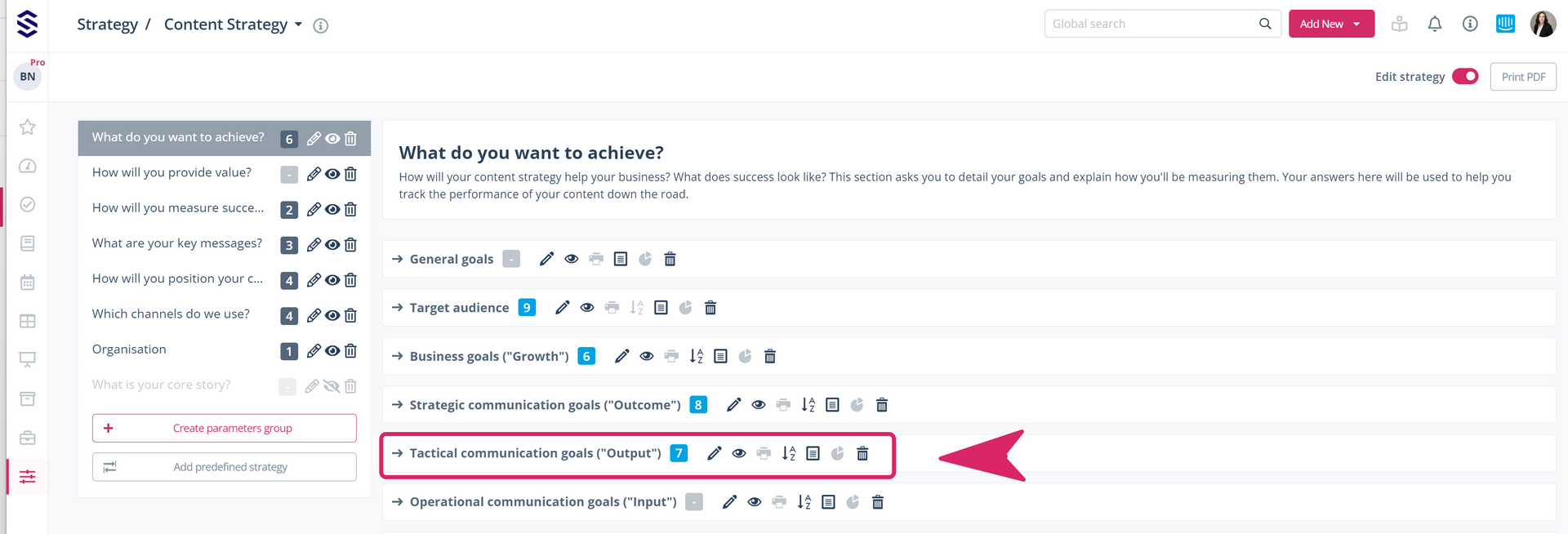
You can also use the predefined suggestions in the system to have a better idea how to create them:
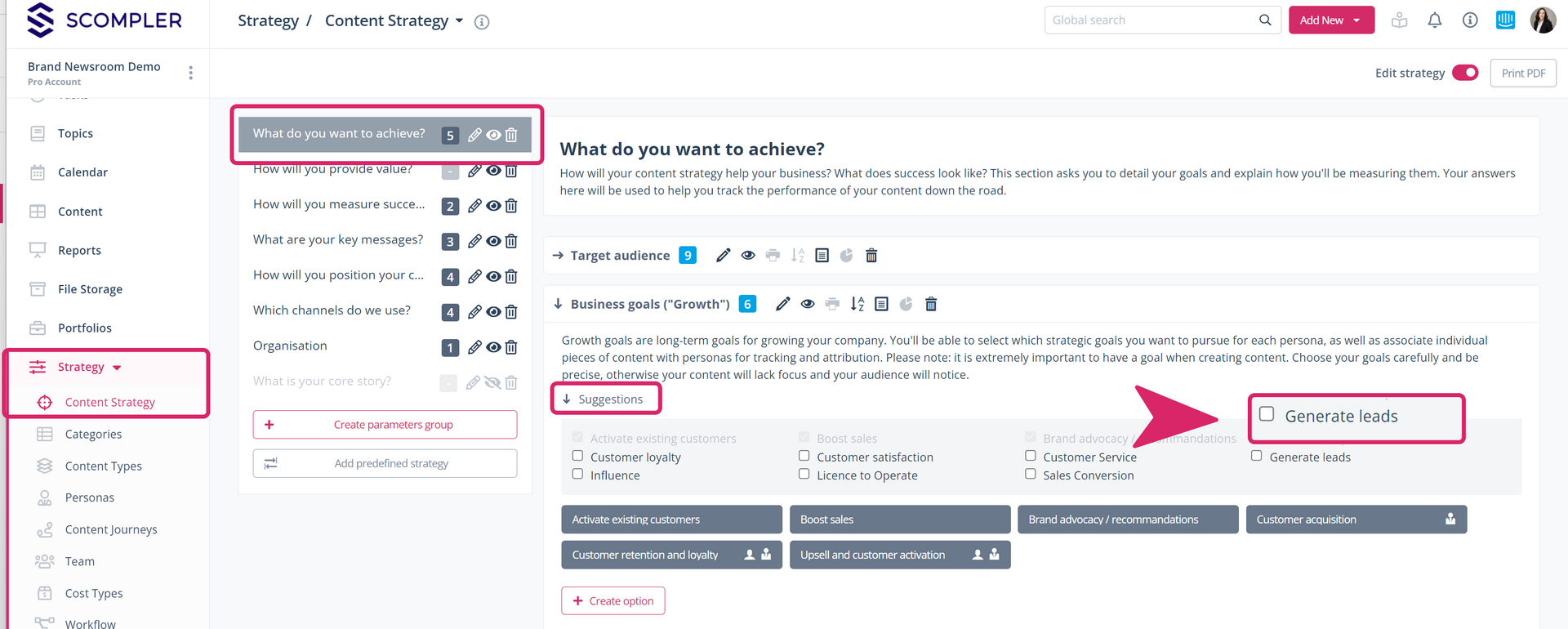
Select or create your attributes by answering the following questions:
- Are these options feasible? Can I assign content to this option or is it too general? Are the formulated options selectable?
- According to which parameters / options do I want to filter later in overviews or map them in a column?
- Which elements do you need in a "strategy checklist" that you will systematically go through for your content?
Create your own attributes for the content strategy:
- Expand "Strategy" in the left navigation menu and then click on "Content Strategy"
- Select a category in the left bar (e.g.: What do you want to achieve?). Within this category, various sub-items will appear, which we call "Parameters" (e.g. "Business Goals")
- Click on one of the parameters to expand it or create a new one (from the "Team" version available) by activating the "Edit strategy" function at the top right and then clicking on "Create new parameter"
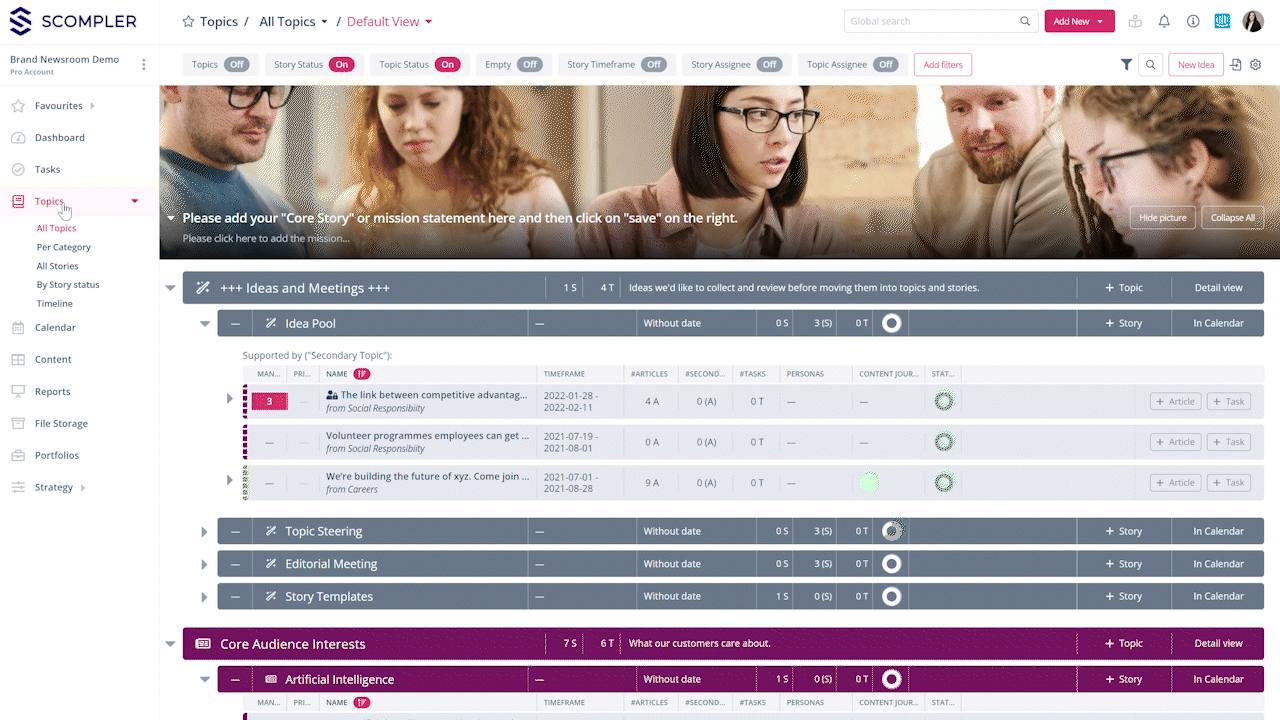
- Under each parameter you create tags (Options) by clicking on "Suggestions"
- Each time you create a new item, these tags will be displayed in the strategy tab of the respective card and you can classify your content in the strategy
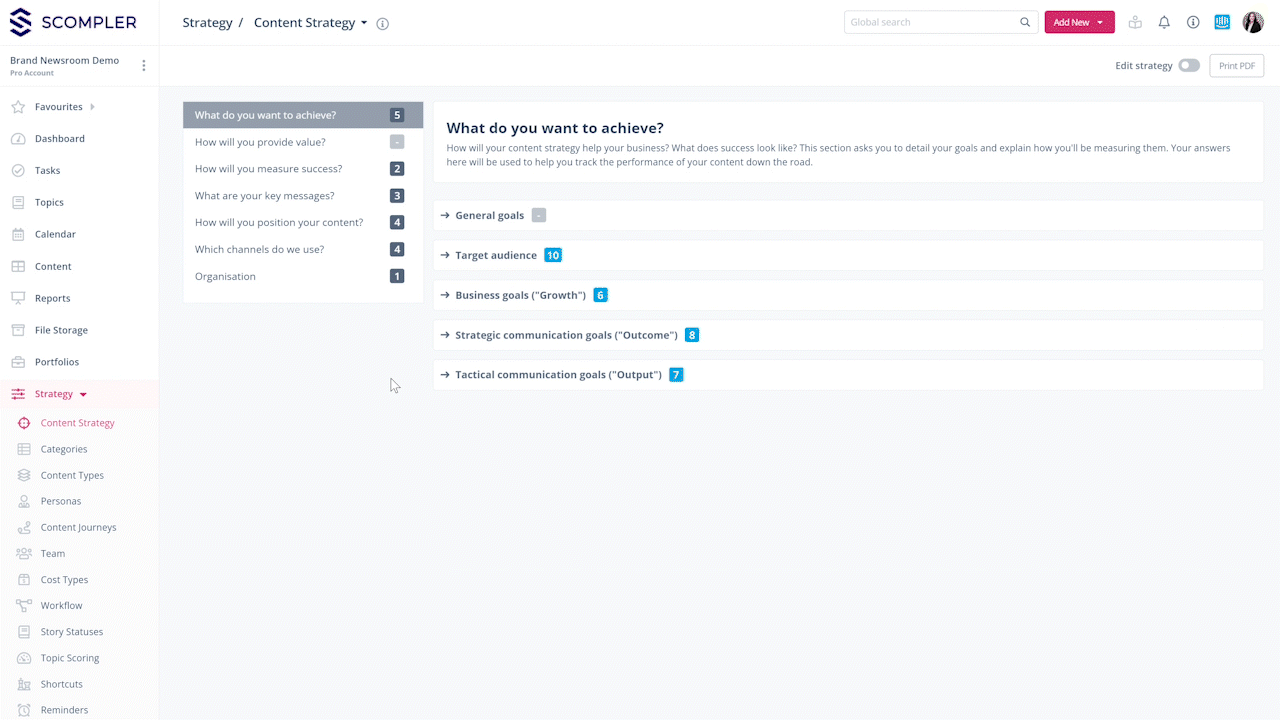
Tip: We recommend that you start with fewer parameters and options and gradually refine them after a few weeks of working with them.
Edit strategy tags (attributes)
We have already formulated suggestions for you within some parameters that you can use for orientation and/or inspiration. If you use the suggestions, we recommend that you go into more detail and describe the option you created in the description.
Click on one of the options that are saved in a parameter (grey box). A pop-up window will then open in which you can make changes or add information:
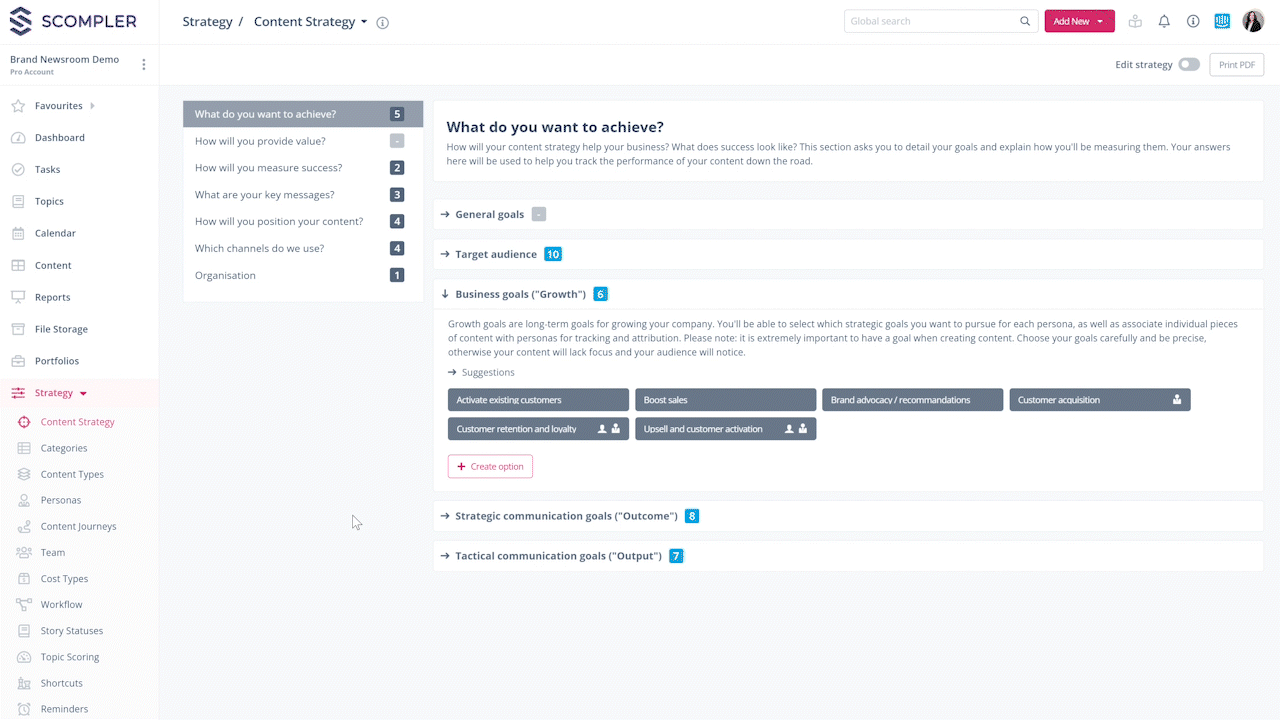
Create and edit parameters

We have already created parameters for you in Scompler to guide you in creating and documenting a content strategy. However, you can also create your own parameters at any time or rename existing ones to map other terminologies in Scompler.
- Activate the function "Edit strategy" at the top right, and click on "Create new parameter"
- Name your new parameter by inserting your title and complete it with a description in the "Notes" field
- Certain parameters may be stored in the global strategy, but are not relevant/helpful for those dealing with implementation. In this case, you can put a tick by "do not show in article checklist" so that this parameter is hidden in the strategy area of the article card
- To edit the parameter, click on the pencil icon. A window opens where you can change the name and settings
Tip: You can create strategy parameters for a specific content type. To do this, open the parameter, click “Add” in the editing window, and select the desired content type.
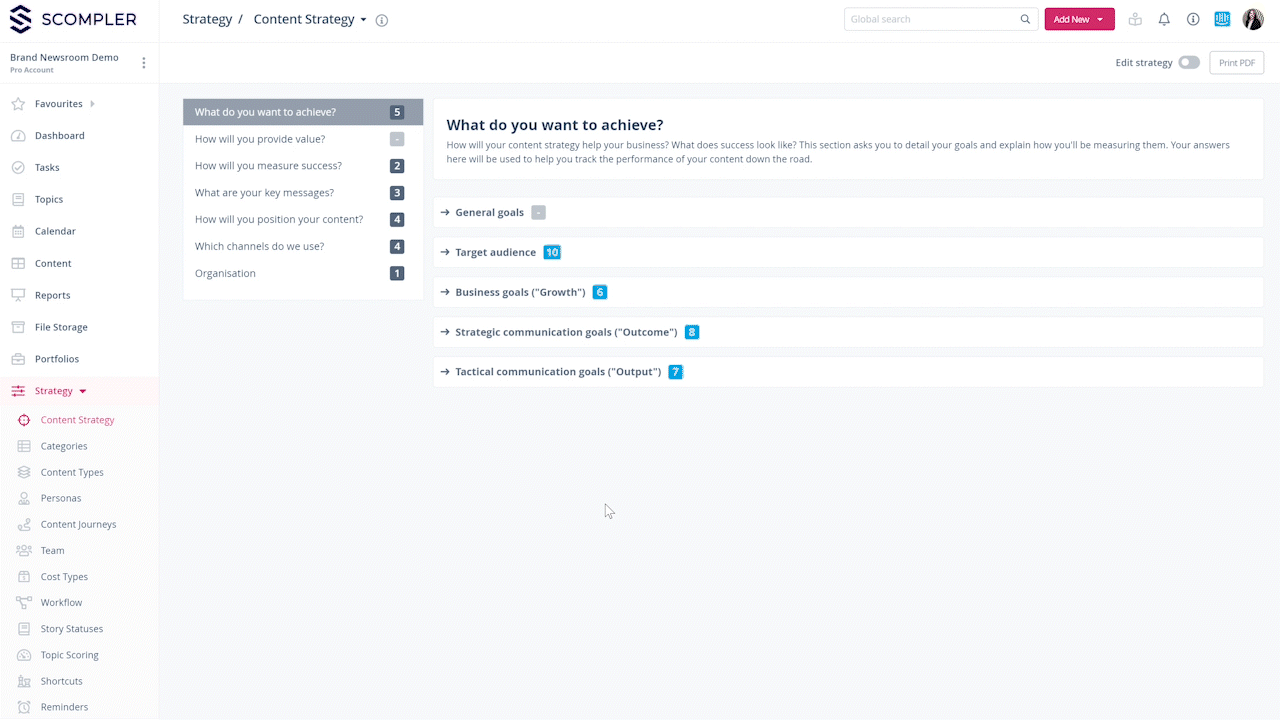
Hide/archive parameters
If you have filled parameters in the strategy but do not want to use them, you can "archive" these parameters by clicking on the eye symbol:
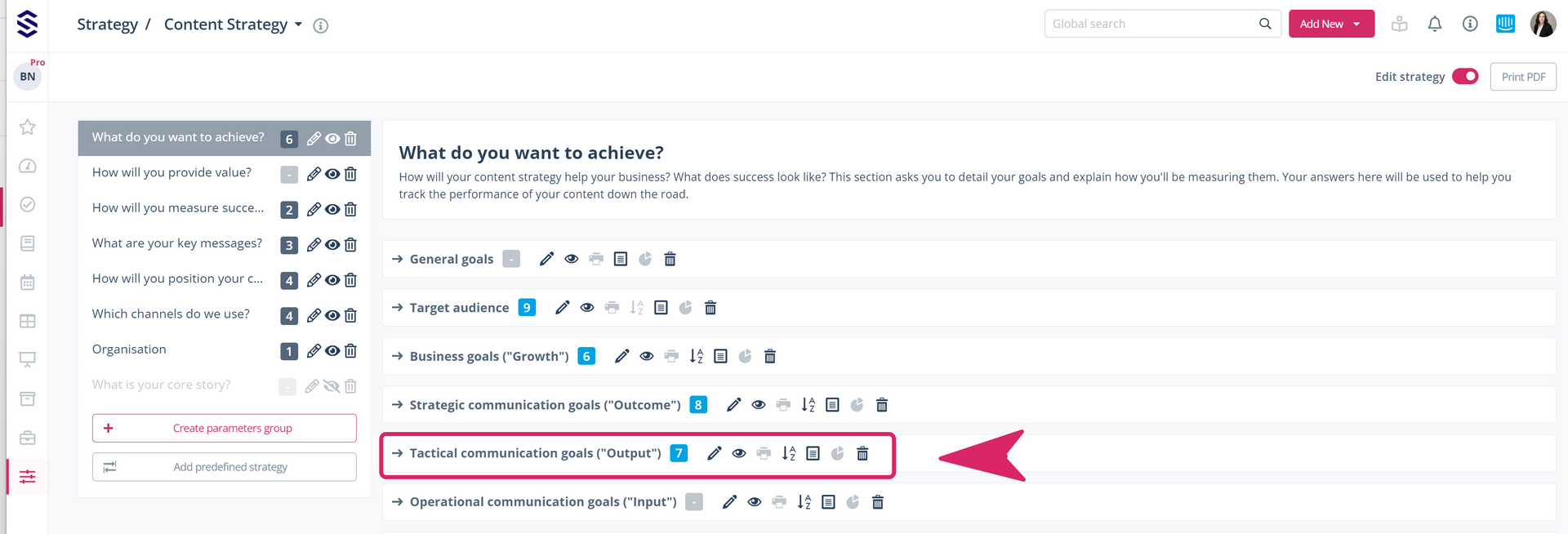
The corresponding parameter is then hidden and slips underneath the still-activated ones. However, the description and options within this parameter are retained so that you can resume this parameter at any time by clicking on the eye again.
You can also print the parameters, sort the options alphabetically, or delete the parameter.
Tip: Activate parameters in the options as a filter criterion in the calendar and topic area, or have a report diagram output for important parameters. This way you can get more use out of your strategy elements.