How do I work with the article card?
Plan articles for your stories and add the necessary information to creating content without losing sight of your goals.
As with the story card, there are certain fields in the article card that are necessary for successfully developing a story and its respective content. Here you will find a similar navigation menu as in the story card - Info, Strategy, Access, Budget, Attachments and Tasks - plus four additional important tabs:
Tip: in the tab "Strategy" you can activate strategy parameters which are important for the production of the respective content type.
E.g. Text length, keywords, structure, etc. Activate the required parameters, click on the "Article" tab and then on "Checklist" on the right-hand side of the editor. Here you will find the parameters you have just activated as a checklist. When these parameters are fulfilled, you can put a tick in the box on the left to document the progress.

Article
In the article tab, you can draft your article, add the link to a document or upload the final document. You can also create a draft in your WordPress site from here.

The Article Editor for standard articles offers many options for creating articles and adapting the editorial content to your wishes. Here you can format the text, add tables, images and links, add comments or special characters, work on the same text with several people simultaneously and view the changes in real-time. Under the three-point symbol, you will find a tool to search a word in the text and replace it automatically with another word.
To the right of the editor, in addition to the strategy checklist mentioned above, you will also find options for checking the quality of your texts, a version history, and the custom fields, if these have been activated.
Social media posts offer a customised editor with additional functions for social media as well as a corresponding post preview.
Workflow
Click on the navigation menu "Workflow" and adapt the workflow to the relevant content type. When using workflows, it is important to first define the team functions and roles in the strategy to align the daily work to the internal processes.
After you have defined the appropriate workflow for the content type, click on "Select team", assign the tasks for each step to a person or team and set the desired deadline by clicking on "Select due date".

Tip: You can adopt the roles from the parent story card to replace or expand the current workflow assignment. Click on "Actions" and select the desired option:
Status
Quickly change the status of the article by clicking on the green button (this is the current status) in the article tab.
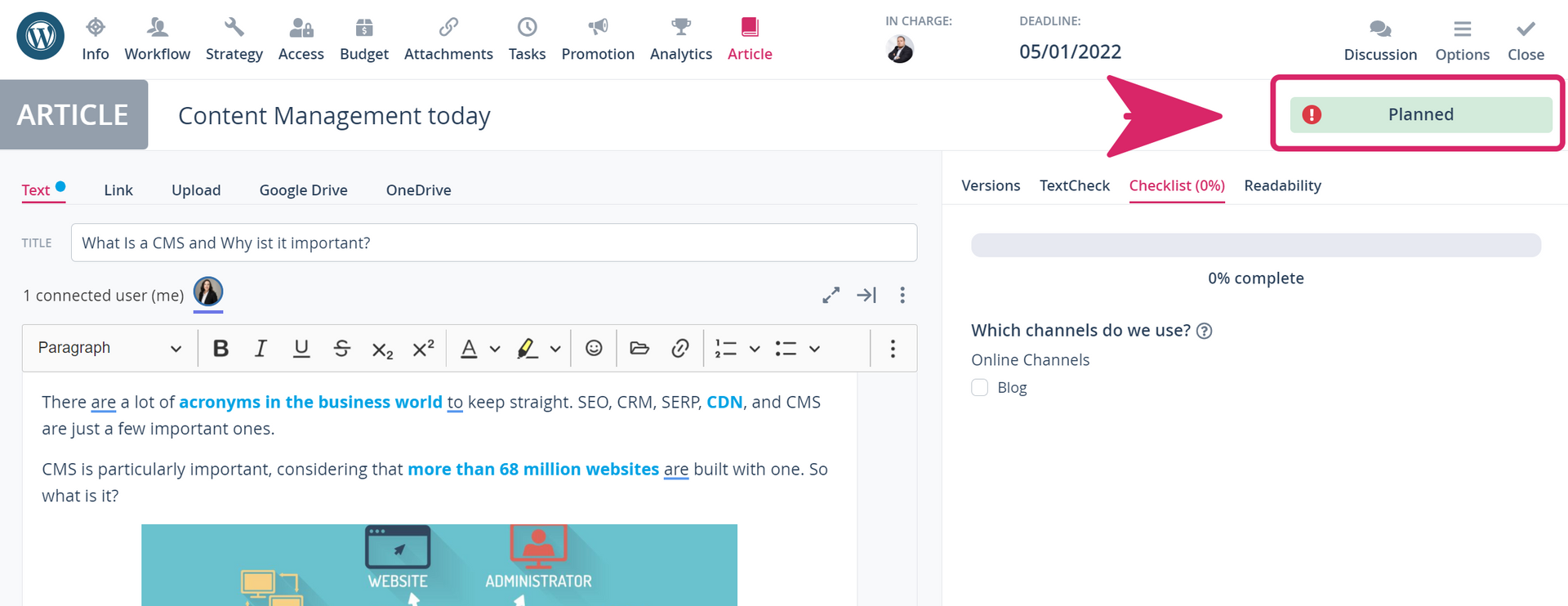
A pop-up will be opened, in which you can tick off the workflow steps, approve the article, publish it, or change its status to "Archived" or "Deferred" using the toggle buttons at the bottom.
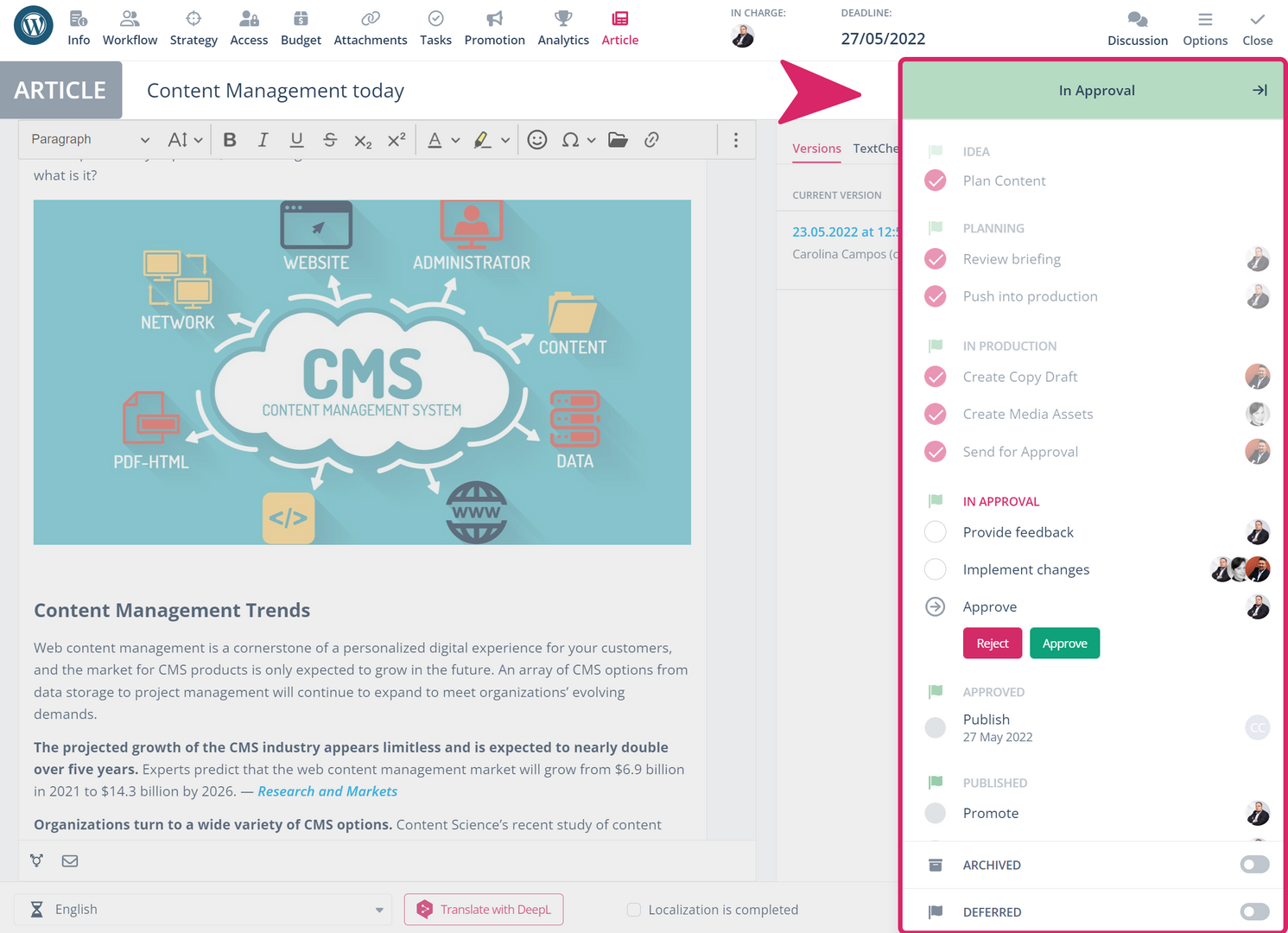
You can also change the status on the Workflow tab, as mentioned above. At the bottom of the workflow, you will find the toggle buttons to archive or defer. Here, you learn how to quickly change the status of multiple articles.
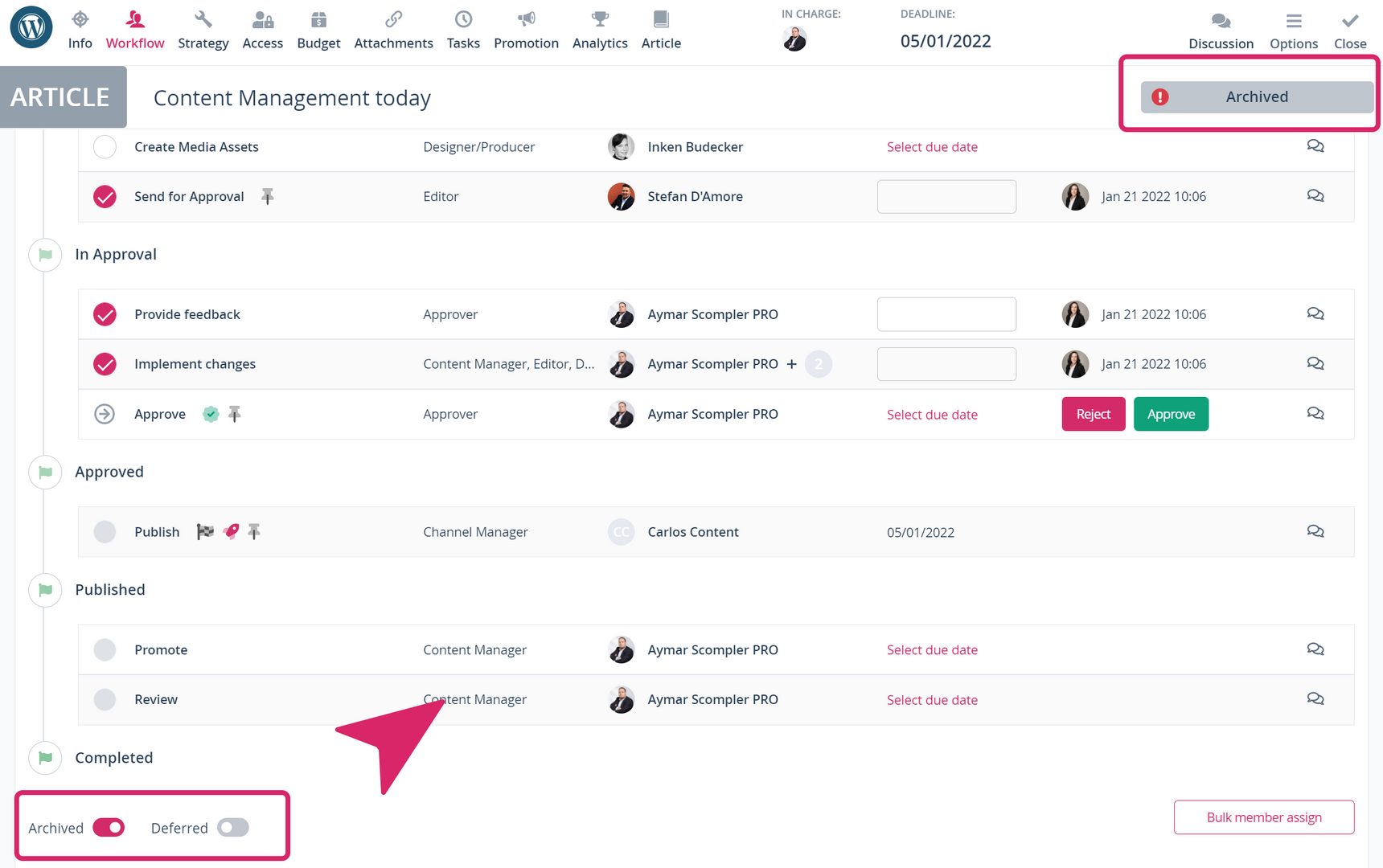
Tip: In the “Options” menu, you will find various actions to duplicate the article, delete it, share the information it contains, etc.