How do I grant access to Community Management for my team members?
Learn how to give your team members access to the Community Management feature on their specific channels and manage personal notifications related to Community Management.

Once you have added the channels you need to the Community Management (CM) feature in Scompler, you can start granting access to your team members.
Grant permissions in the Project Settings
First, your team members need to have permission to access the CM feature. To do this, go to“Project Settings” and activate this permission for the relevant user group.
TIP: Consider creating a new user group called “CM Users” or similar for this purpose. This will help you to better target the specific team members who need to work with the CM feature.
In the project settings, click on the relevant user group and tick the box “Access Community Management”. Your team members who are assigned to the user group will now see the CM feature in their left panel. You also have the option to allow them to manage tags or templates.
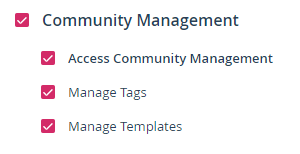
Permissions on the “Integrations” page
If you need to restrict the CM access for a specific channel to selected user groups, go to the Project Settings and select the “Integrations" tab. Click the pencil icon next to the channel you want to edit. In the popup window, enter the user group you want to give CM access to for this channel:
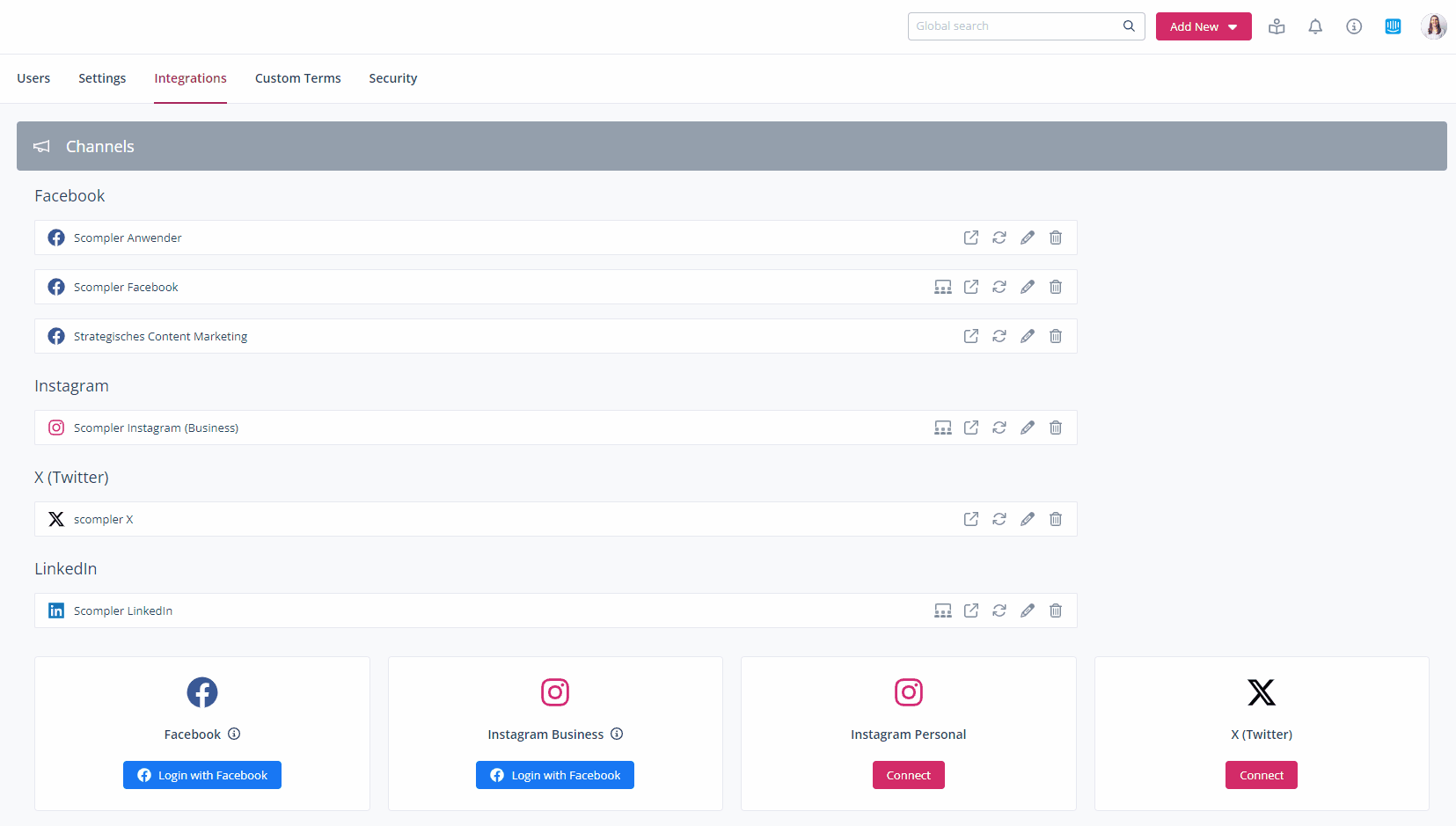
TIP: You may also enter multiple user groups here for which you have previously activated access to CM in the user settings. Just be aware that every team member who is assigned to this group will have access to the channel in CM now. Also, be aware that all of the team members can react to comments within the feature.
NOTE: If no user group is specified for a channel, all users assigned to user groups who have access to CM can access the channel within the feature.
Activate specific teams for the CM feature
You can also add specific teams to the CM feature. Go to the “Team” page in the Strategy area and select the desired team. In the details view, tick the box for “Display in Community Management”. Your team is now available for assignment and tagging within the CM feature.
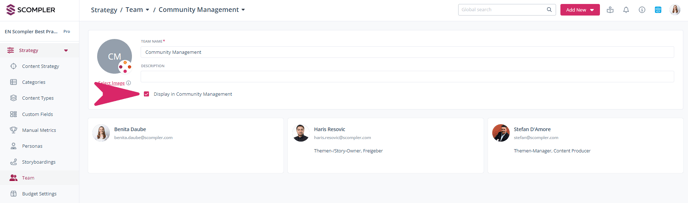
NOTE: You still need to give the members of the team access to the CM via their user group as described above.