How can I export content from the content area?
You can share your content with external users and quickly download it as a file.
Exporting content from the content area as a PDF
To export your content as a PDF, click the export button located in the upper right corner of the settings menu.

NOTE: Only the articles currently displayed will be exported. You can customize your view by adding the required columns to the.
The export function allows you to export the customized view as a PDF file. When you choose this option, a new window will pop up:
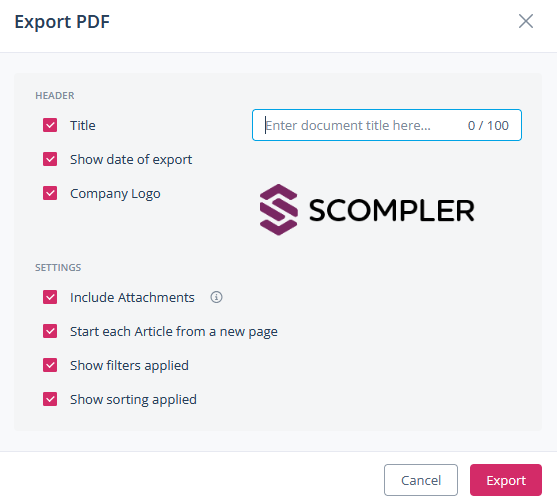
In the pop-up window, you can adjust the settings to customize the export according to your needs.
Click on “Export” to confirm the process. Depending on your personal profile settings, you will receive either an in-app notification or an e-mail containing a link to download your finished PDF document.
NOTE: You can export a maximum of 500 articles as a PDF at one time.