How do I work with the data options in the story card?
Keep track of the duration of your stories and campaigns by using the options in the story card to set the time frame.

A story takes place over a certain period of time and you have several options in Scompler to define this.
Duration
For campaigns that take place within a certain period of time or have a start and end date: In the "General" section, click the first box "Date From" to select the start date and then click "Date To" to select the end date of the story. Stories that have a specific time period are displayed in full color in the calendar.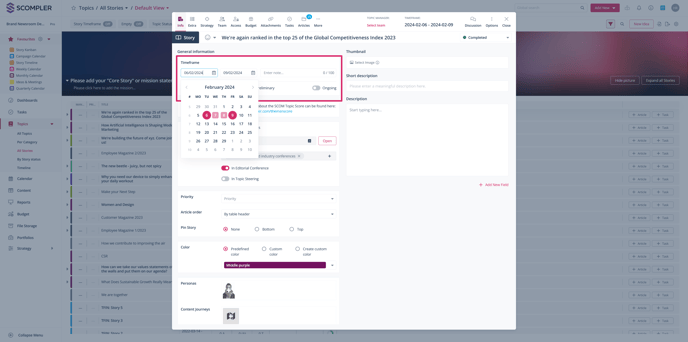
Note for administrators: To use multiple timeframes, the function must be activated in the project settings.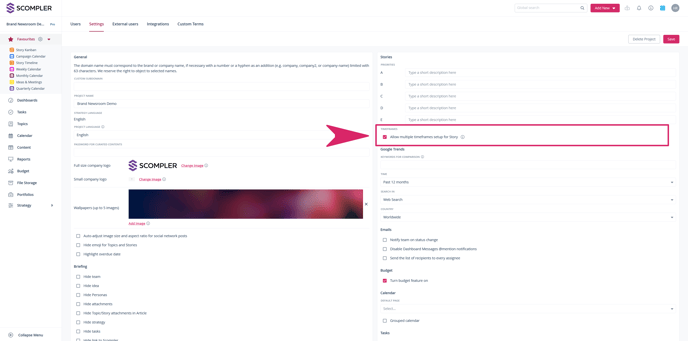
Preliminary date
You can use this option to define time periods that have not yet been finalized. As in the first example, enter the start date and the end date and check the "Preliminary date" box. You can see this time setting at a glance. In the storyline, the date of the corresponding story appears in italics and gray, and in the calendar it is displayed semi-transparently.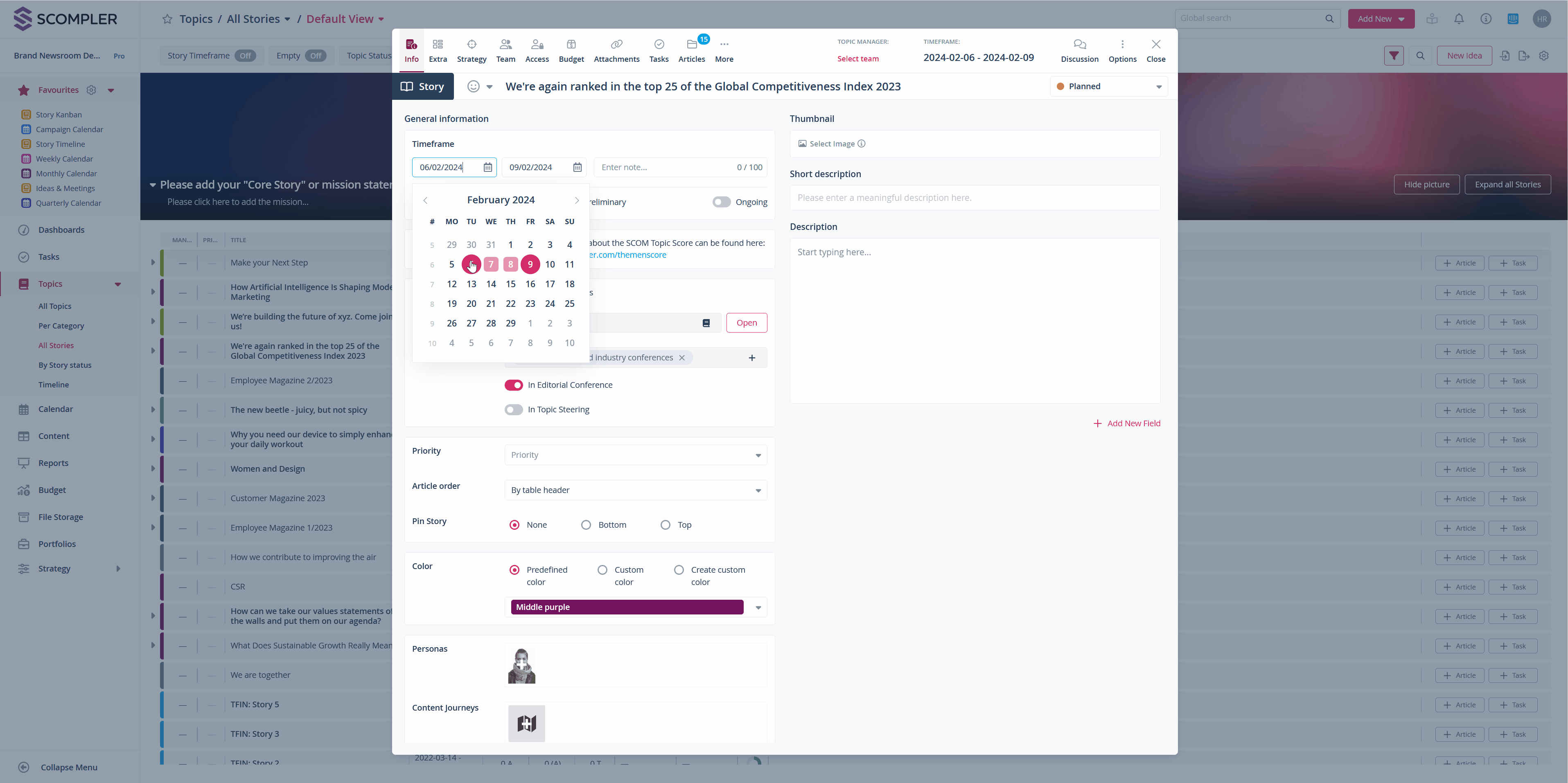 Automatic date
Automatic date
Activate the "Set date automatically" checkbox by clicking on the box. The story will be displayed in the story card from the earliest to the latest deadline date of the associated articles. The period is automatically updated as soon as the deadlines of the associated articles change, articles are deleted or new articles are added.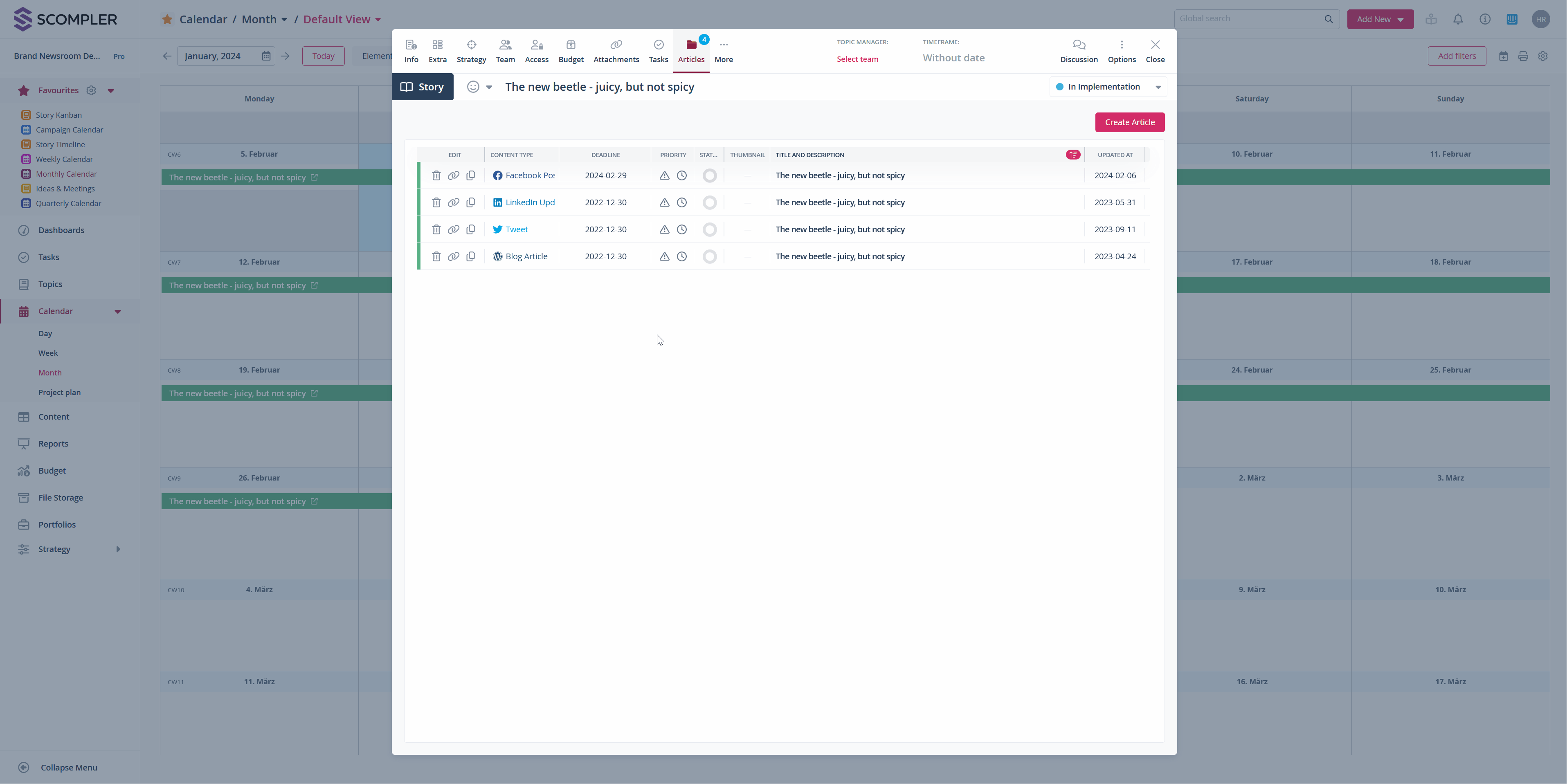
Ongoing story
This option is very useful for stories that relate to ongoing topics and are continuously enriched with content (evergreens). If this option is activated, the date fields are grayed out. In the storyline, the story is displayed as "Ongoing story".
NOTE: These stories are not displayed in the calendar by default.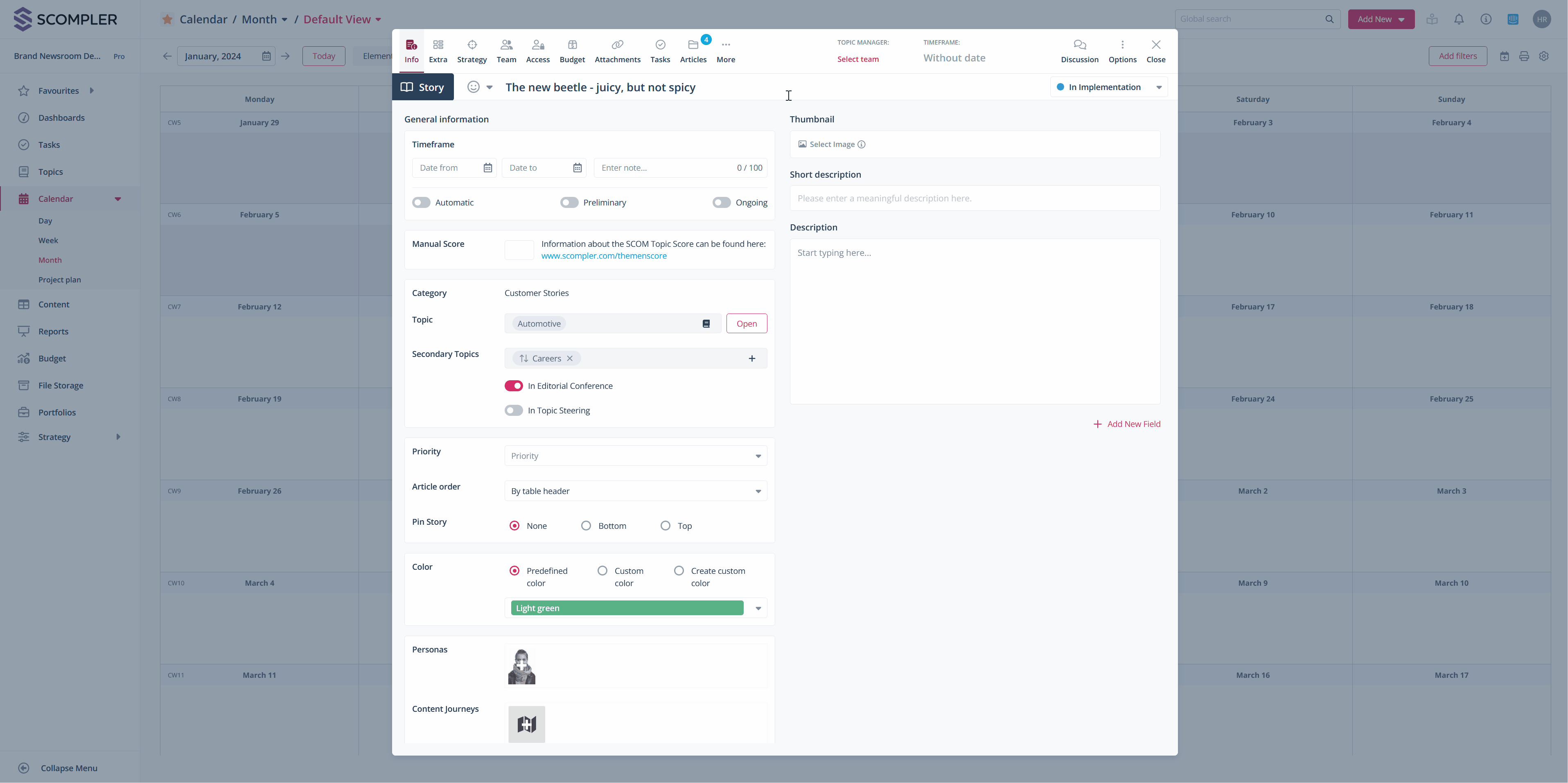
Clearly define periods with notes
To give the entire team a clear orientation about the time period and deadlines of your stories, you can add a short explanation by entering a note in the corresponding field in the time period in the story card.