Why can I not see the "Engage" section?
Check the settings of the browser you are using and disable the options that may block certain features and areas in Scompler.
Blocking third-party cookies in the browser may block the functionality of some features or hide areas in Scompler. Third-party cookies are files created by websites. These websites own some of the content you see on the website you visit and are used to store browser data. This allows users to surf the web more easily.
If the Engage section is not shown, follow the steps below:
- Open the settings in your browser
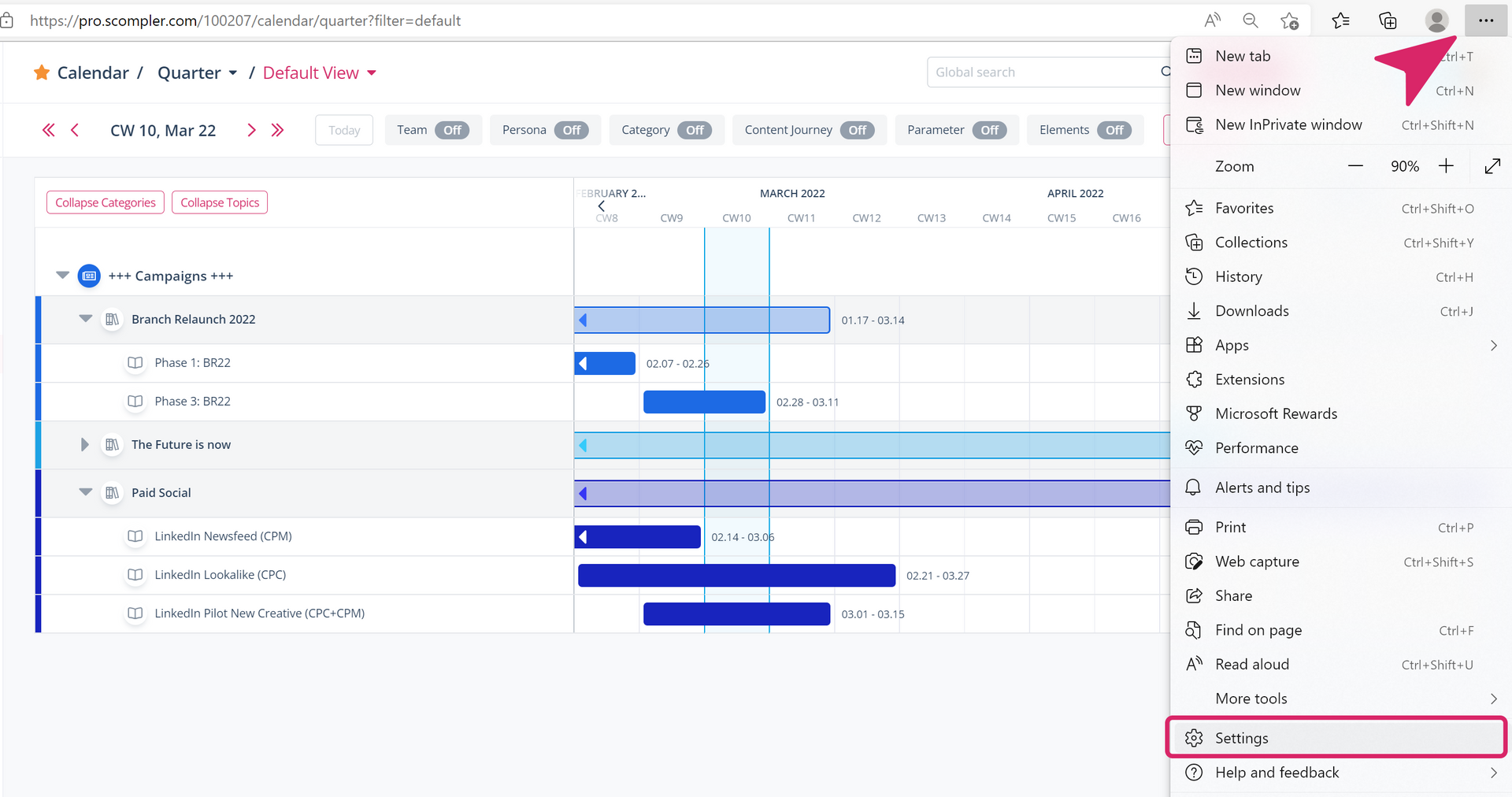
- Click on "Cookies and website permissions"
- Select the option "Manage and delete cookies and website data" at the top centre of the window
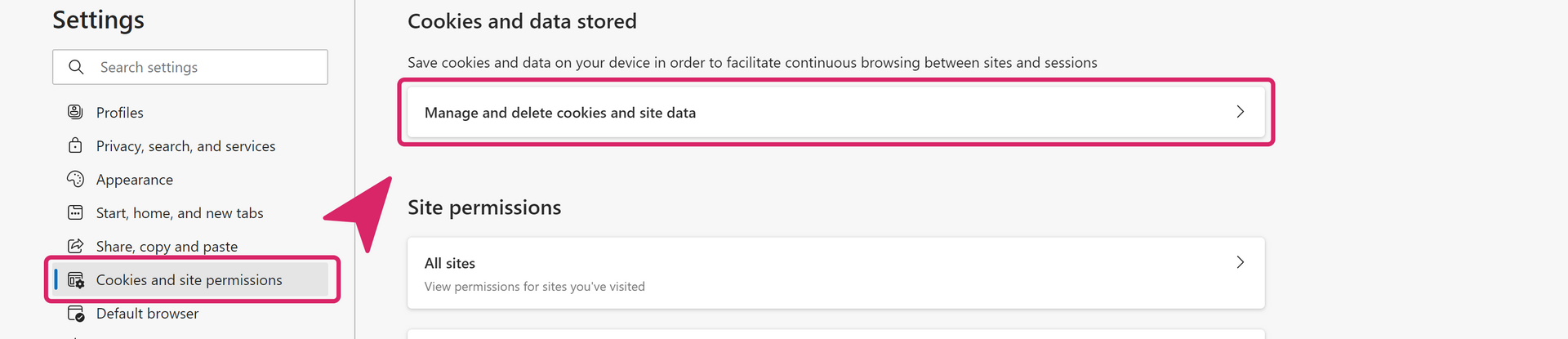
- Here, there is a slider for “Block Third Party Cookies”, if this is active, please disable it
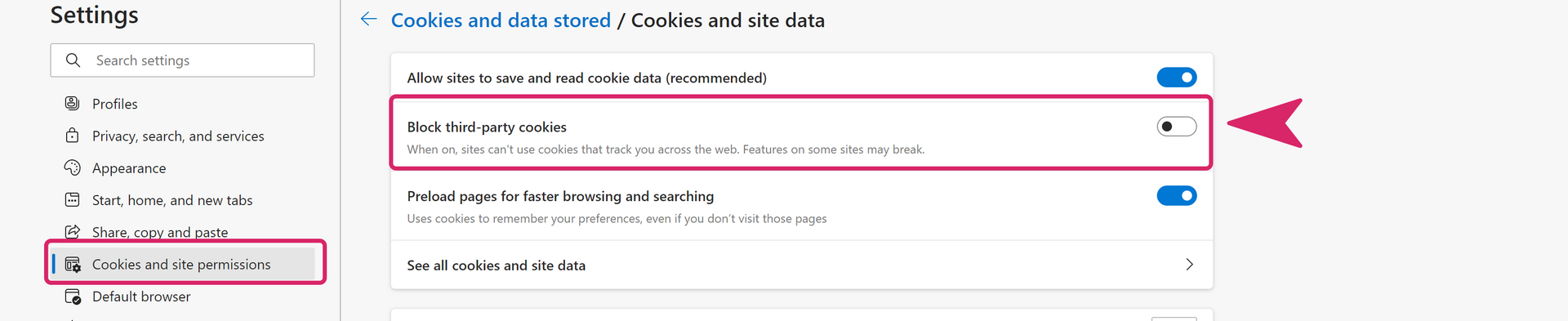
Then close the browser and start a new session. The "Engage" area will be displayed again.