Install and set up the Scompler Mobile app
If you have an Android smartphone, you can find the Scompler mobile app in the Google Play Store. If you have an iPhone, you can find it in the Apple App Store. Simply download and install the app from there.
Use the following links to download the app:
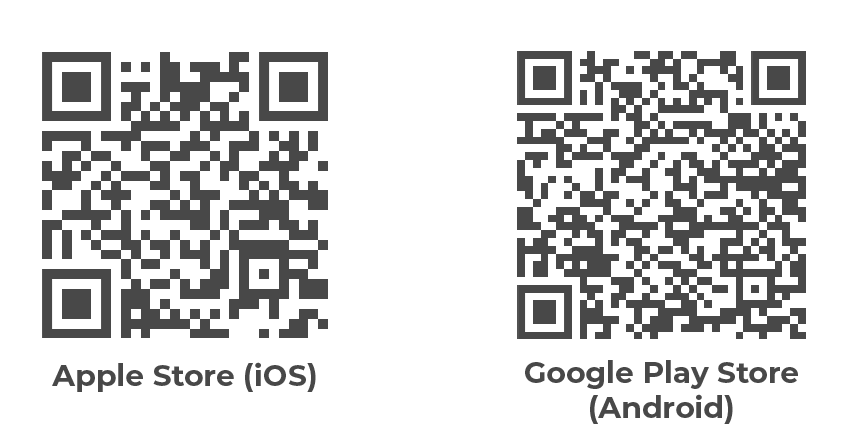
NOTE: We recommend using the app on your smartphone. Although you can also use it on a tablet, it is not optimized for tablet displays.
Permissions
When you start the app for the first time, you can decide whether you want to give the app certain permissions. These are:
- Send notifications
- Use of the camera
- Access to photo and video storage
- Access to music and audio storage
Enabling notifications is necessary to receive alerts about tasks and new chat messages, for example. Access to the camera is used to take pictures and upload them directly to the “Files” tab of your article, story or topic card in Scompler. Access to your storage is required to upload files directly from your smartphone to the material storage.
Logging in
When logging in, you first decide which server you want to access. To do this, it is important to note in which server environment your project is stored: PRO or APP. You can find this out by viewing the Scompler URL in the browser.
Log in with the same data as in the browser application and select your desired project on the following screen.
NOTE: Projects without a PRO license are greyed out and are not available within the Scompler app.
Set language
The app is available in German and English. To change the language, go to “Settings”, click on your name and select your desired language under “Language”.

NOTE: Logging in via an SSO link (Strict SSO) is allowed in the Scompler Mobile App.
