How do I integrate my Staffbase account in Scompler?
Connect your Staffbase account to your project and publish content automatically from Scompler.
If your company uses a Staffbase account to publish internal news on the news portal for your employees, you can connect your account to your Scompler project.
Create a token in Staffbase
To create a token in Staffbase, you need administrator rights for this platform as well
1. Log into Staffbase's Experience Studio or access this page: https://app.staffbase.com/admin/plugin/news/
2. Click on the configuration cog at the top right corner to open the settings
3. Select the "API Access" option and click on the right button “Create API Token”
4. This will open a pop-up window to enter a name for the token and the access level. For the connection type in Scompler, decide between "Administrative access" - to be able to publish from Scompler - and "Reading access" - to block automatic publishing

5. Click on "Create" to save the token
6. The created token will be displayed in the list. Click on the displayed link to copy it and switch to your Scompler project

Connect your Staffbase account to Scompler
NOTE: To integrate Staffbase into your Scompler account, this function must first be enabled by Scompler. If you do not see the option to connect on your connection page, please request the activation via this form.
1. To do this, go to the project settings by clicking on the project name and open the page "Integrations"
2. Scroll down until you find the section "Staffbase" and click on the Staffbase logo
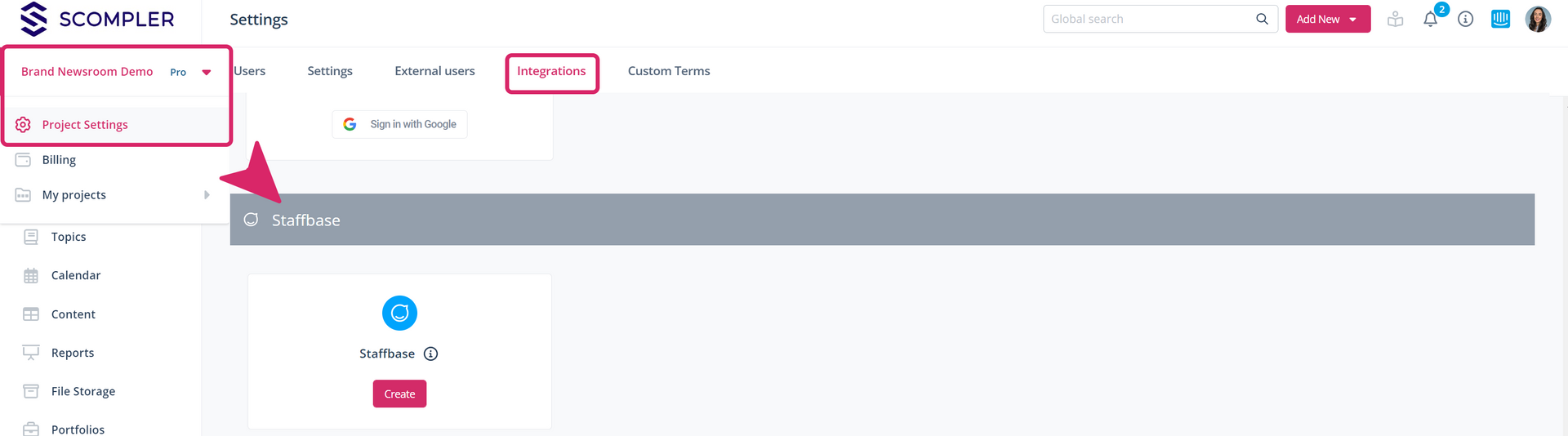
4. In the "API token" field, insert the token that you created in the Staffbase Experience Studio

5. Decide whether existing articles should be imported into Scompler by checking the box at "Enable posts import "
6. Decide whether you want to allow the import of social signals by enabling the “Enable analytics import” function.
7. Then click on "Save" to complete the connection process. If the process is successful, the name of your Staffbase organisation will be displayed under the logo
NOTE: The integration will connect all channels on the "News" page to Scompler. For the publishing to work, you need to add the channels you want to publish to in the article card.
TIP: We have explained everything you can do with Staffbase in Scompler in more detail here.