How do I manage the external users in my project?
Send articles to external users to keep them informed about specific activities in your project.
Working with external users in Scompler is possible via the "External access" function in the article card. This feature allows a user who does not have access to your project to open the article card to approve, provide feedback or make corrections.
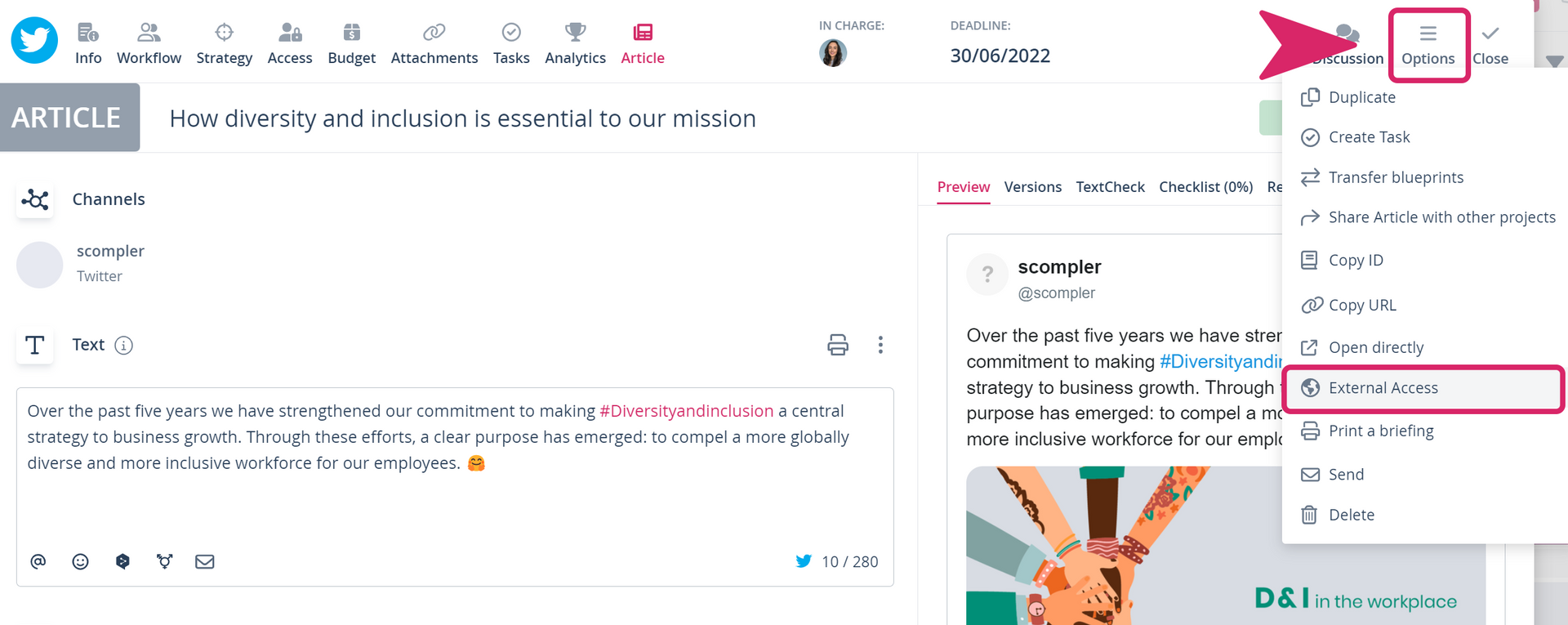
Granting external access
- In the article card, click “Options” and select “External Access”
- Enter the email address of the person you want to send the article to (if other external accesses have already been added to the article, they will be displayed in a pop-up window)
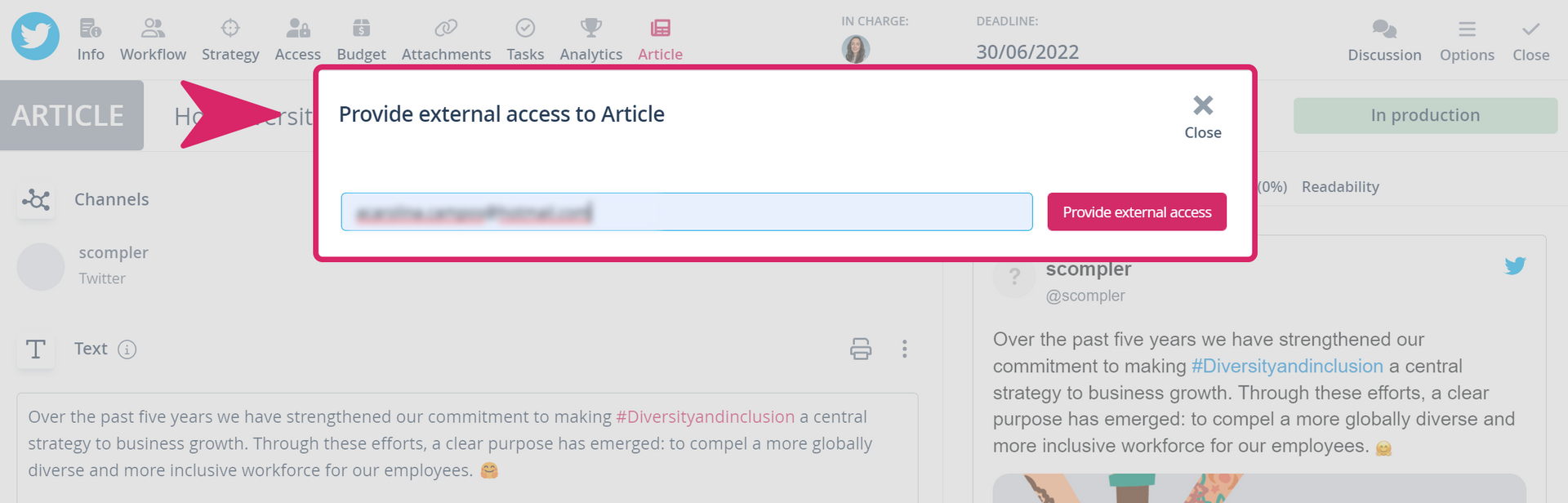
- The external user will receive an email from Scompler with a link to the article. By following the link, the article card will be opened. The external user can:
- Upload material
- View the content of the article without editing permissions
- View the comments in the discussion and add comments
- See the status and deadline
- View the link or add a link
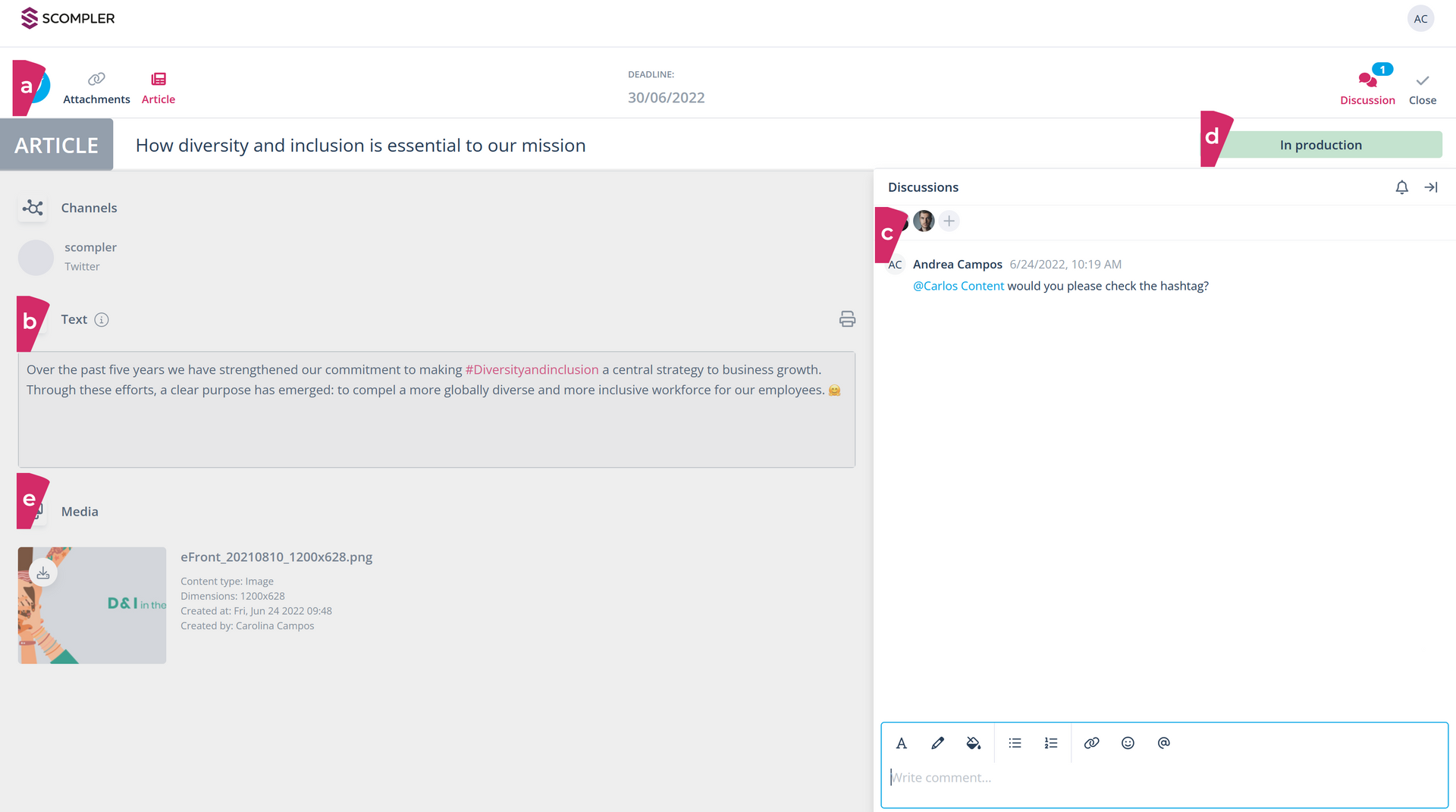
Manage external users
When sending posts to external users, a list of all external users created in the project is available in the settings.
- In the settings, click on "External users"
- Here you get an overview of all external users that have been created and the articles to which they have been granted access
- You can remove the access of one or more users by clicking on "Revoke external access". This revokes the user's access to the displayed article. If the user has access to multiple posts and you wish to remove access to all articles, you must remove each access individually

Heads-up: Please note that once access has been set up, the user will always have the same password. If you send an article to a user who already has access to another article, the user will not receive a new password.
What can the external user access?
The external user can access articles in Scompler that their colleagues have shared. The first time a Scompler user shares an article with an external user, the person receives a link to the article and the access data via email.
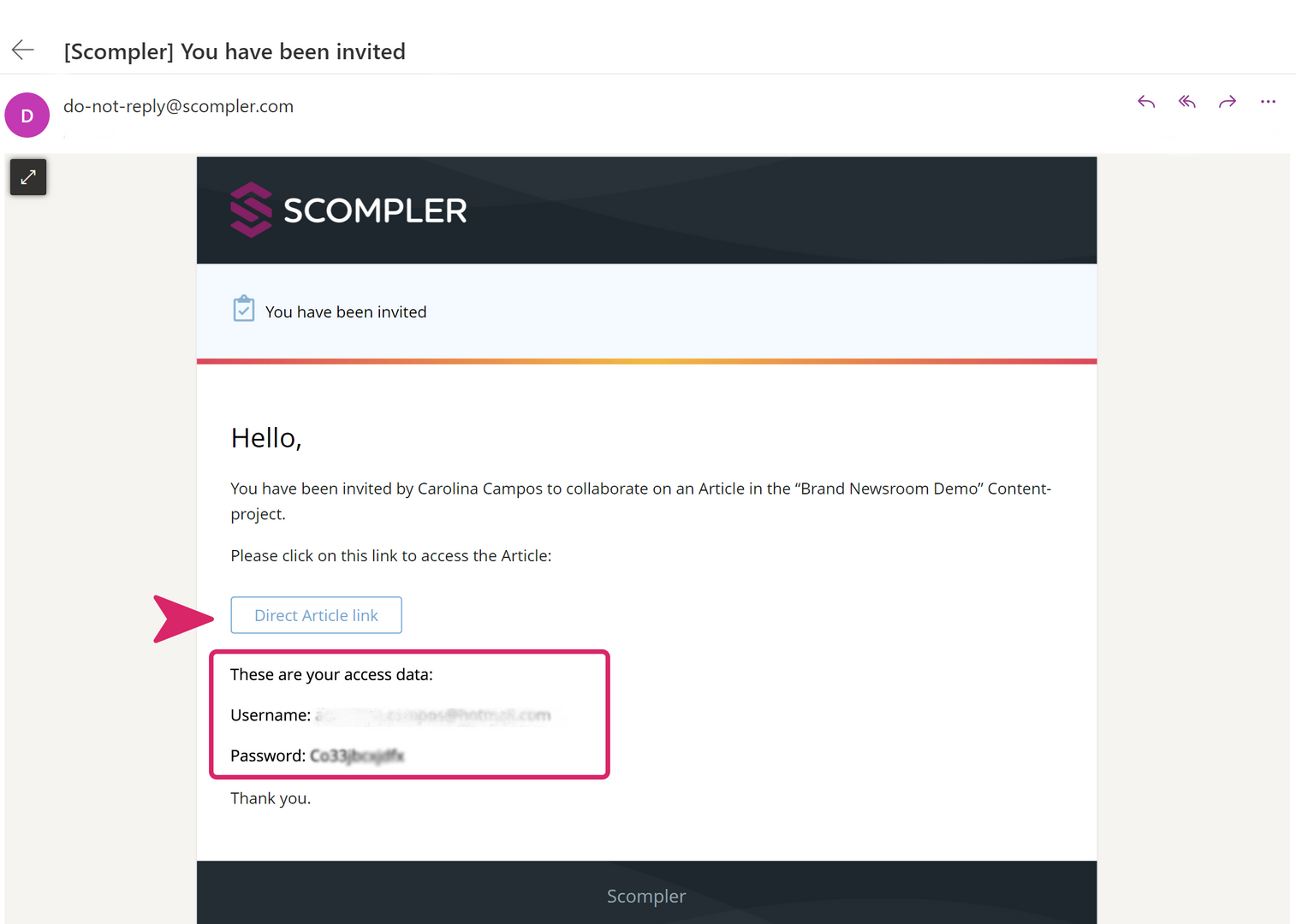
Heads-up: If the person has previously been granted access to other articles, the login details will be the same as the first time and will not be sent again.
The external user should click on the link in the Scompler notification and make sure that the email has not ended up in spam. He can then log in to Scompler with the login data.
