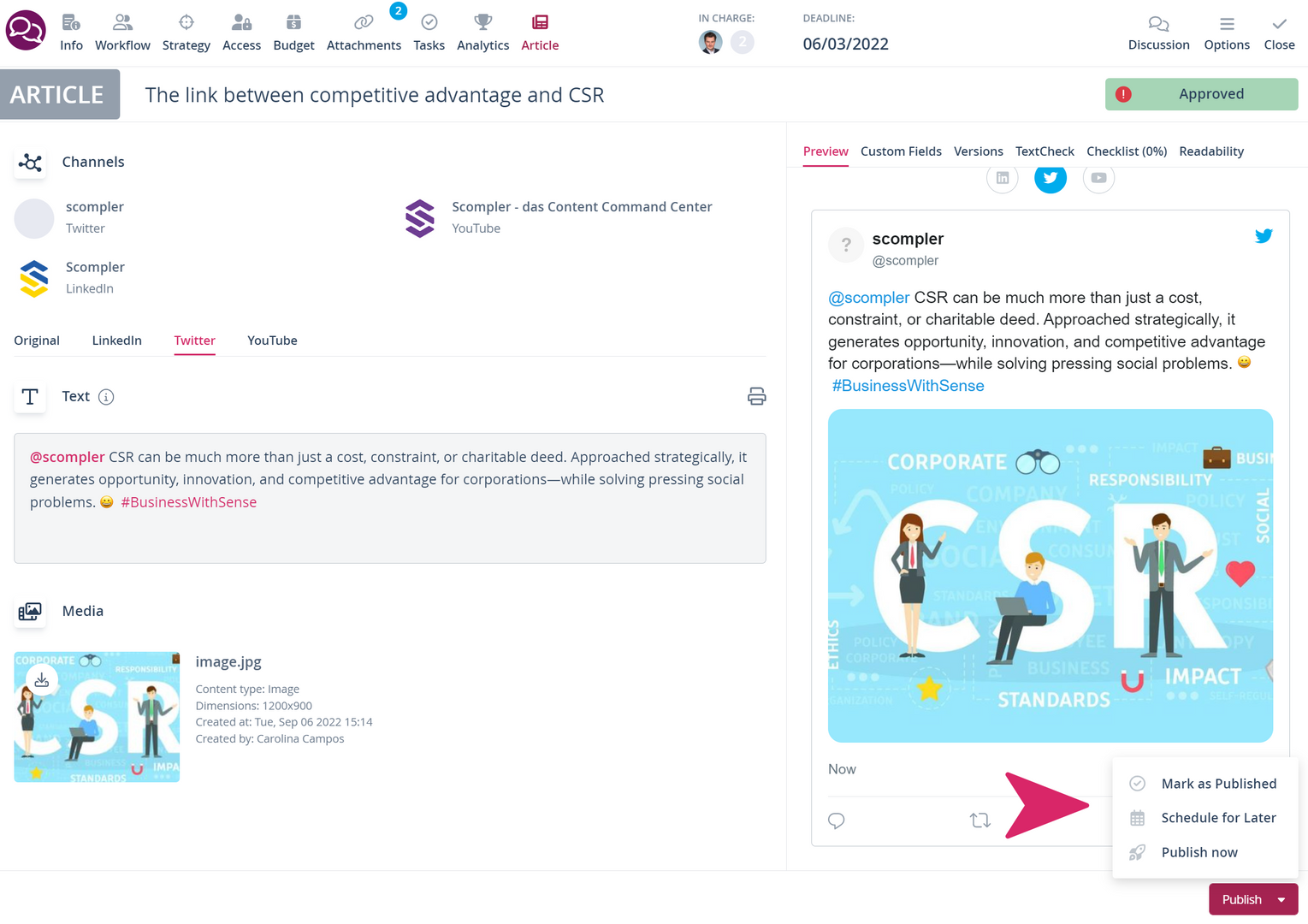How do I create a post for multiple social media channels?
Use the "Multipost" content type to create articles and publish them simultaneously on several social media channels.

Create an article for multiple social media channels
Use the content type "Multipost" to optimise your content and, in just a few steps, submit it for publication:
- without having to switch between several posts
- in one workflow
- with a release loop
- with adapted text and images
To do this, open or create a "Multipost" and first select the channels in which you want to publish. The channels should be already integrated in Scompler.
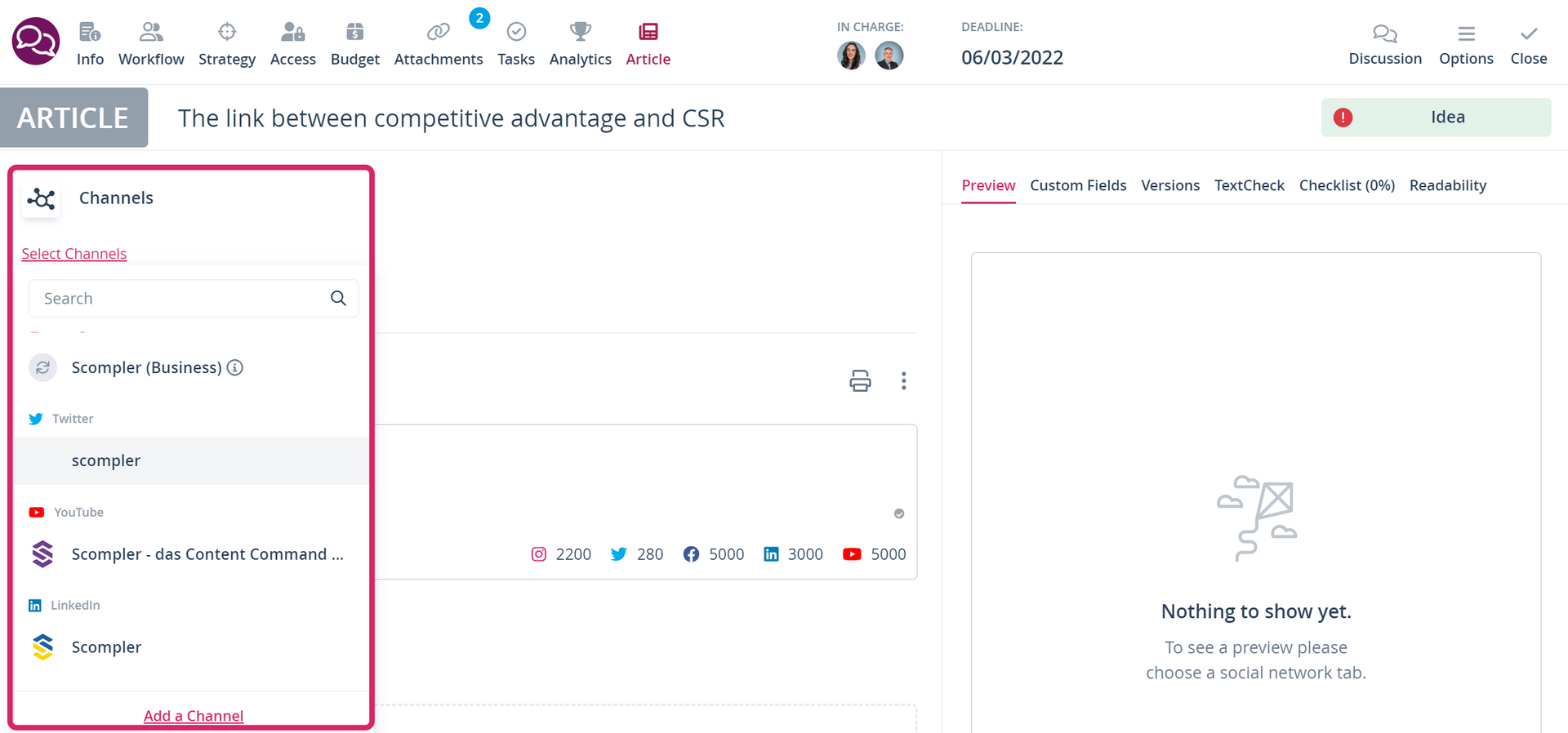
In the next step, enter a text and the desired image in the "Original" tab:
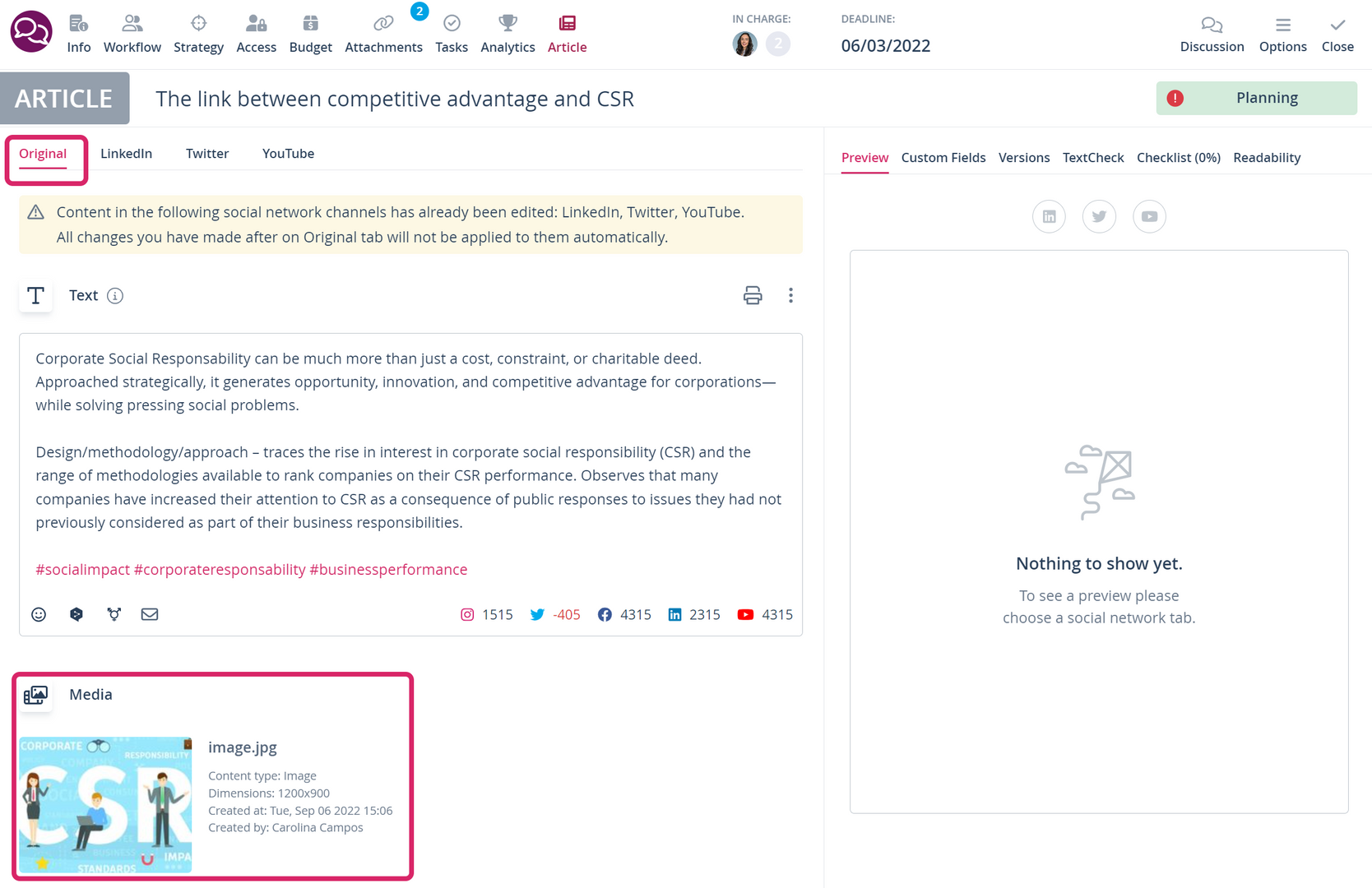
You can then optimise the text and the image in the respective tab, for example, by shortening the text length for the tweet and cropping the image into the right size with just a few clicks:
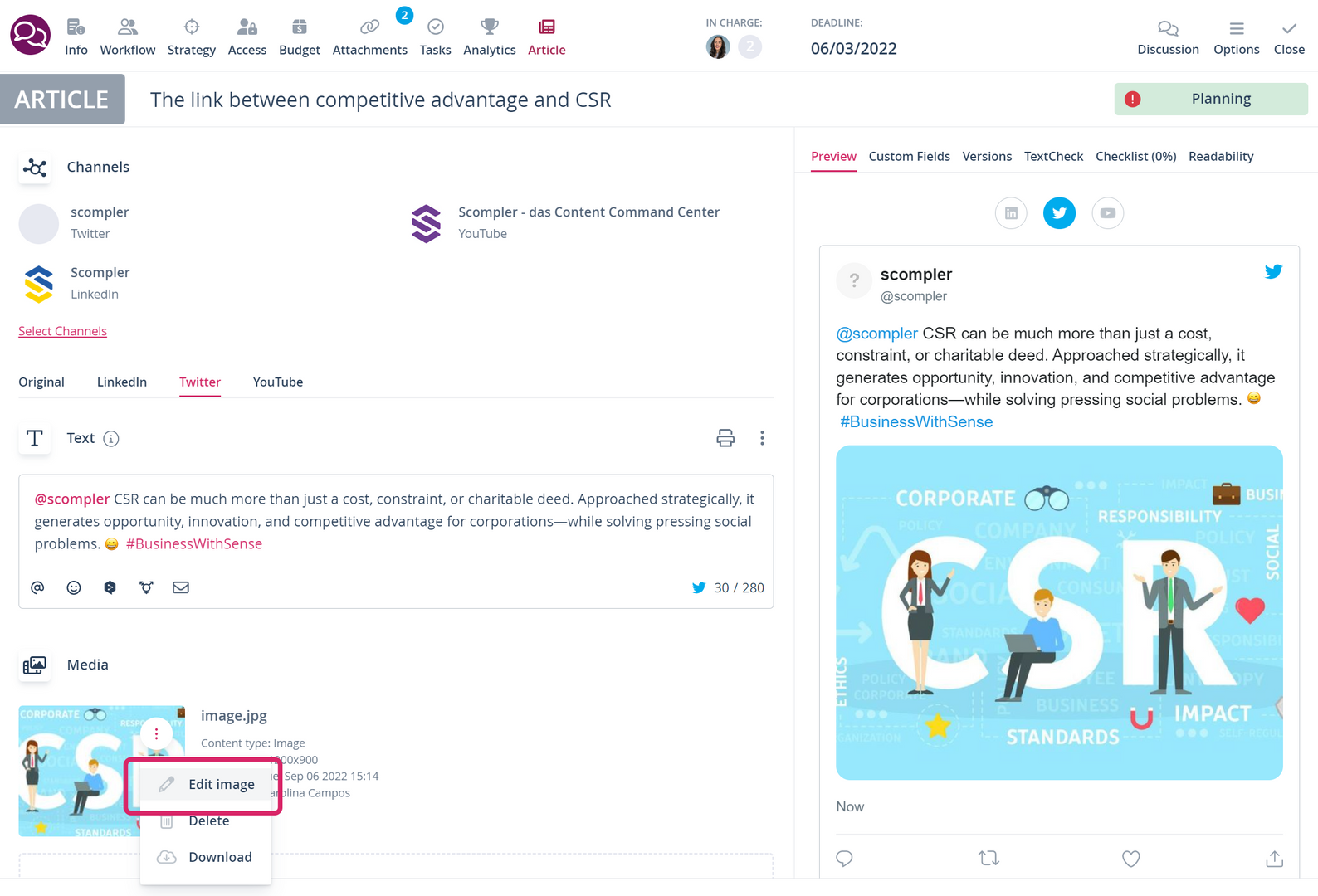
Once you are happy with your adjustments for each channel, approve the publication in the workflow or let the responsible colleague approve it. As soon as the multipost has the status "Released", you can adapt the settings for publication in the lower right area of the article card.
You can publish the article directly or schedule it for a later date: