How do I register for two-factor authentication in my project?
Two-factor authentication adds an extra layer of security to your Scompler account. After the changeover to the function, a one-time registration for the procedure is required for all users in the project.

Two-factor authentication (2FA) is proof of identity through the combination of two different and, most importantly, independent components (factors). If one component is missing or used incorrectly, access authorisation cannot be established and access is denied. In this way, you protect your Scompler account and prevent strangers from misusing your account.
Note: To proceed with two-factor authentication, you must have Google Authenticator or Microsoft Authenticator installed on your mobile phone.
Setting up two-factor authentication
Once enabled in your project, the process to configure two-factor authentication will start the next time you or your colleagues log into Scompler with your email address and password.
1. Scan the QR code with the app on your mobile phone.
2. A 6-digit code will be shown, enter this code in the field below the QR code on the Scompler page and click "Next".
3. You will then receive a list of codes that will allow you to access Scompler, even if you do not have access to your mobile phone. Download this list and keep it in a safe place.
4. Click "Next" to access your project.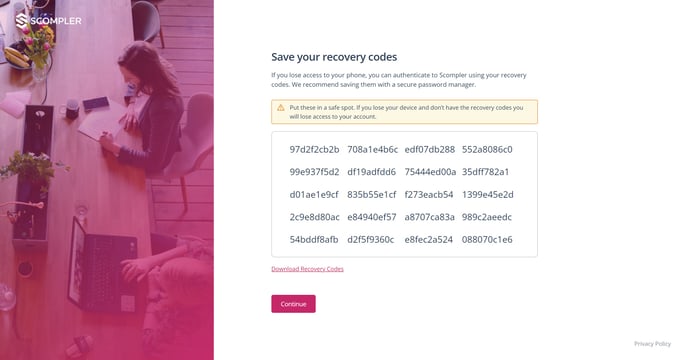
The registration procedure is now complete. From the next login, you will now automatically be asked for the 6-digit access code from your Authenticator app.