How can I restrict access to certain folders or files?
Set access permissions for documents stored in the file storage to determine who can see which files in your team.

Administrators and designated users can set access permissions for folders and files in Scompler. Restricting access to documents can prevent unauthorised users from viewing, printing, forwarding or copying confidential information.
To restrict access to a folder, click on the "File Storage" section in the navigation bar.
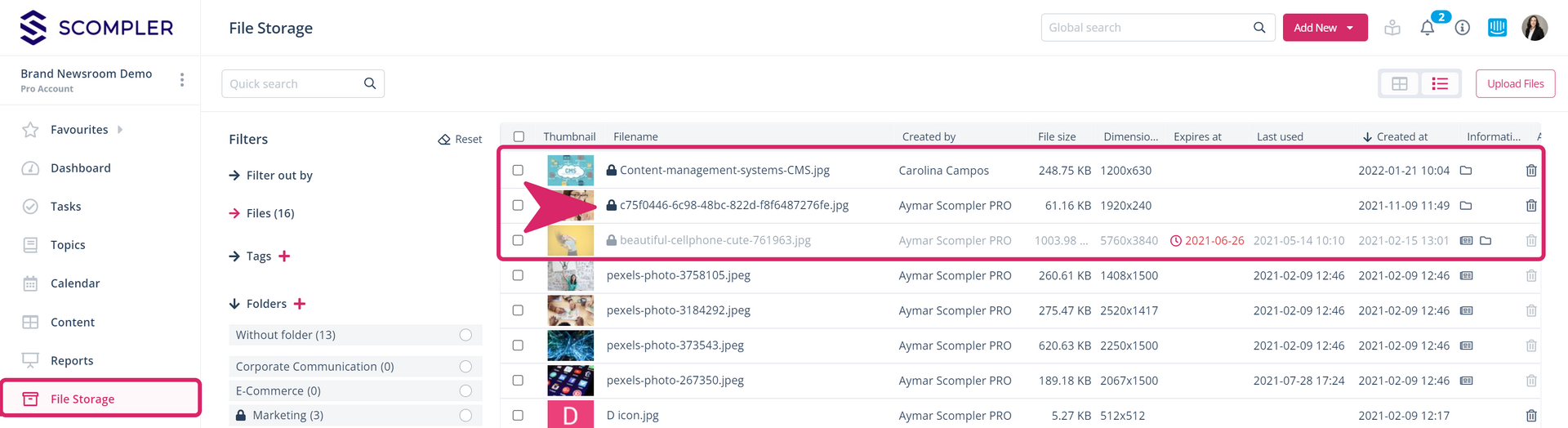
Add access permissions to a folder
- Open the folder to which you want to add permissions by clicking on the pencil icon. (It is displayed when you move the mouse pointer over the folder name)
- In the pop-up window, you will see fields for editing the access permissons. Fold down the options menu, click on "Everyone" or select the "Restricted" option
- Another pop-up window will open, in which you can decide whether or not the same restrictions should apply to all files in this folder
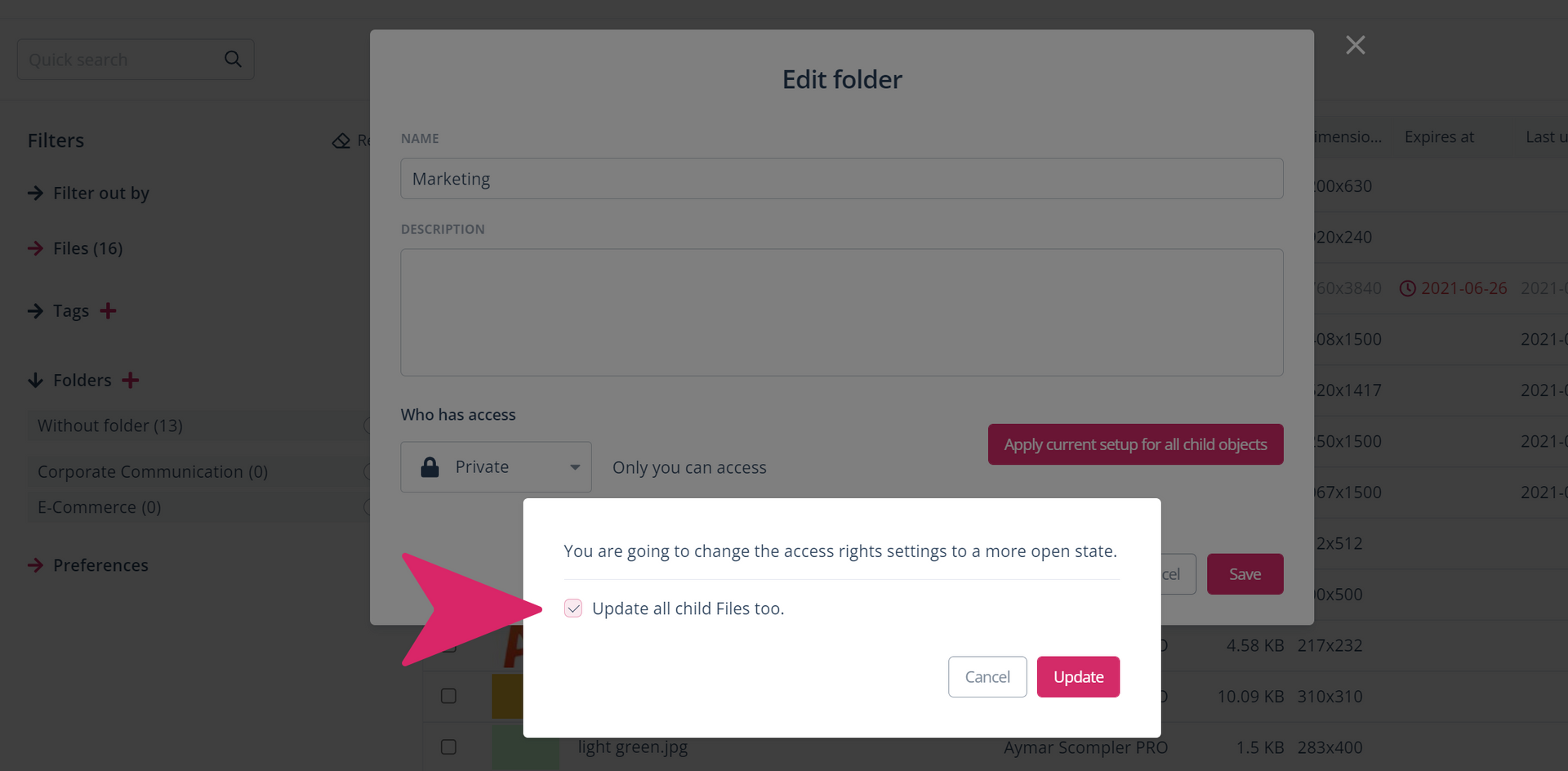
- Decide which people or teams should have access to the folder by selecting them from the drop-down list and click "Invite" (there will be NO active information to the relevant users)
- Click "Apply current setup to all child objects" if you want the assigned permissions to apply to all documents in this folder, and then click "Apply"
- If you want to deny access to someone in the list, click on "Revoke" on the right side of the respective user name or team
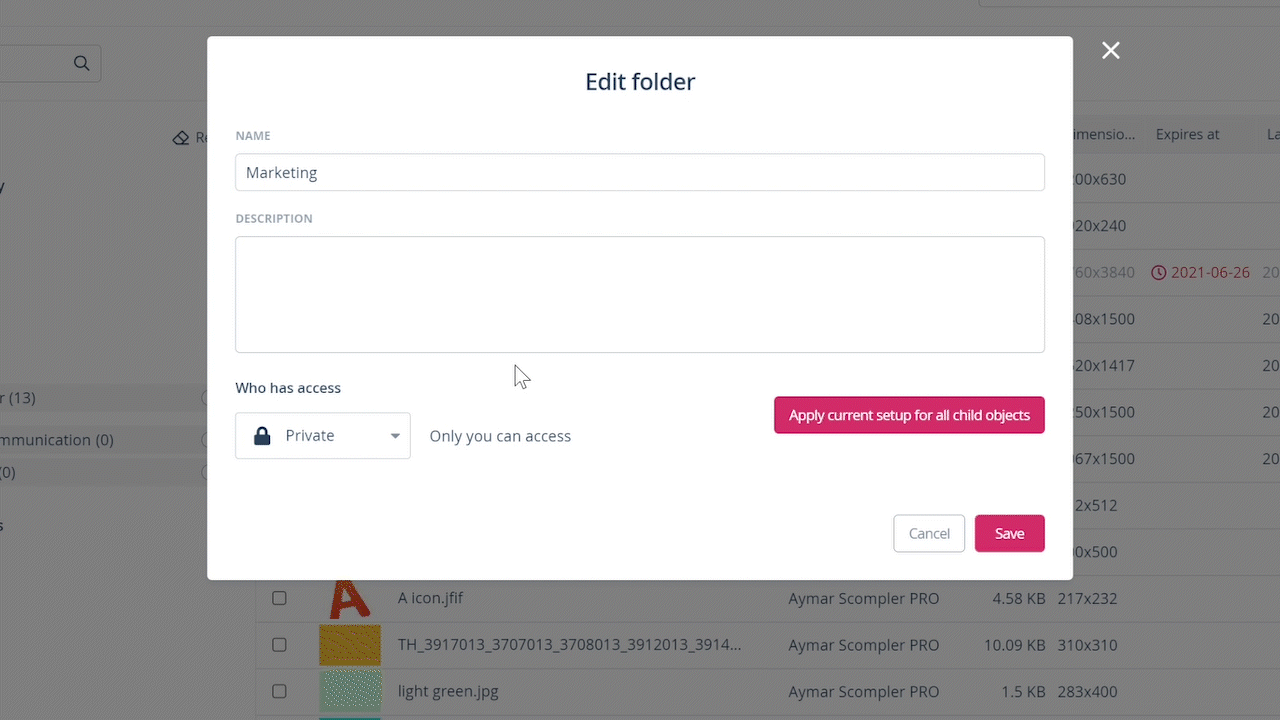
Note: By default, the created files and folders have open access and are accessible to everyone.
It is also not possible to revoke access from the owners of the folder or those who created the folder.
Add access permissions to files
- Open the file for which you want to edit the permissions
- You can open them directly from the File Storage
- Or from the topic, story or article card by clicking on the folder icon at the top right of the card. This will take you to the original file
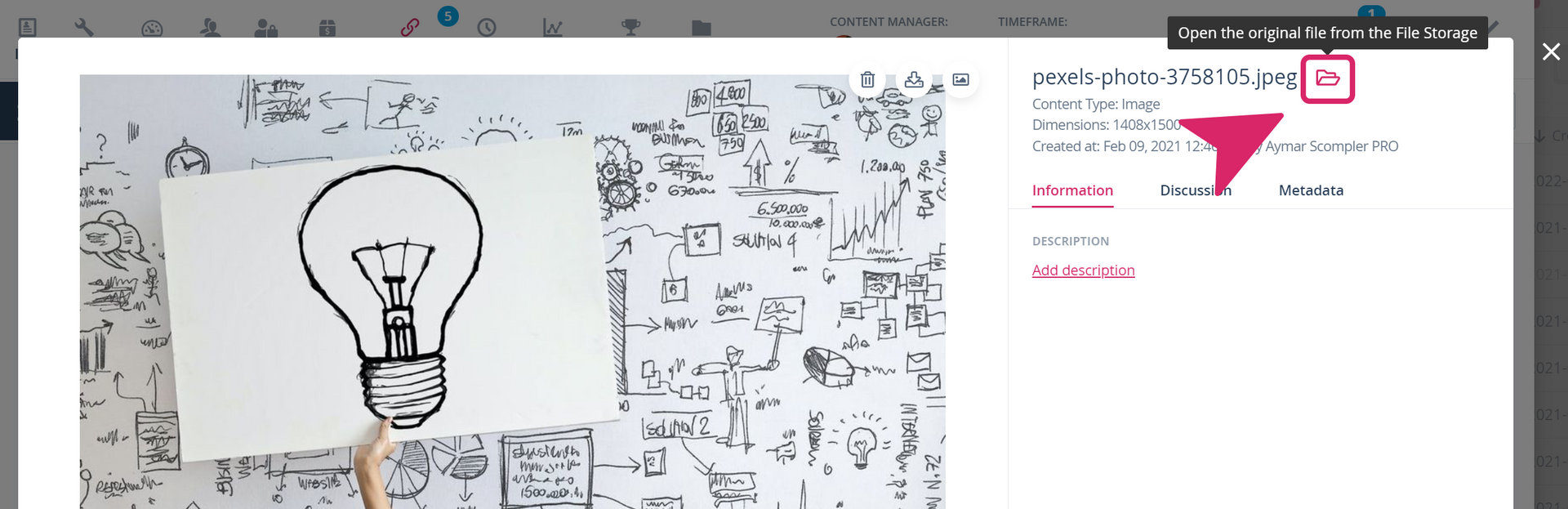
- Click on the "Access" tab and decide whether the file
- should be accessible to all users of the project
- should have restricted access. Select the people or teams who will have access. The user who uploads the file to Scompler is stored as "owner" and automatically retains access.
- is private, i.e. only you have access to it

- Documents with restricted access cannot be viewed or opened by excluded people. Even if they generally have access to the topic, story or article card to which the documents are assigned