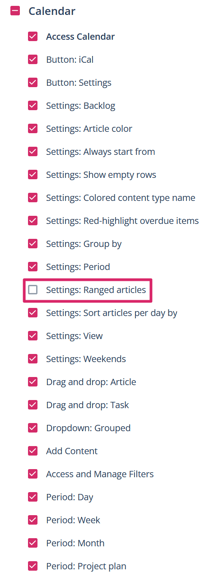How to run articles over several days in the calendar
Do you also have a content type for your events? If yes, you will love this hack.
![]()
You can display events lasting several days in the calendar by activating an additional option called “Has an expiry date” in the content type. Then all you have to do is enter the expiration date next to the deadline in the “Workflow” tab of the article card.
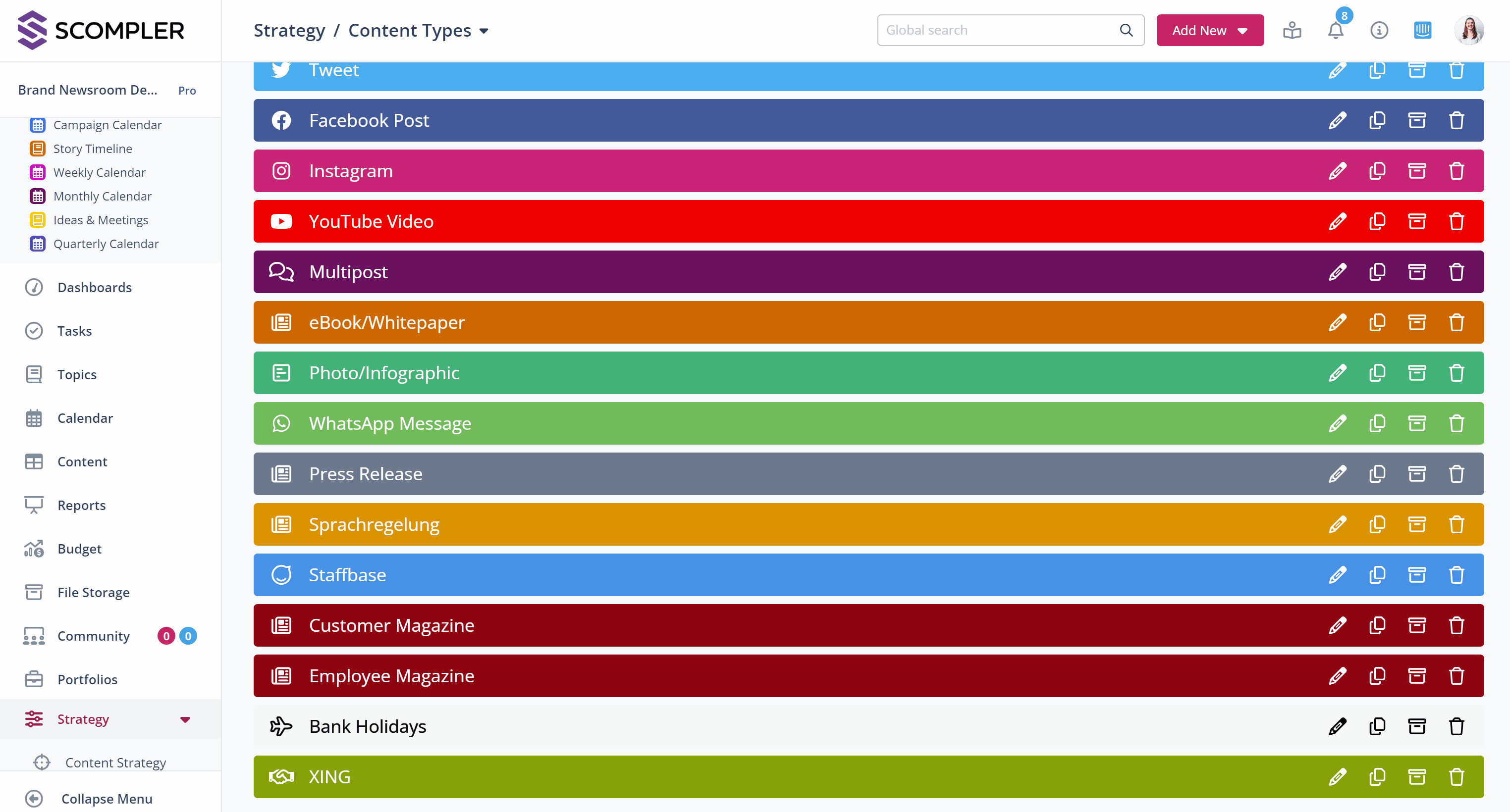
The deadline indicates the start date of the event, the expiration date the end date. To display the articles in the calendar over several days, you must change the view to “Short” or “Tiny” in the settings (gear icon top right) and activate the “Range articles” switch in the dialog box below.
NOTE: In order for the “Range articles” option to appear in the calendar options, you must enable the setting in the user group settings.