How do I send articles from Scompler to my Facebook Ceator Studio?
Send Facebook posts created in Scompler as a draft to your Creator Studio for further editing or promotion.

If you want to manage some of the articles created in Scompler for different Facebook pages or groups and then edit and promote them, you can send these articles as Dark Posts to your Business Manager or as a draft to your Creator Studio and edit them further from there. Working with the Creator Studio is especially useful for an Ad campaign.
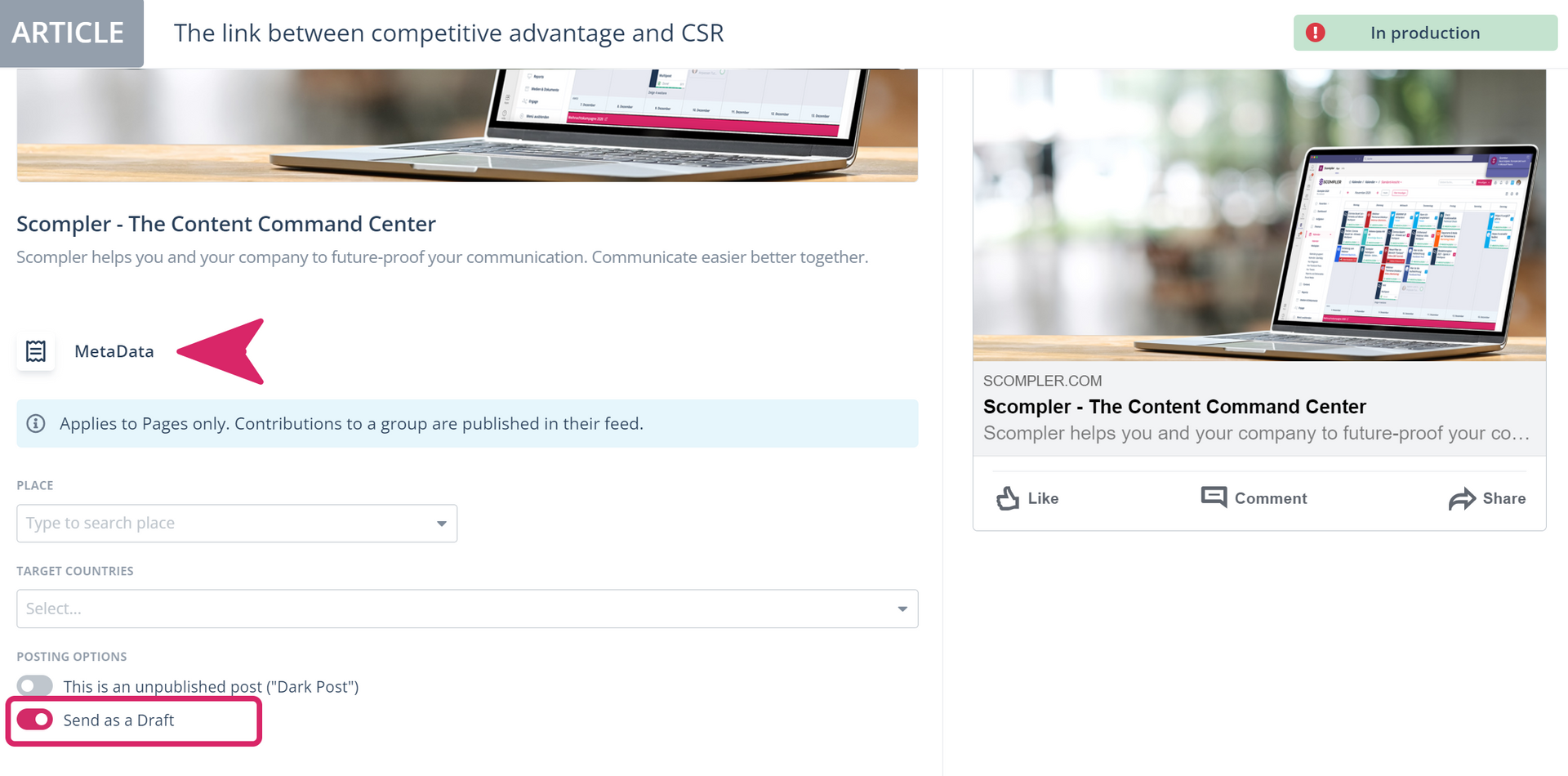
Create Facebook articles in Scompler
You should first create an article and add the Facebook page (channel) where you want to publish it.
- Write the text and add the elements you want to include in your article. For example, links, hashtags, images etc.
- Scroll down in the article card and in the MetaData section you will see a button "Send draft to Creator Studio". Click there to send the article as a draft to your Creator Studio
- Prepare the article for publication by approving it and setting the publish date in the workflow. The article will be submitted to Facebook at the selected time, but will not be published directly to your feed
- If you have selected the "Publish now" option, open your Facebook Creator Studio first to edit the article further.
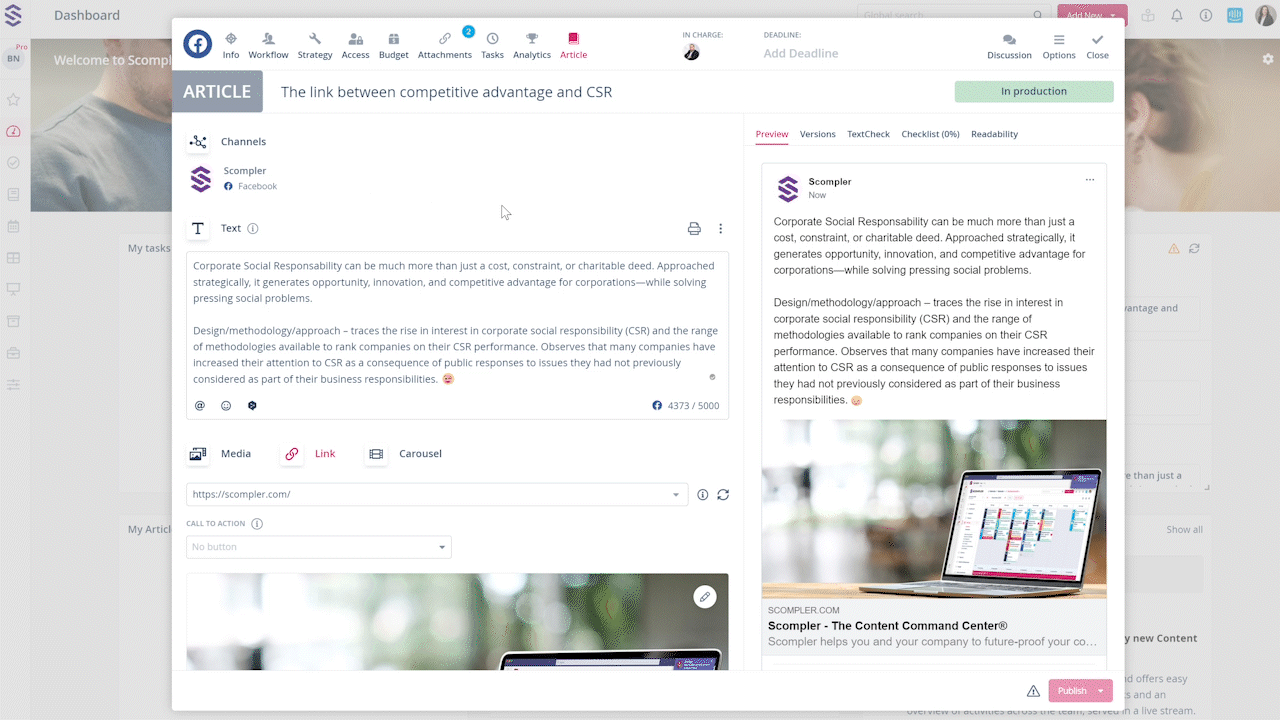
Note: If you selected a later date, the draft will appear in Creator Studio on the date you entered.
Open the draft in your Creator Studio
If you have several pages, you can select the page on which you want to publish the article later, or simply stay in the overview. This does not affect whether the draft is displayed or not.
- Click on the option "Not yet published" in the left-hand navigation bar
- Then click on the tab "Drafts" in the right-hand view. There you will find the drafts that have been sent from Scompler
- From here, edit and plan the promotion or publication of the article
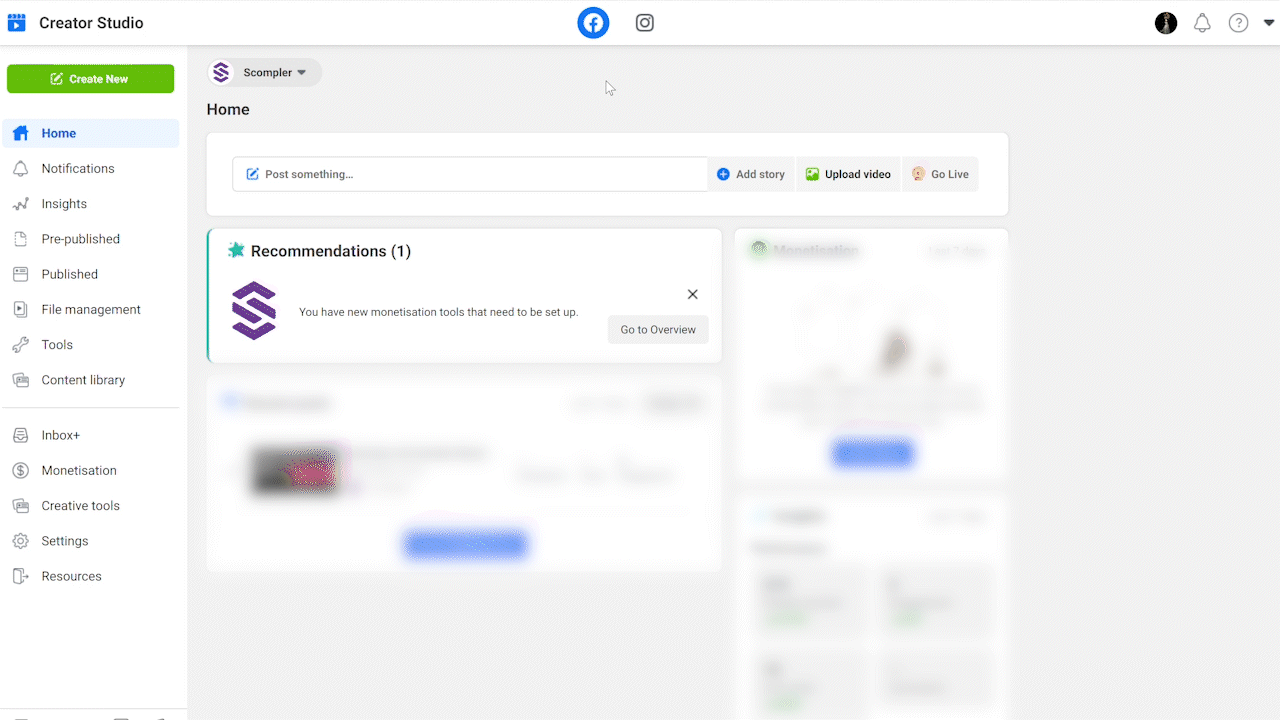
Note: More information about creating and editing articles in the Facebook Creator Studio is available here: https://www.facebook.com/business/help/2223502627919449?id=203539221057259