How do I create social media posts with multiple images?
Find out how to create and publish social media posts with multiple images very easily.

Visual media often works better than text and increases click-through rates and interactions. Learn how to create and publish social media posts with multiple images in Scompler. Select a social media content, such as multipost, Facebook, Twitter or Linkedin. Image management works in the same for all social media articles. Choose the channels on which you want to publish, add the text and select the images. For multiposts, click on each channel to edit the text to how it should eventually appear.
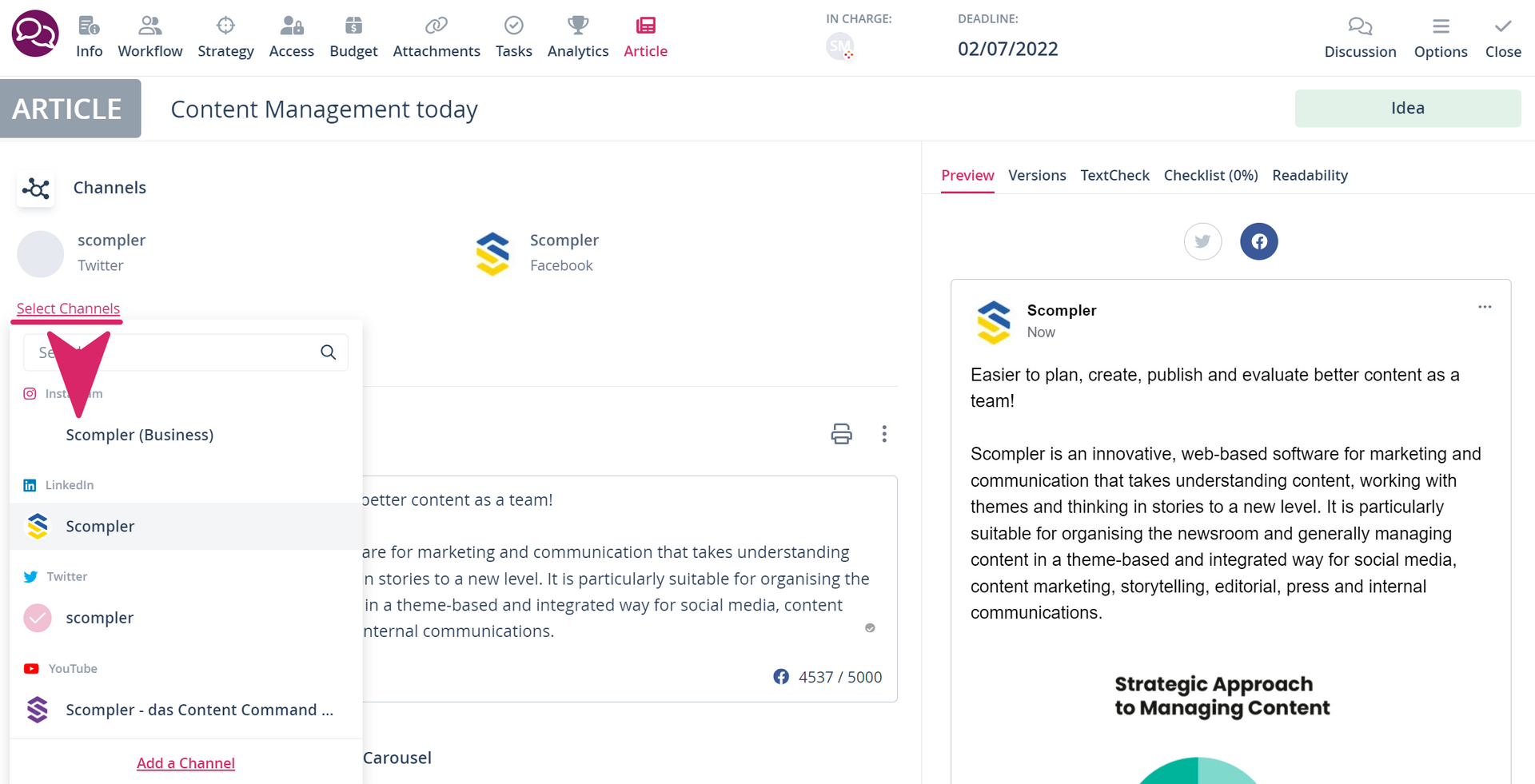
If the selected images are too large, the channel does not accept the file type, or you have reached the maximum number of media allowed in one channel, you will be notified accordingly.
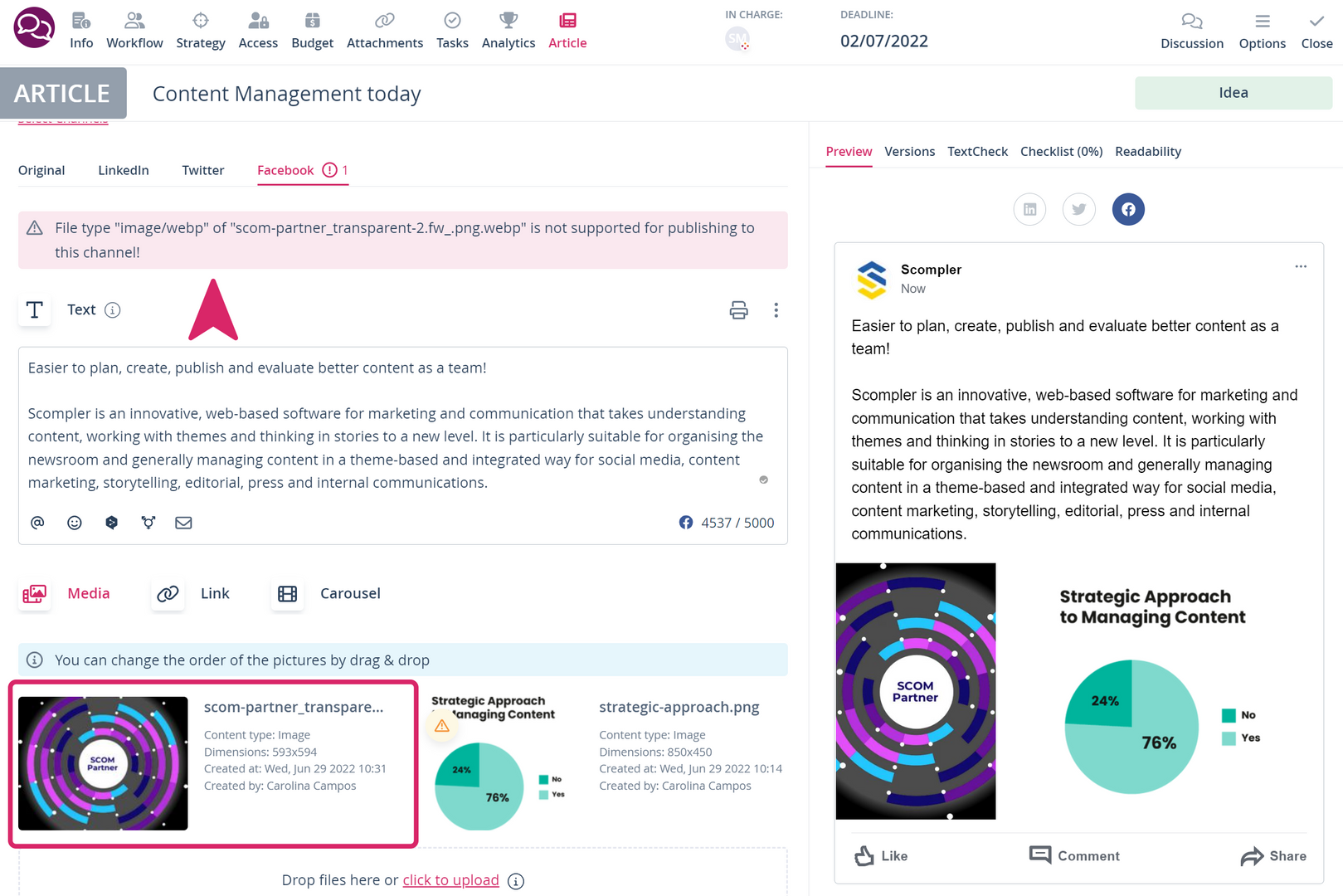
You can adjust the order of the images by dragging and dropping. Simply drag the images into the desired order. In the preview, you can see how the images will be displayed in the selected channel.

You can also upload up to four images in Twitter articles. Image selection, editing and setting the order work in the same way here.
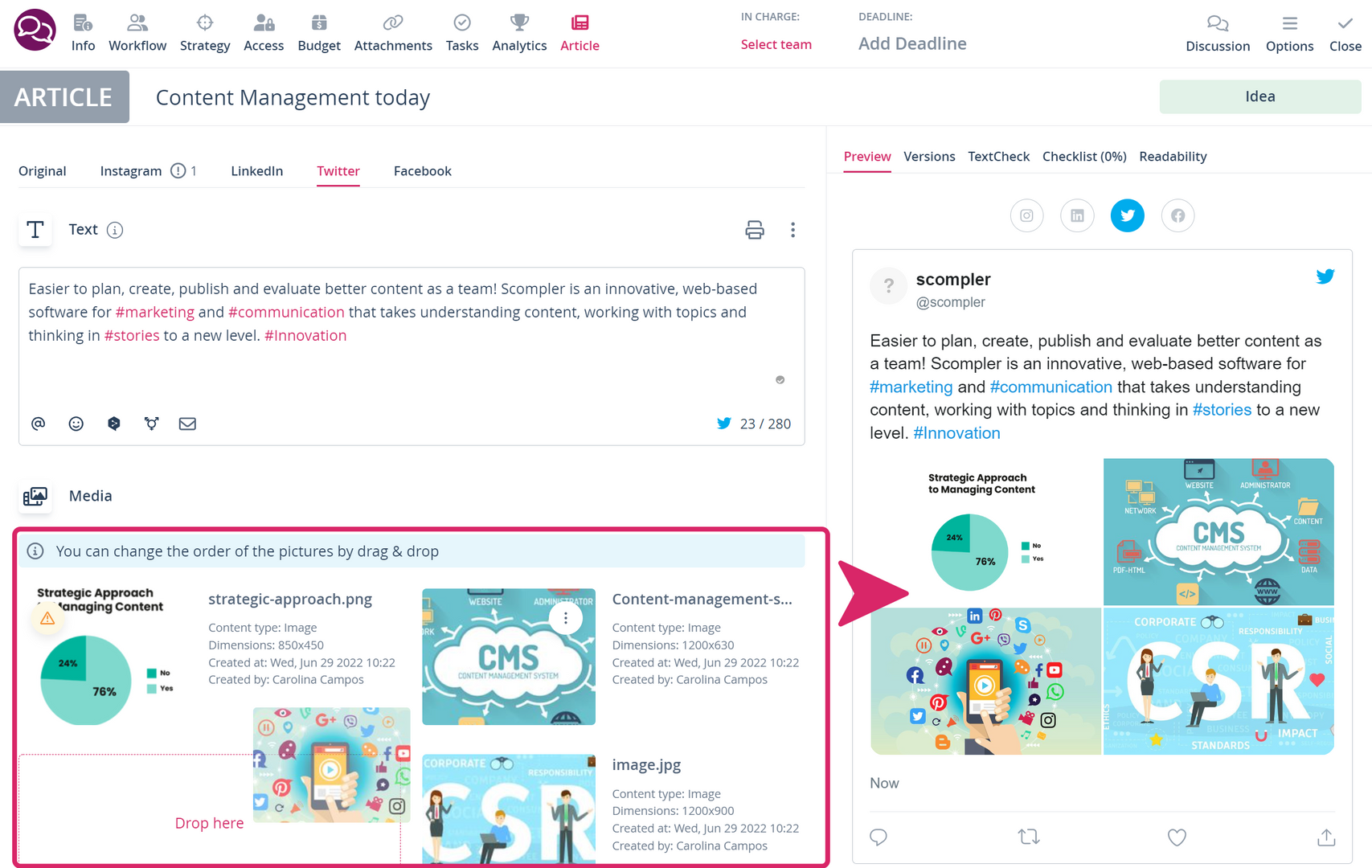
When you are satisfied with your selection, complete the editing and proceed with your workflow to publish the article.