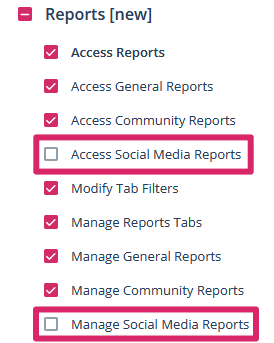How do I create social media widgets for my reports?
In addition to general widgets, Scompler offers you specific social media widgets in the reports section. These allow you to keep an eye on how your social media channels and actions are performing.

NOTE: Please note that the option to import data for your connected social media channels must be activated for the data to be displayed in the new reports feature. You can find out how to activate the import of data in the connection process here.
Please also note that data generated by your social media channels is only available in the reports from the time of integration. Data is not imported retroactively after the connection.
In the Reports area, click on the cogwheel at the top right and select "Add new widget". Here, navigate to the "Social media" tab and select the appropriate widget.
You can choose between widgets that display the performance of channels, stories, topics or articles.
The individual social media widgets explained
The "Total channel followers" widget shows you the total number of followers for the various social media and their connected channels. Open the "Edit widget" option via the three-dot menu to select the various social media and channels in the "Channel" filter.
The "Channel overview" widget provides an overview of all channels including their growth. Here you have the option of filtering by channel and timeframe. The growth is shown as a percentage and an absolute value for the selected timeframe.
The "Channel follower overview" widget shows you the follower change of the respective channel within the selected timeframe in the form of a bar chart. You can move the mouse pointer over the individual bars to see the current number of followers and the growth rate in the selected timeframe. The channel filter is also available here.
The "Channel followers over time" widget graphically shows the increase and decrease in followers of the respective channels over time. You can move the mouse pointer over the graphs to display the number of followers of the various channels at the respective point in time.
The "Post performance overview", "Story performance overview" and "Topics performance overview" widgets graphically show the performance of your social media activities in articles, stories and topics.
With these widgets, you have further options in addition to the usual filter options: You can set how many entries are displayed, sort by reach, engagement, impressions, comments, click-through rate, likes and shares in ascending or descending order and set the type of calculation line that is then displayed below the values. The latter offers the options median, average and total.
Note for administrators: In order for social media widgets to be managed and displayed by users, this must be activated in the user group settings.