Why can I no longer edit the text and images in the article card?
Note that the status of the post determines whether or not changes can be made.

Before making changes to the content in the articale card, first, check the status of the article. You can do this in two ways:
- Open the slider in any area of the card by clicking on the status or the green button at the top right of the card. The workflow of this post will then open and you can see from the pink ticks which tasks have already been completed. The clickable button indicates which phase of the workflow the article is in or its status.
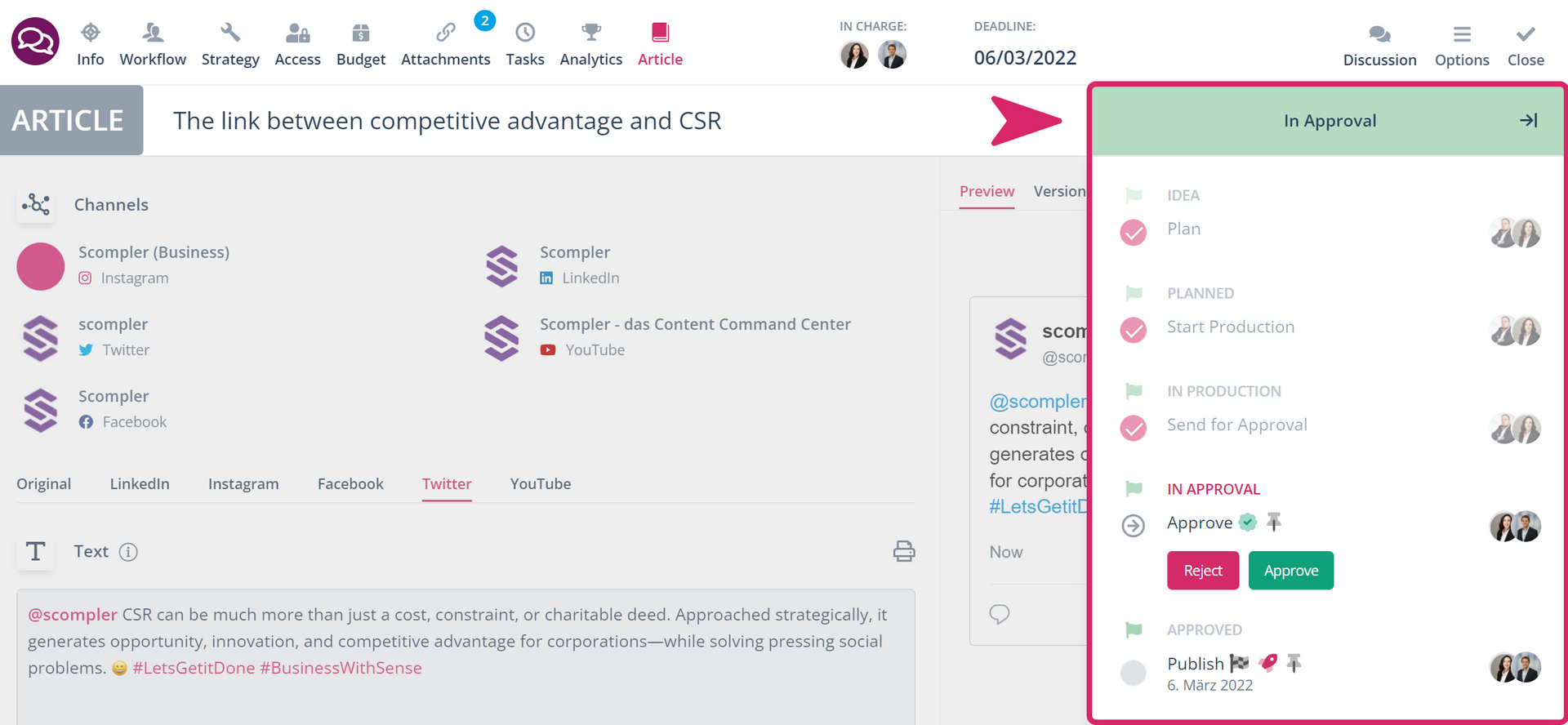
- You can also click on the "Workflow" tab in the article card and see which phase the article is in.
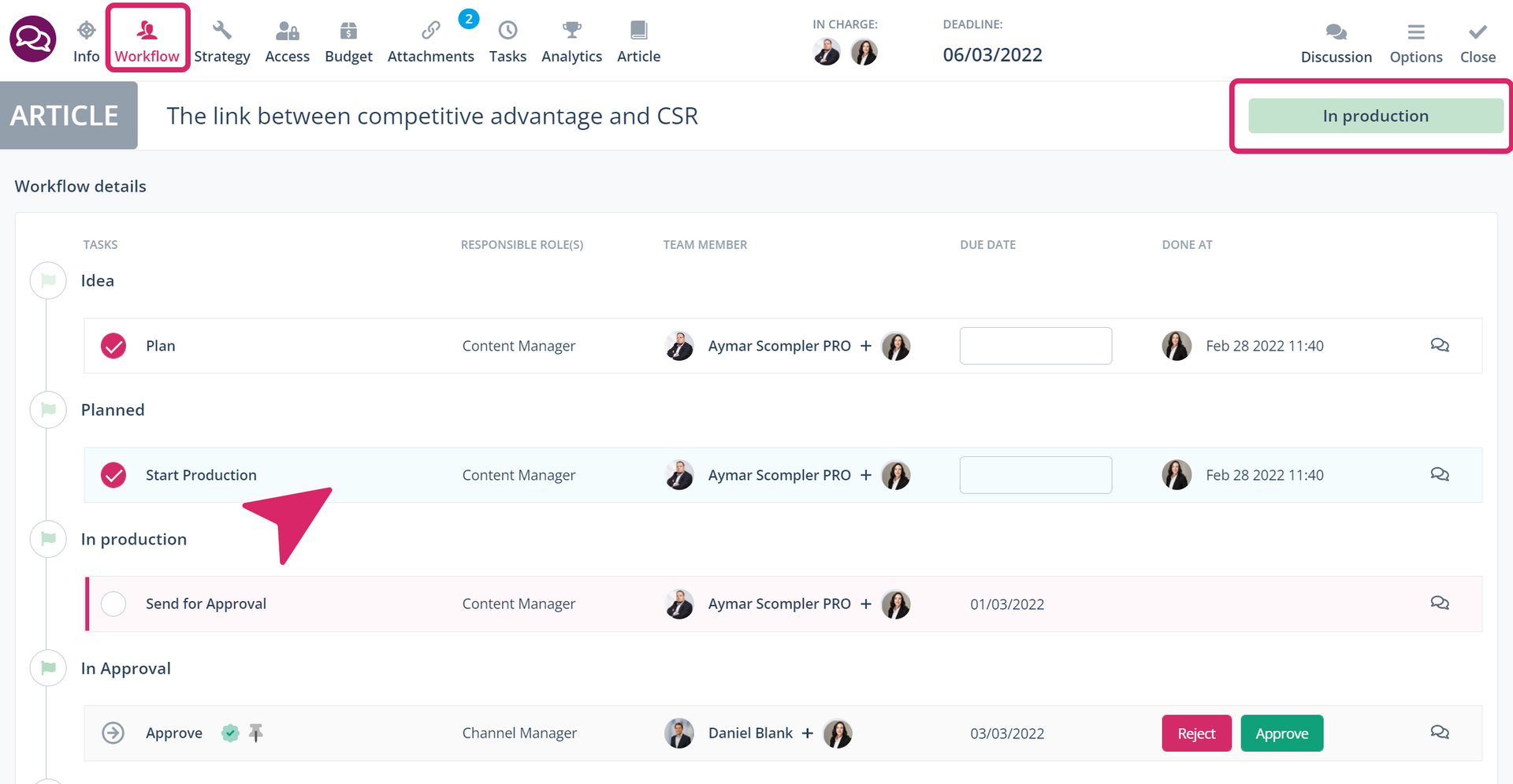
To be able to make changes to the content, the article must be in the pre-approval phase or not yet approved. If the article has already been approved, the text field is greyed out and you cannot make any changes to the text or the materials attached to the article.
Switch back to the "Production" phase and activate editing
To edit an already approved item, uncheck the boxes in the approval phase and all tasks until the status is in "Production" again. The text box will then be automatically activated so you can make the changes you want.
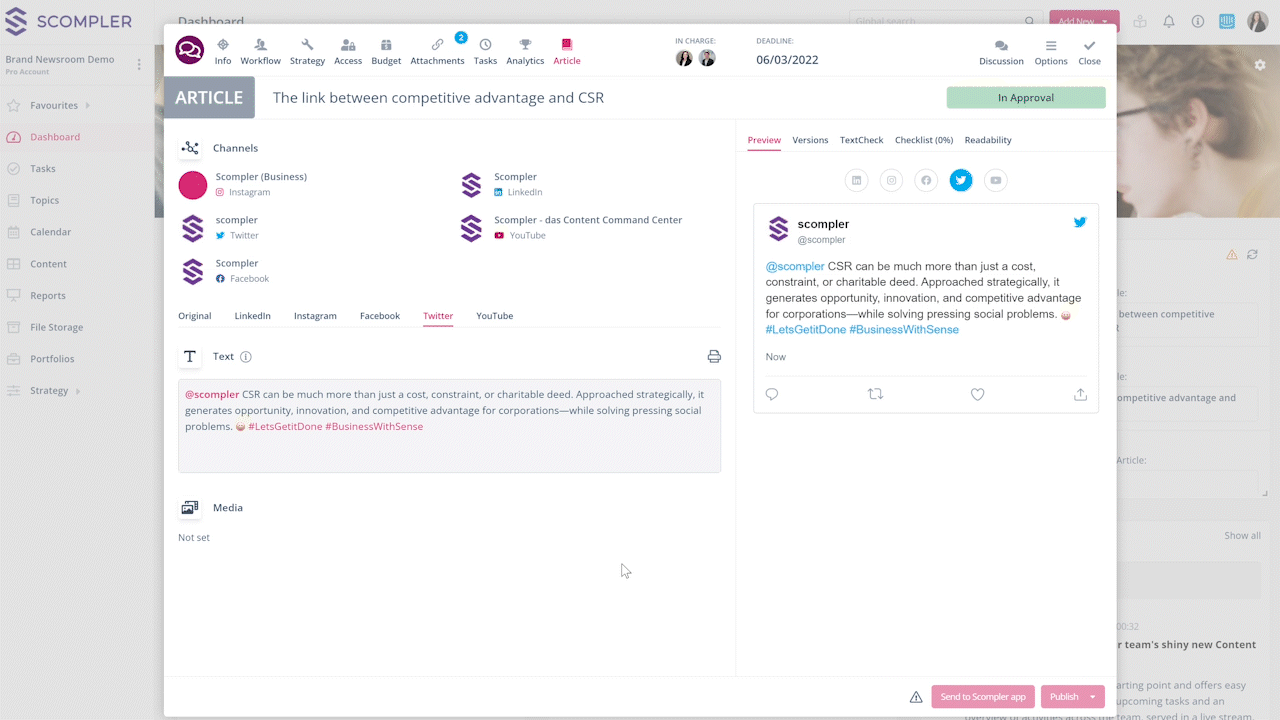
When you are finished, review the steps you have taken and leave the article ready for approval