How can I upgrade a Scompler project?
Upgrade your version of Scompler and get access to more useful features.
Regardless of whether you are using the free version ONE, or ONE+ or TEAM, you can simply update your plan from within your project. To do this, click on the name of your project in the top left-hand corner and select the option "Billing".
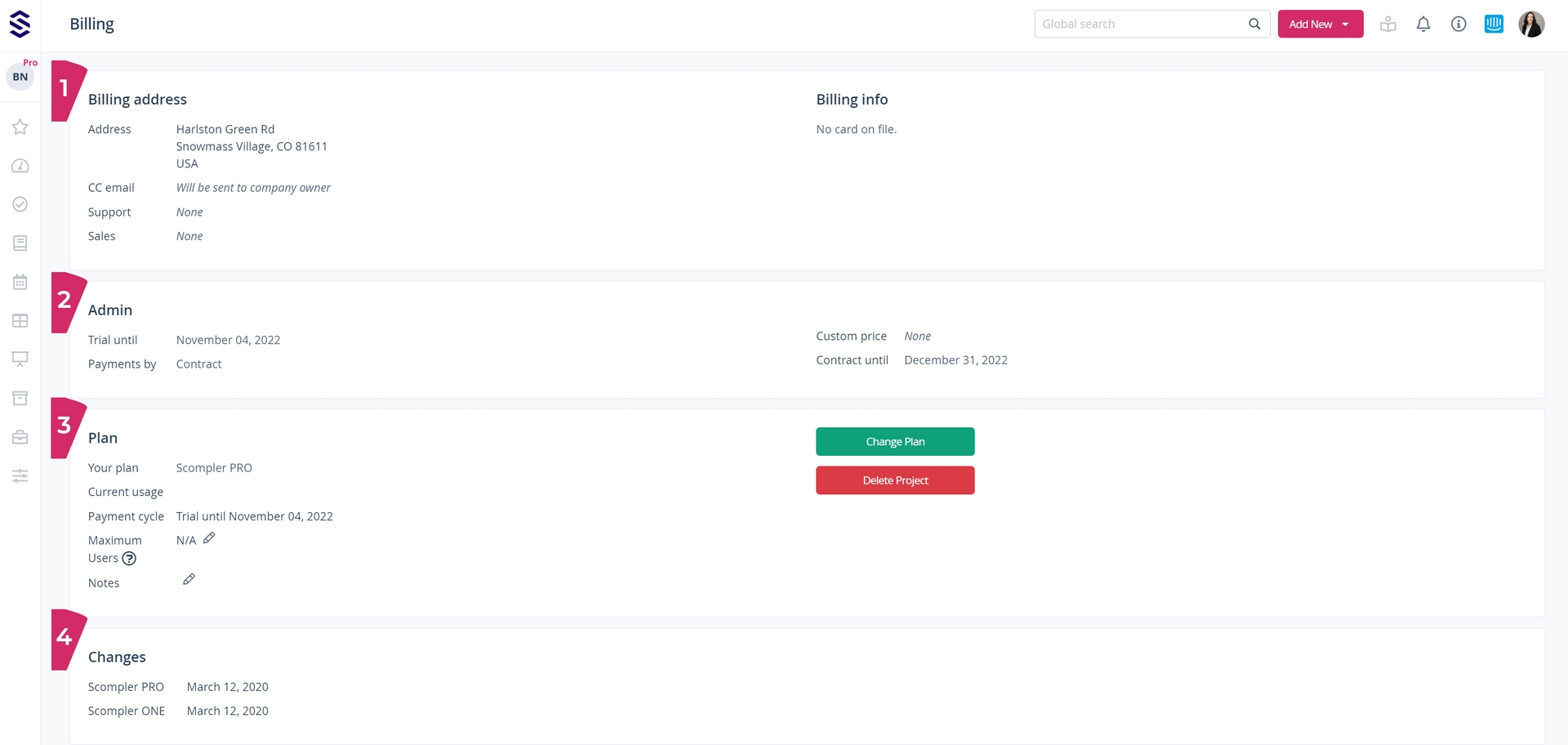
On this page you will find the following information:
- Billing address: Company address, email address to which the invoices will be sent, credit card if you have chosen this payment option, etc. Please deposit your credit card and billing details here to upgrade the project in Selfservice.
- Plan: which plan you are currently using, for how many users, how many users can be created etc.
- Changes: Plan changes that have been made since the project was created
Click on the green button "Change Plan" in the "Plan" area to change the version of Scompler you are currently using. You will then see all available plans with a short description, the price and the included services.
Your current plan will displayed with a green button "Your plan" (the other plans will be in pink). Then select a project and click on "Select project". The project is automatically updated.
Tip: If you are unable to change the plan, please contact our support team. You can reach them at the e-mail address support@scompler.com, or directly in your project via the blue button next to your profile picture.