How can I activate the widget management in the dashboard and in the theme and story cards for certain users?
Decide which users in your project can create and manage widgets in the Dashboard, Topic and Story cards by activating the right options in the user groups.
You can customise your Dashboard, Topic and Story cards to display important information for your daily work. To allow users to create widgets and manage tabs, administrators should activate the relevant settings in the user groups.
Enable advanced Dashboard
To give a user permission to customise the dashboard and add new widgets, go to the project settings and open the user group for which this feature should be enabled.

Note: Changes to the user group affect all users who have been assigned to this group.
Activate the option "Manage Dashboard Tabs" in the Dashboard category so that the users inside this group can create and edit tabs. Also activate here all the widgets and information that the user group should have displayed.
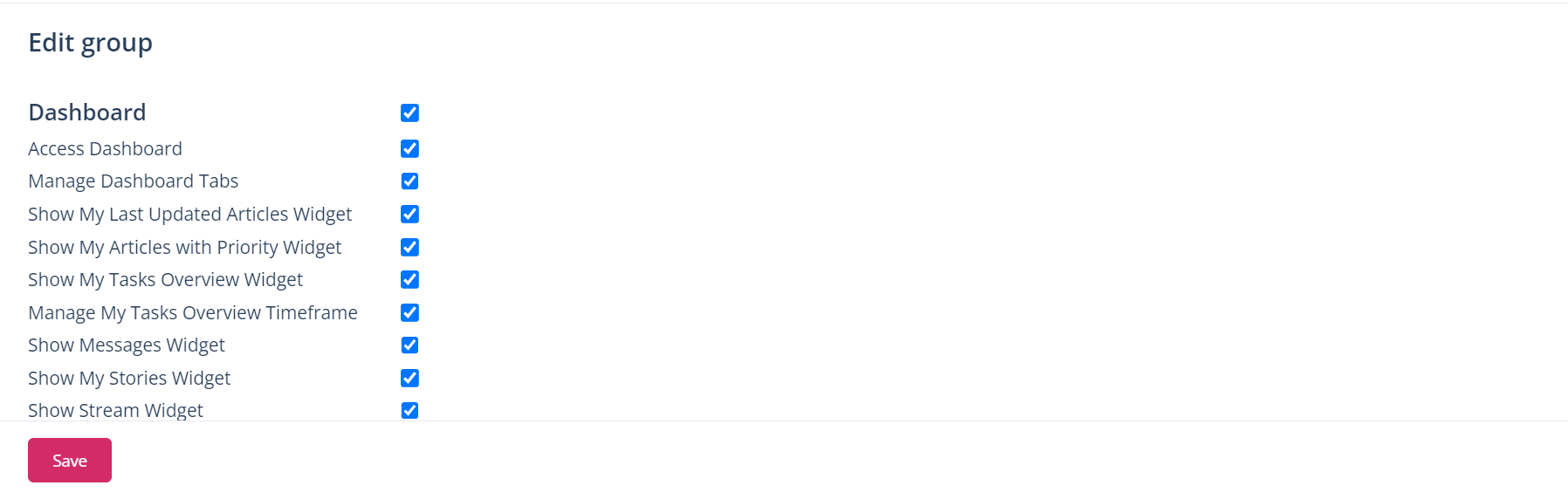
Then, in the "Widgets" section, define the widgets that the users inside this group should create and manage - e.g. "Manage text widgets", "Manage HTML widgets", etc.-. To do this, click on the box to the right of the respective option. Finally, save to apply the changes.
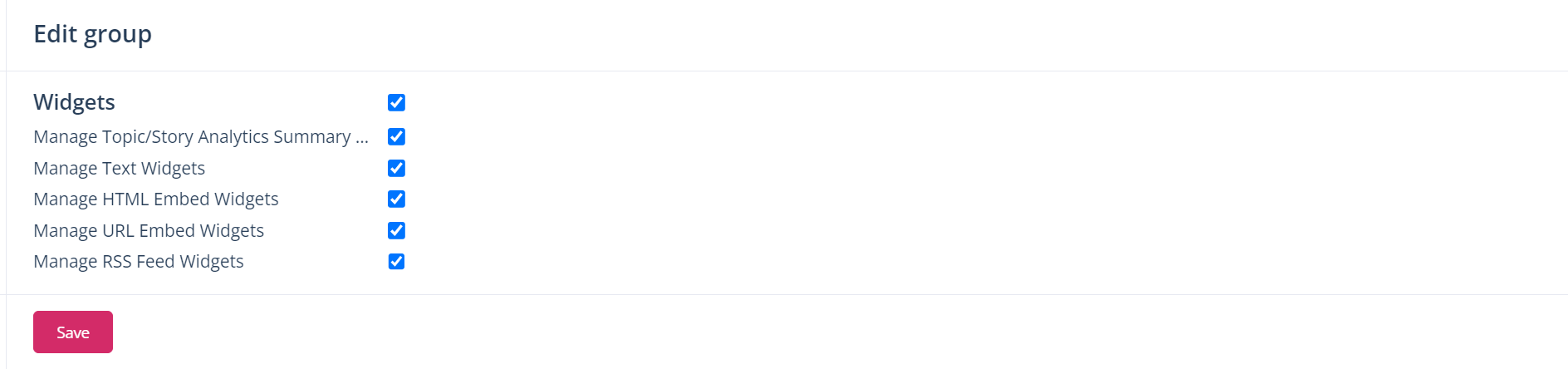
Activate the “Data” tab in the Topic and Story cards
In the Topic and Story cards, you can also create subtabs and add new widgets under the "Data" tab. To display the "Data" tab, open the user group in which you want to activate this functionality. In the categories, "Topic card" or "Story card", activate the options "Tab: Data - General - Access" and "Tab: Data - General - Manage".
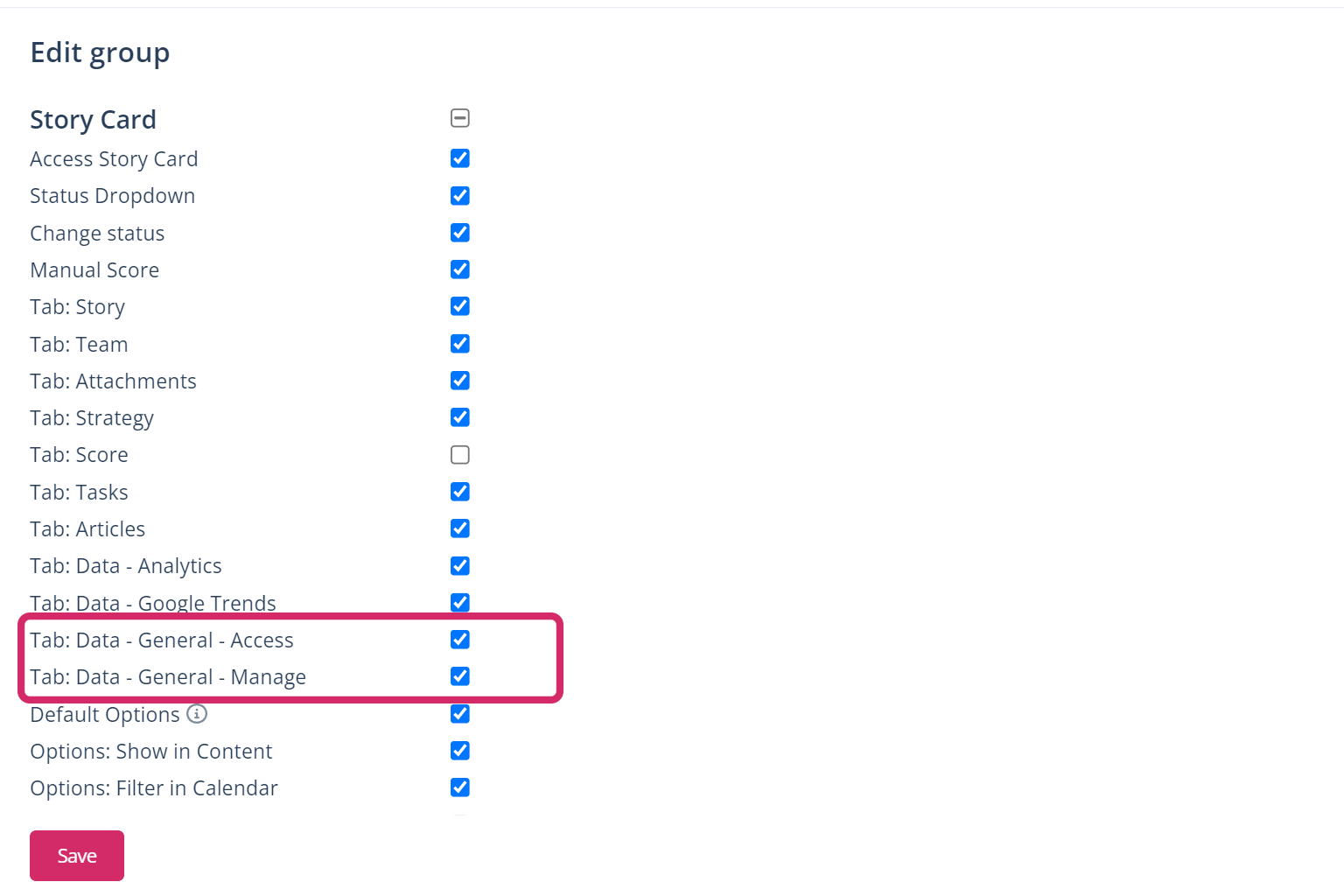
Note: If you only activate the access, the users of this group will have access to the "Data" tab and be able to see its content. By activating the option "Manage", users can also create new widgets and manage the subtabs.