How can I archive a content type that is no longer used?
Keep a good overview of all content types your team is using and avoid using outdated content types in current articles.

In Scompler, you can create and edit content types that match your communication strategy. Sometimes, however, some content types that have been used for a while need to be updated or replaced with new ones. To keep the history of your communication activities in the project easily traceable, it is often better to archive these content types instead of renaming or even deleting them.
Heads-up: Content types that are already linked to articles cannot be deleted. These articles may have to be manually assigned to another content type.
Archive one or more content types
- Go to the Strategy section and open the category "Content types"
- Search for the content type you want to archive and click on the icon “Archive” (the third icon from the left)
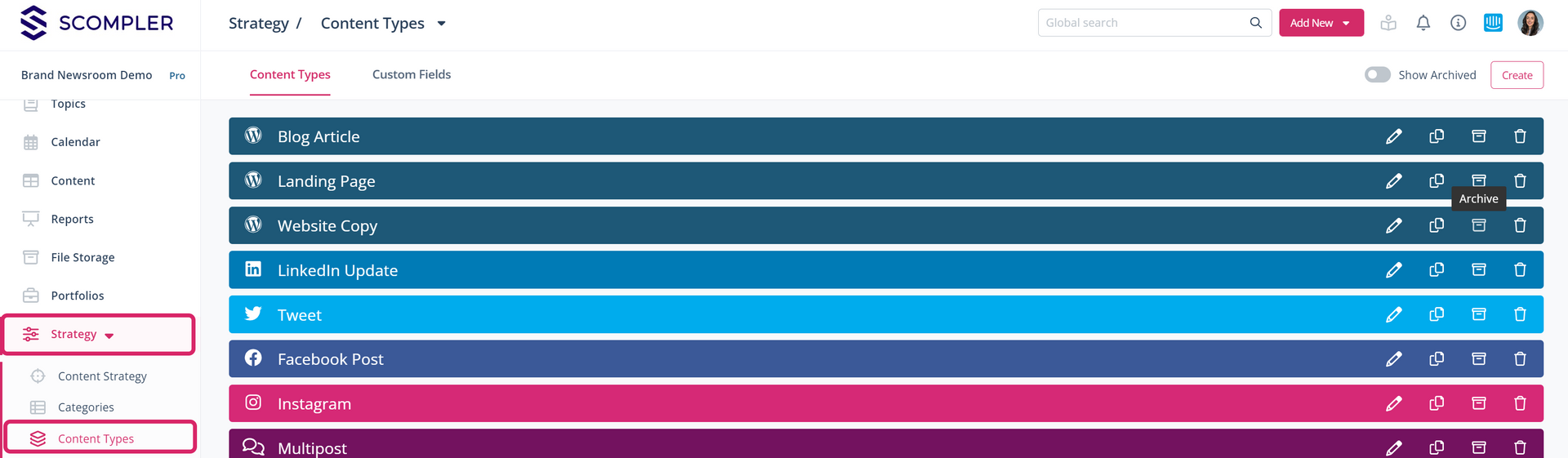
- The selected content type will be hidden in the overview
Display archived content types
- As soon as you archive at least one content type, a toggle is displayed in the top right-hand corner below the navigation bar, indicating that there are archived content types hidden
- Use the toggle to display the archived content types
- Scroll to the bottom of the page. Here the archived content types will be displayed as greyed out
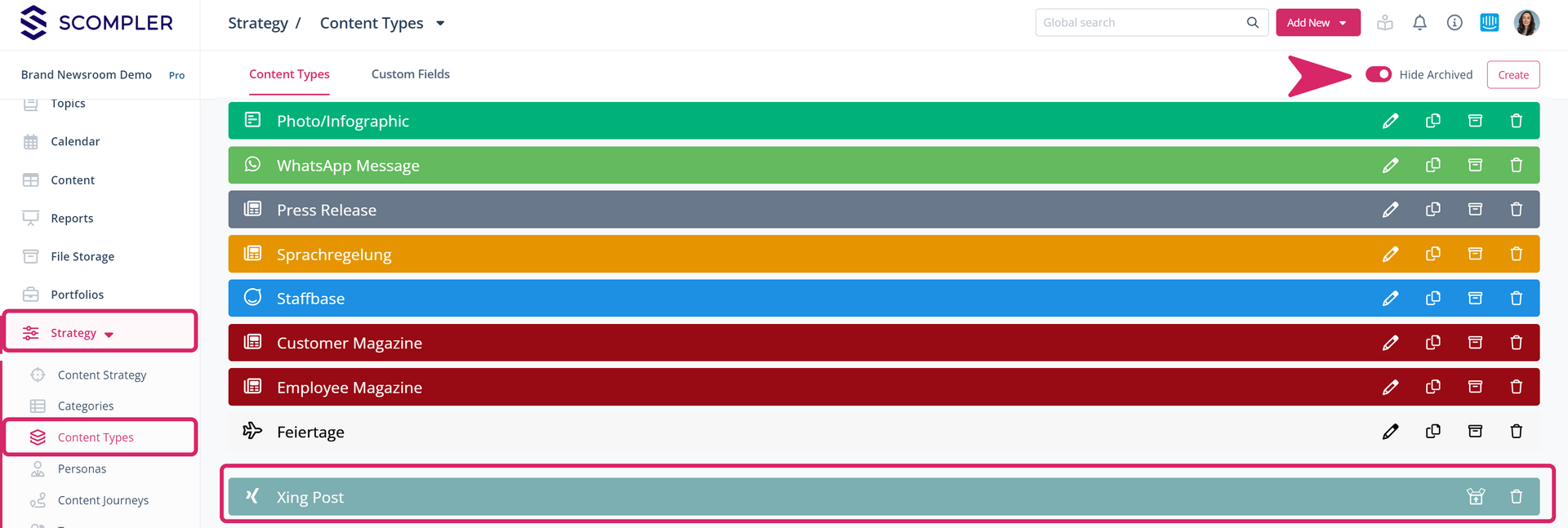
- To reactivate them, click on the icon “Unarchive”. The content types will be displayed again in the position they were in before archiving
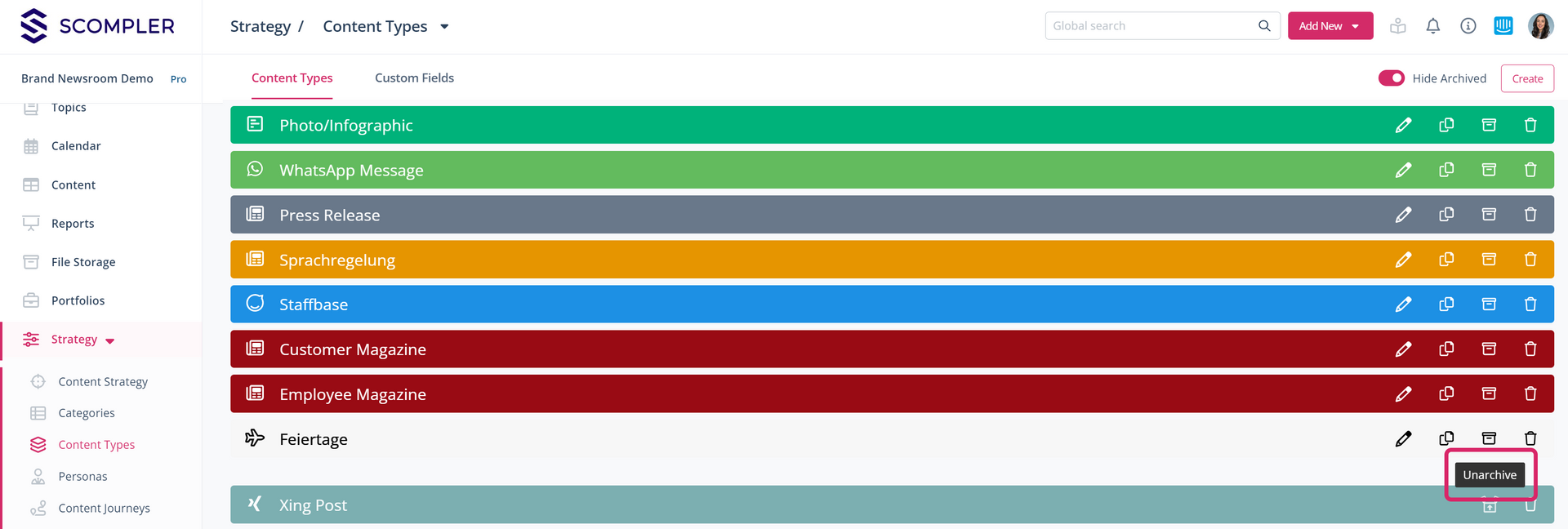
Heads-up: Archived content types that were previously selected in saved views will continue to be displayed until these views are adjusted again. To update the views, deselect the archived content types in the filter selection list.