Bulk duplication of articles
Duplicate articles efficiently and save time when planning your communication activities.
Duplicating articles that have similar characteristics (strategy, tags, description, content types) to existing articles enables you to plan your communication activities efficiently. Use the “Bulk Duplicate” function to quickly duplicate one or more articles.
Note for administrators: To use the “Bulk Duplicate” function, this option must be activated in the project settings under “Settings”:
Content
Go to the Content area and use the filter settings to display only the articles you want to duplicate. Add the necessary filters to display the desired articles. To do this, click on the configuration wheel. To be able to apply the “Bulk Duplicate” function, the “Bulk Edit” and “Edit” functions should also be added. When you have added the desired filters, click “Apply”.
Filter the information to see the articles you need and select the articles by clicking the checkbox in the “Edit” column
This will display several bulk editing options at the top:

- Bulk edit: Edit the information on the article card (content type, linking of stories, portfolios, priorities, team, workflow, article status and strategy).
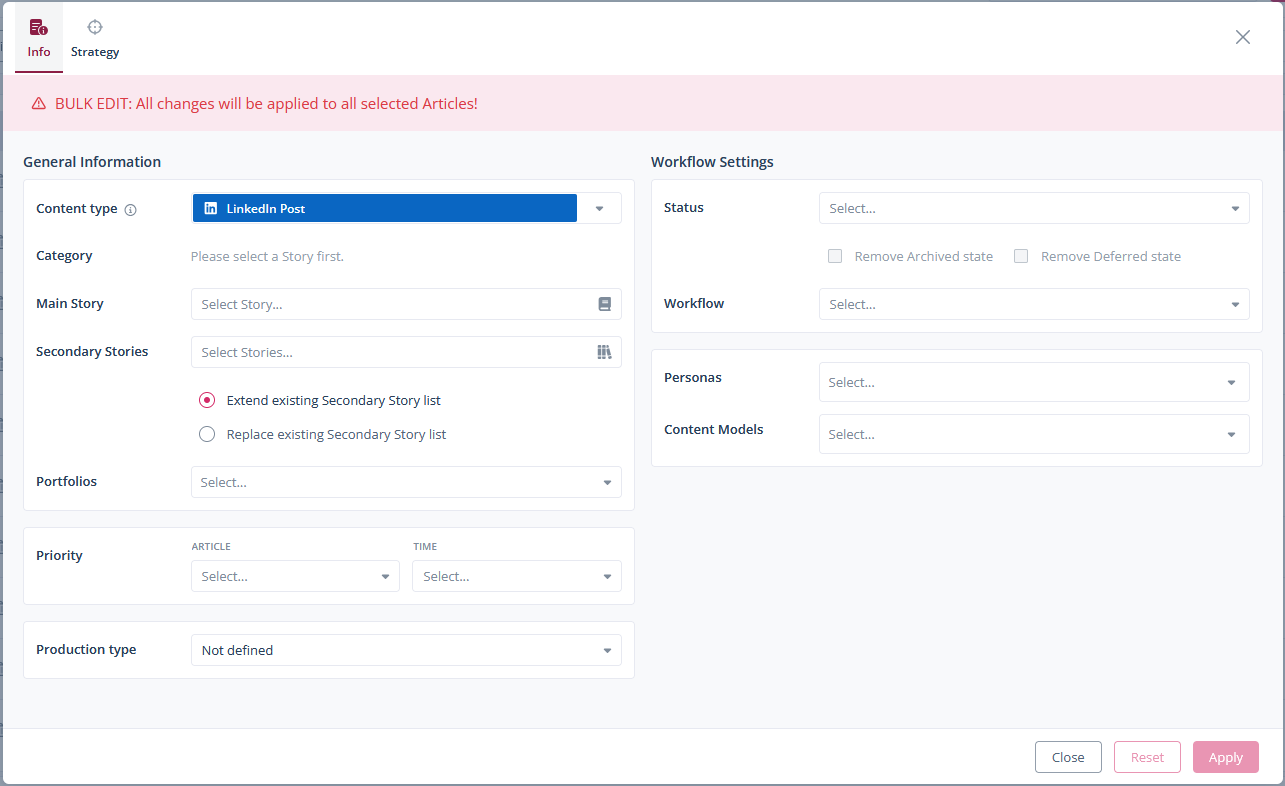
2. Bulk delete: Delete selected articles with a single click.
3. Bulk duplicate: Duplicate selected articles and decide whether tasks, workflow, channel assignments, budget allocations and deadlines should also be duplicated.
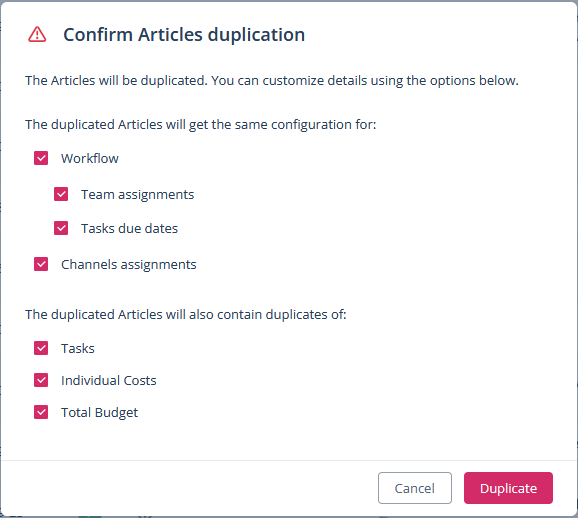
4. Bulk export: To export articles in a Word file or in Scompler.
Topic view
You can also use the “Bulk duplicate” function in the topic view. To add the “Bulk Edit” function to the topic view, click on the configuration wheel and open the advanced settings. In the pop-up window, go to the “Articles” tab, expand the “Functions” category in the right-hand column and drag the “Bulk Edit” option into the left-hand column. Then save the changes you have made.



