How to easily change due dates in article workflows
With just a few clicks, you can adjust the due dates of individual workflow tasks and several articles within a story simultaneously.
Changing the due date of workflow tasks
Deadlines often get postponed, articles are delayed, or approval issues slow things down. In such cases, due dates for all outstanding tasks need updating accordingly.
To adjust the due dates of workflow tasks, open the article card and go to the “Workflow” tab. You have two options here: You can enter the due date of each task individually by clicking on the corresponding date (or “Select due date” if none has been entered yet) or use the “Calculate due dates” option which appears below after adjusting one of the due dates.

Once you enter the date, the due dates for the other open tasks will be calculated automatically. The calculation is based on the task duration set in the individual workflow tasks in the workflow management under Strategy>Workflow. You can find instructions on how to set these durations here.
If an existing date has already been changed, an option will appear to adjust all other open tasks accordingly.

Changing the due dates of articles in a story
If the planned time frame for your entire story changes, you can update all open tasks in all articles within that story at once. To do this, open the story card and go to the “Articles” tab. Click the “Change article due date” button and decide whether the due dates should be moved forward or backward and by how many days. You can adjust the due date by up to 200 days in either direction.

Skip weekdays and holidays
To ensure that due dates do not fall on weekends or holidays, you can specify them in the settings. To do this, go to the Workflow area under Strategy and click on the settings wheel in the upper right corner. Now open “Working Days Settings” and the following window will open:
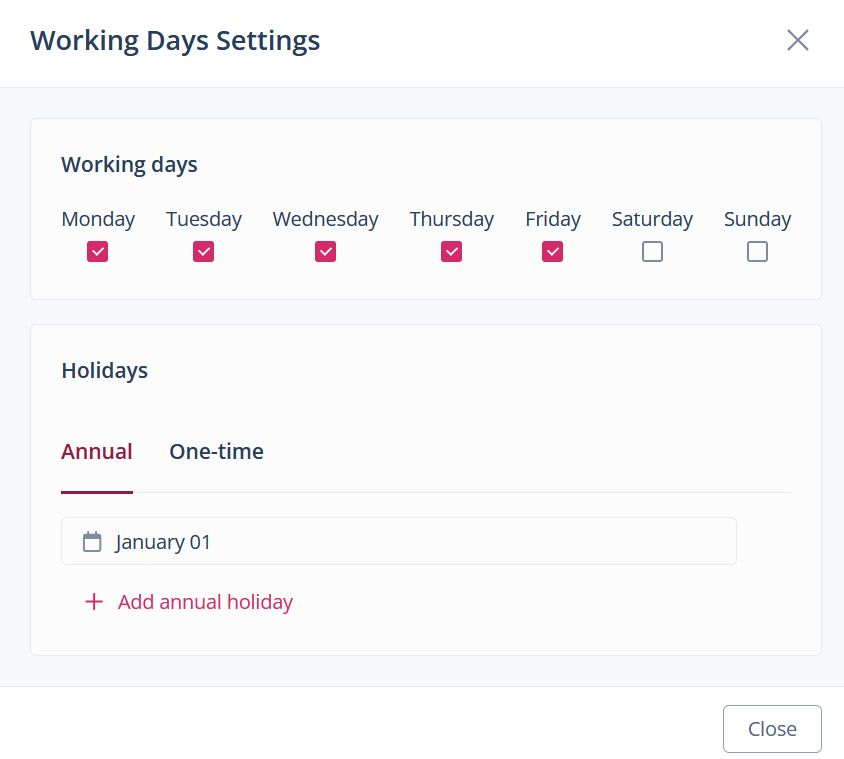
Under “Working days ”, you can set which day of the week is considered a weekday. Under “Holidays”, you can set annually recurring holidays, but also one-time events, holidays, rest days, vacations, etc., on which no work is done and which should not be included when calculating due dates.
When you calculate the due dates of your articles, an option will appear in the confirmation window that allows you to calculate the due dates according to their set duration, skipping the holidays and weekends that have been entered.
