How can I connect my channels to the Community Management feature?
Follow the steps below to start importing data into the Community Management feature of your preferred channels.
There are different ways to connect channels to the Community Management (CM) depending on whether or not they have already been integrated into Scompler. Learn how to do this in each of the following scenarios:
- First case: You want to add a channel to CM which has not been integrated into Scompler before
- Second case: You want to add your X, LinkedIn, YouTube or TikTok channel, which is already integrated into Scompler, to CM
- Third case: You want to add your Facebook or Instagram account, which is already integrated into Scompler, to CM
First case: You want to add a channel to CM which has not been integrated into Scompler before
To complete the channel integration, simply follow the instructions in this article. At the end of the process, click the pencil icon next to your desired channel. In the pop-up window, tick the box for “CM Integration” and the channel will automatically be added to the CM feature.
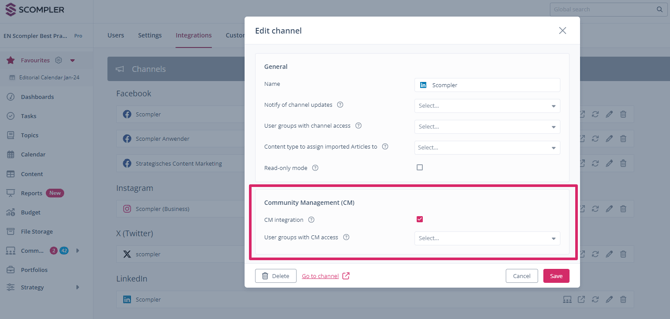
Second case: You want to add your X, LinkedIn, YouTube or TikTok channel, which is already integrated into Scompler, to CM
All you need to do is reintegrate your channel into Scompler. To do so, scroll down the “Integrations” page to the list of channels and click the “Connect” button for X, LinkedIn, TikTok, and for YouTube click on “Sign in with Google”:
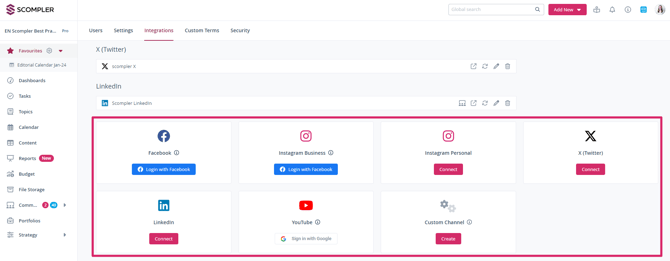
Just follow the on-screen instructions to reintegrate the channel. Then, tick the box for “CM Integration” as in the first case.
IMPORTANT: Be very careful not to delete the channel by clicking the trash icon next to the channel, as this might lead to unintended loss of data, i.e. connections between channels, articles etc. This action cannot be undone.
Third case: You want to add your Facebook or Instagram account, which is already integrated into Scompler, to CM
Start by ticking the box “CM Integration” in the “Edit integration” as in the first case of this article. To grant all required permissions for Community Management, you'll need to update your permissions on Facebook. Follow this link and delete the Scompler app from available business integrations on Facebook.
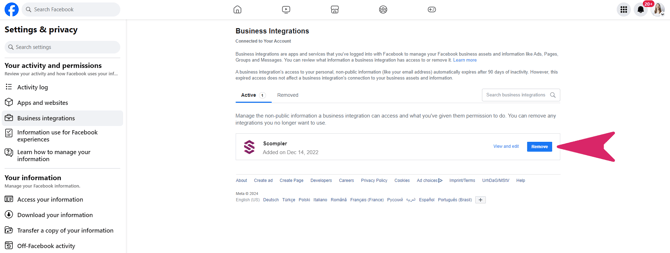
TIP: You need to delete the Scompler app from Facebook, because your Facebook account currently just permits Scompler to publish posts and/or to import performance data. To use the CM feature in Scompler, you need to add the permission to import information on user actions to Scompler. This can only be done by resetting all permissions.
After this, on the Integrations page, you need to reintegrate both Facebook and Instagram channels by clicking “Log in with Facebook” as explained in the second case. Grant all the suggested permissions and complete the reintegration process by following the steps on your screen.
For Instagram, ensure that you enable the “Allow access to messages” setting on Instagram. To do that, log into the relevant Instagram account on your mobile app. Next, go to “Settings”. In “Settings”, go to “Privacy” and select the option “Messages”. In Messages, check the “Connected tools” section and make sure the “Allow access to messages” setting is enabled.
You have now successfully added your channel to the CM feature, which is shown by the CM icon next to your channel:
![]()
Follow this link to learn how to grant access to CM for selected team members on the preferred channels.