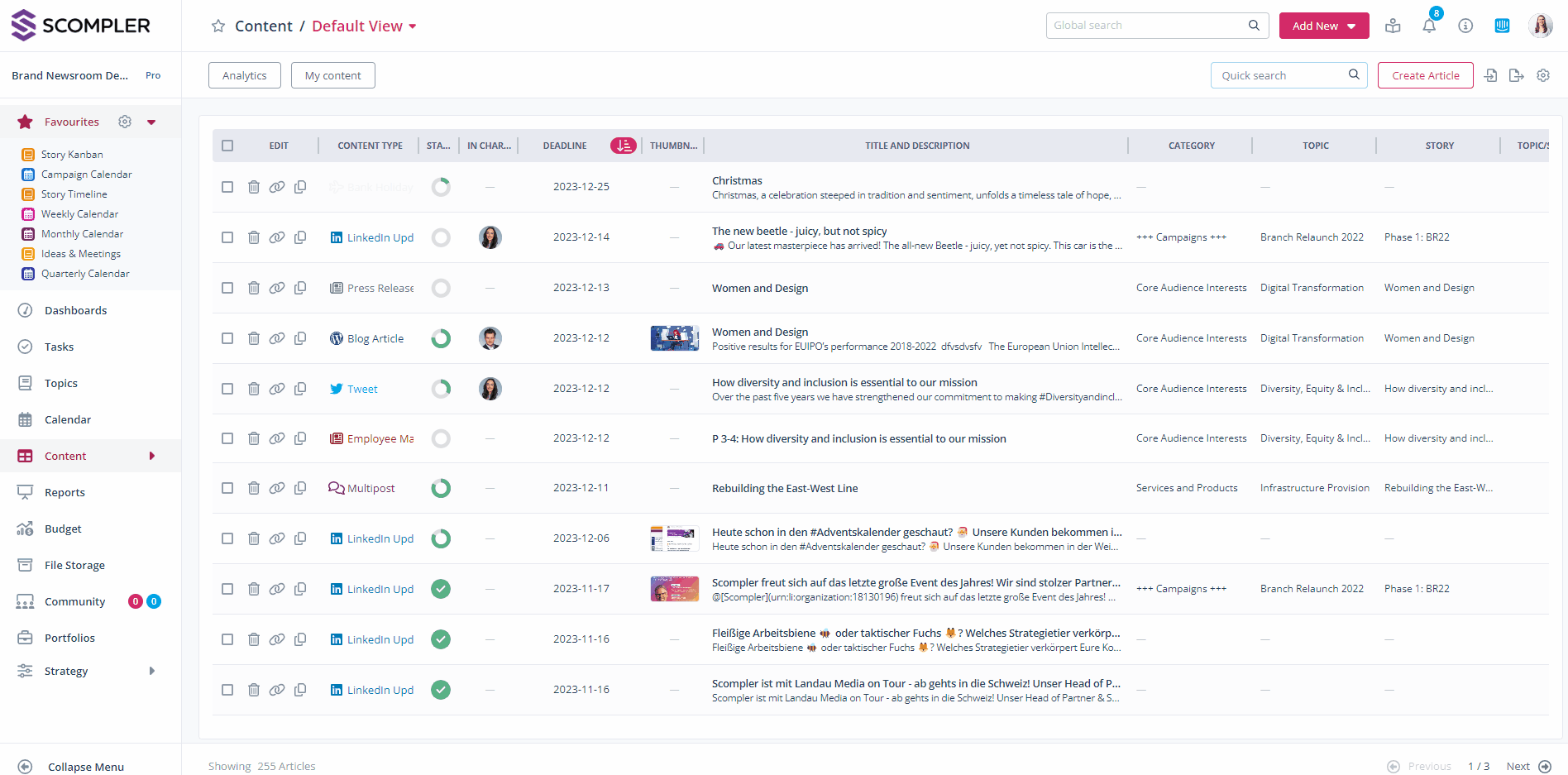How can I export an editorial calendar as a PDF?
Easily share your planned content with external parties by distributing an editorial calendar in PDF format. Scompler automatically creates an editorial calendar layout that can be configured according to your needs.

This article will guide you step by step through the process of creating and exporting your editorial calendar.
First, navigate to the Content area and select the columns you want to use. When exporting, the system will automatically adapt to the possible number of columns (five columns in portrait format, seven columns in landscape format) from left to right. The columns for editing functions are not included in these numbers. Filter the displayed posts to meet your specific needs. You can find out how to customise the columns and filter content in the article "How can I filter in the Content area?".
TIP: If you often need to report your content planning to colleagues who don't have access to Scompler, it's a good idea to save a view with the necessary filters. Please note that you may need to adjust the time period in the "Deadline" column for regular reporting.
You can then start configuring your export. Click on the export button and select the option “Export PDF (Timetable)”.
Now, you can adjust various settings in the dialogue window. For example, you can opt for portrait or landscape format, and include the filters and sorting you've applied, as well as the export date, in the PDF. You can also add a document title to the PDF and display the company logo, which is stored in the project settings. Finalise the configuration by clicking on "Export".
Your export will then begin processing. As soon as the file is ready, depending on the settings in your personal profile, you will receive an in-app notification and/or an email from which you can download your finished PDF.