How do I work with archived stories?
Work with the timeline view to easily archive stories and get an overview of the stories that have already been archived.

It can often happen that planned stories are not actioned and therefore need to be archived so they can be worked on at a later date. In such cases, it's necessary to have both an overview of the stories to be archived and of those that have already been archived. These stories are hidden in the standard views, but they can be displayed using filters.
Archive stories using the “All Stories” view
To see the stories scheduled for specific calendar weeks, of which some may need to be archived, go to the “All Stories” view in the Topics section:
1. Use the appropriate filters to show the stories you want for each calendar week. For example, all past stories with the filter “Story Timeframe”:
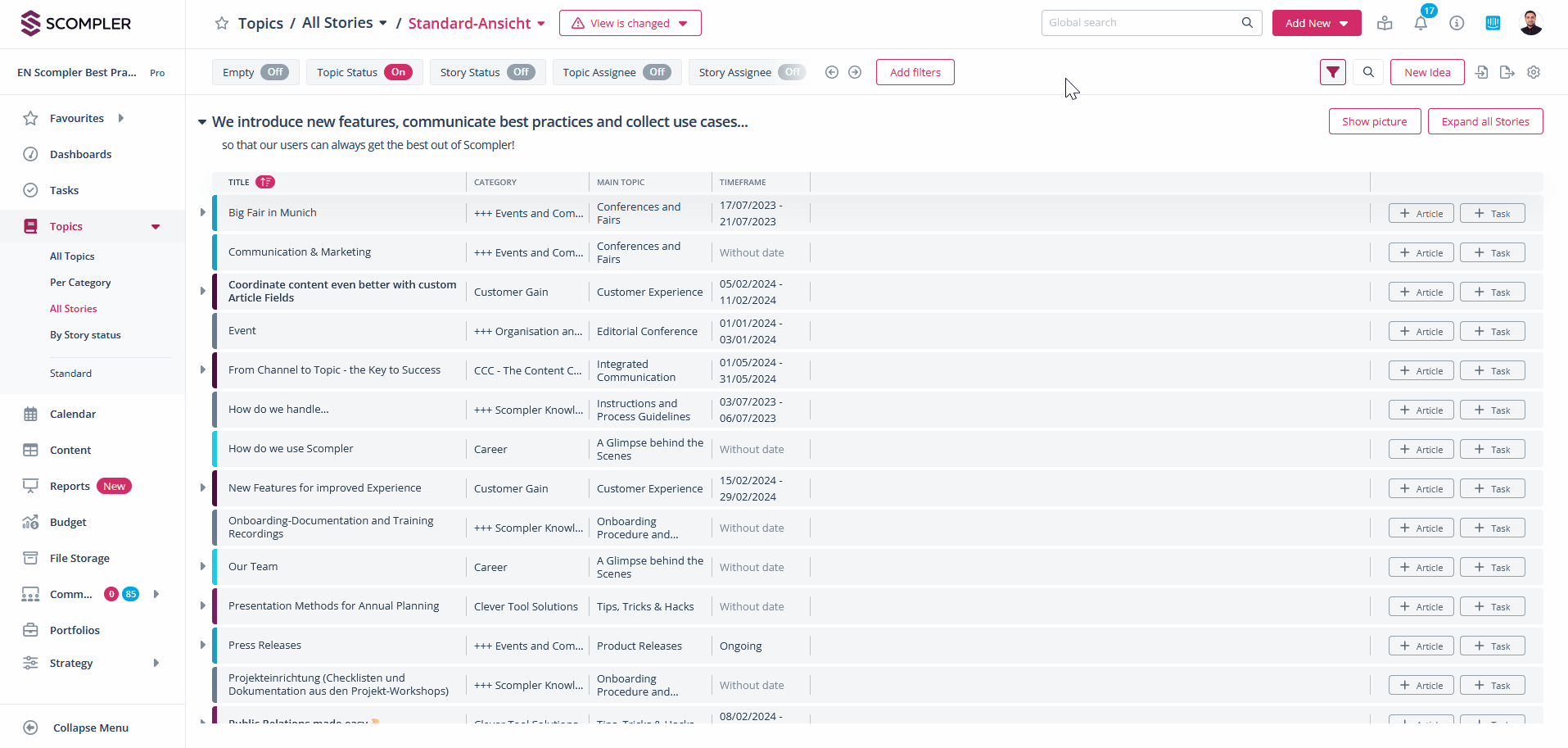
2. Select the calendar weeks and open the topics or stories you want to archive by clicking on their name.
3. In the story card, change the status to “Archived”.
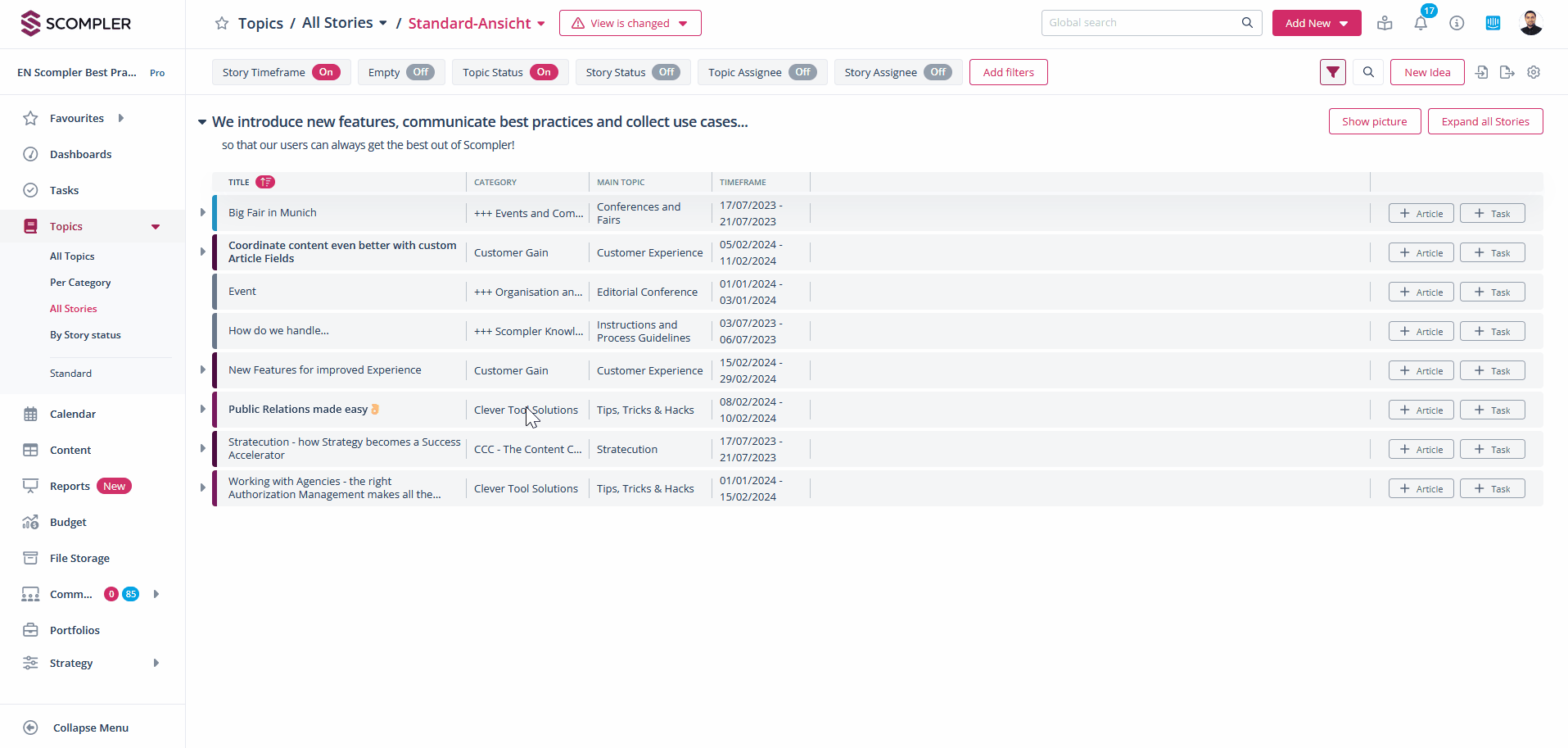
Viewing archived stories
- To view the stories that have already been archived, add the “Story Status” filter.
- In the drop-down menu, select the “Archived” option.
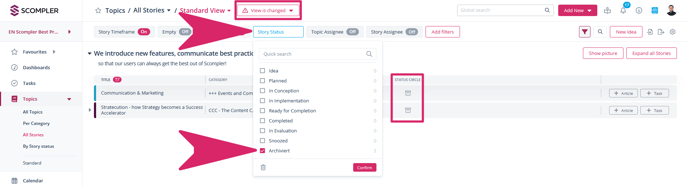
All archived stories are now displayed. A cardboard symbol in the status column also indicates that this story is archived.
Use additional columns and filters to customize the view to your needs. You can save the view and share it with your team or colleagues as needed by clicking on “Changed View” at the top.