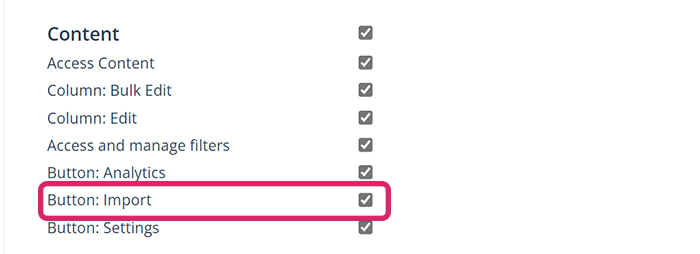How do I import articles vie Excel in Scompler?
Save time by importing scheduled articles via Excel into your project.

Manually transferring articles and Stories from an Excel spreadsheet can be time-consuming and tedious, especially when dealing with a large number of articles. In Scompler, it only takes a few minutes and, via the Excel import, a simple table can become new articles in the system.
In the "Content" area you will find the buttons "Export", as well as "Import" to add data from Excel. If you click on the button, a pop-up window will open with the required specifications for your Excel document. Alternatively, you can download and use our template.
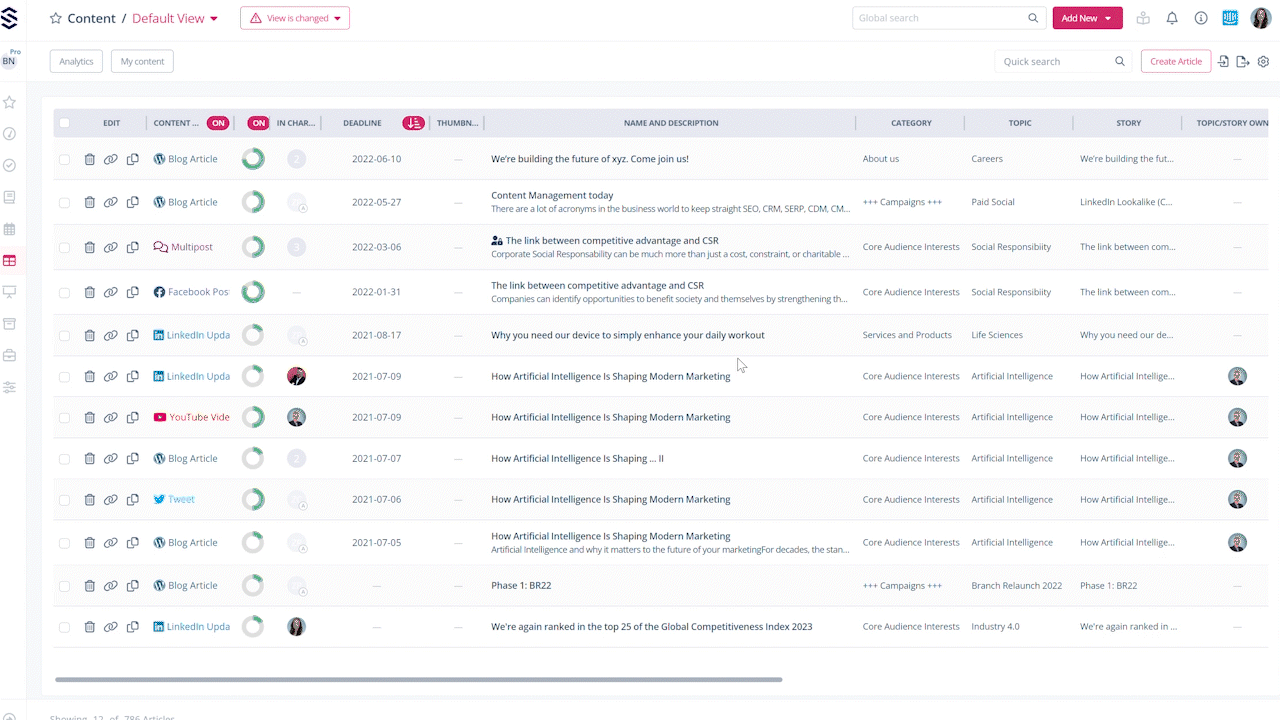
Open the template and read the instructions carefully. It is important to follow them exactly to upload the document correctly. Fill in the table as follows: Enter the content type, then the name of the articles, the URL, the description, the content and finally the relevant deadline. When you have finished, save the document.
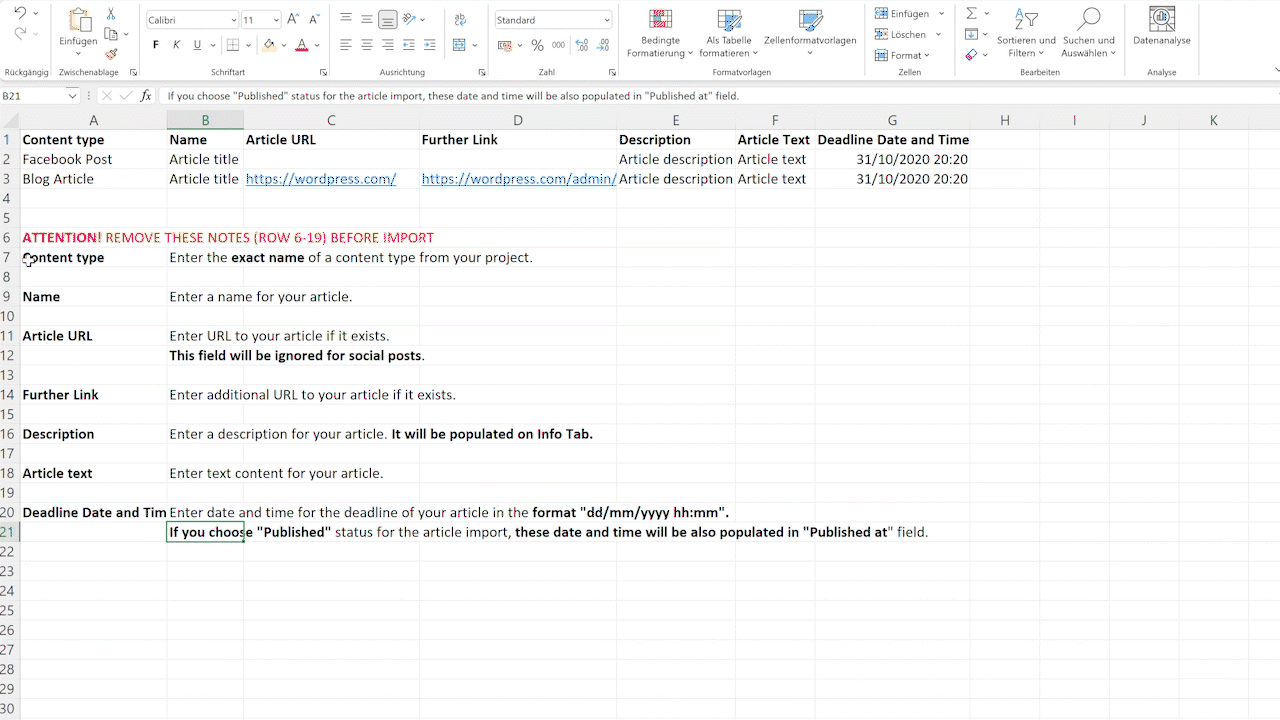
Click on "Import" again in the "Content" area. In the pop-up window, use the drop-down to select the desired status of the articles. You can import all articles with the status "Idea" or "Completed". You can now upload your file und Scompler will display the imported entries and their status.
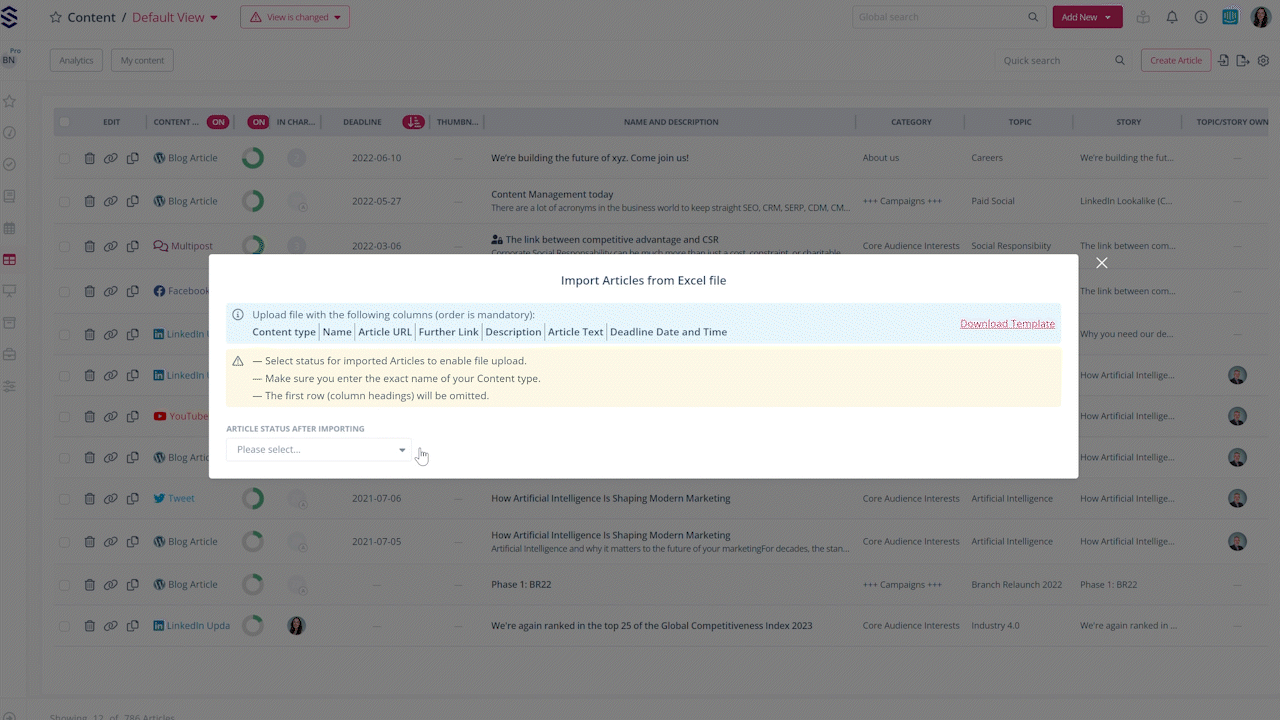
In this example, one entry was not uploaded because the content type "Magazine" does not exist. You can correct this by clicking on the incorrect entry, selecting the correct content type and confirming with "Apply changes".
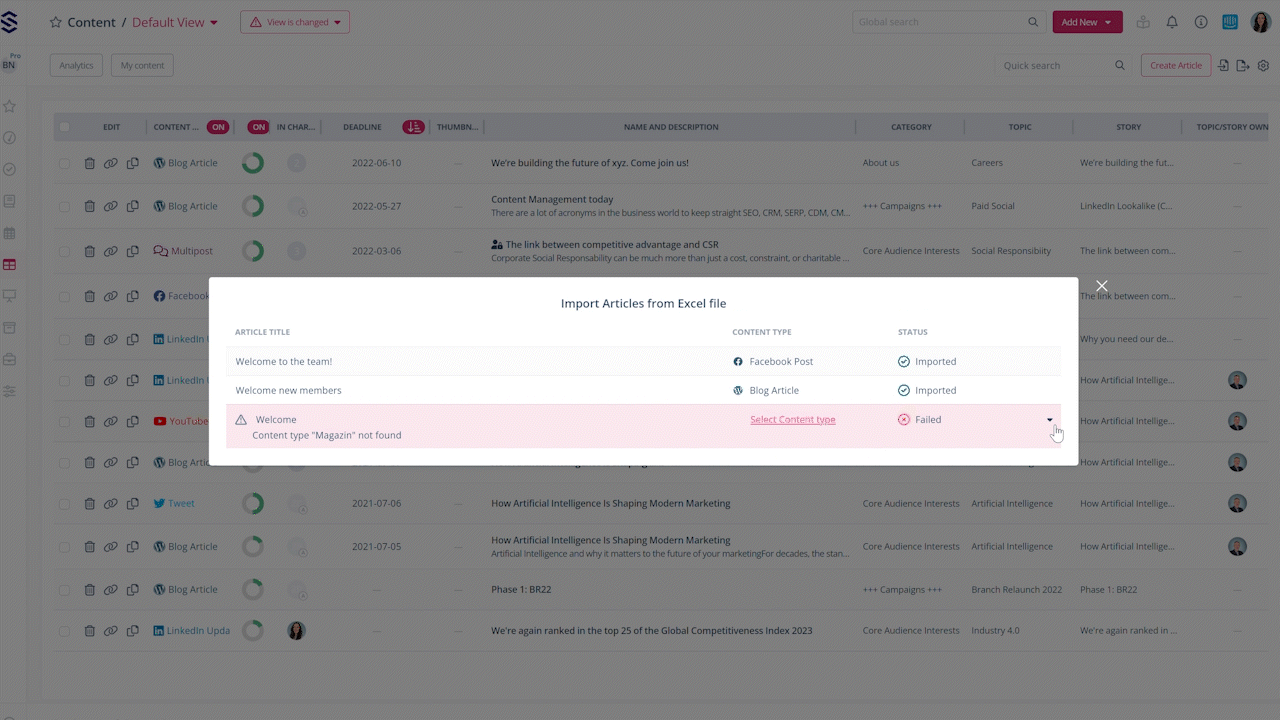
If necessary, check the information of the imported entries.
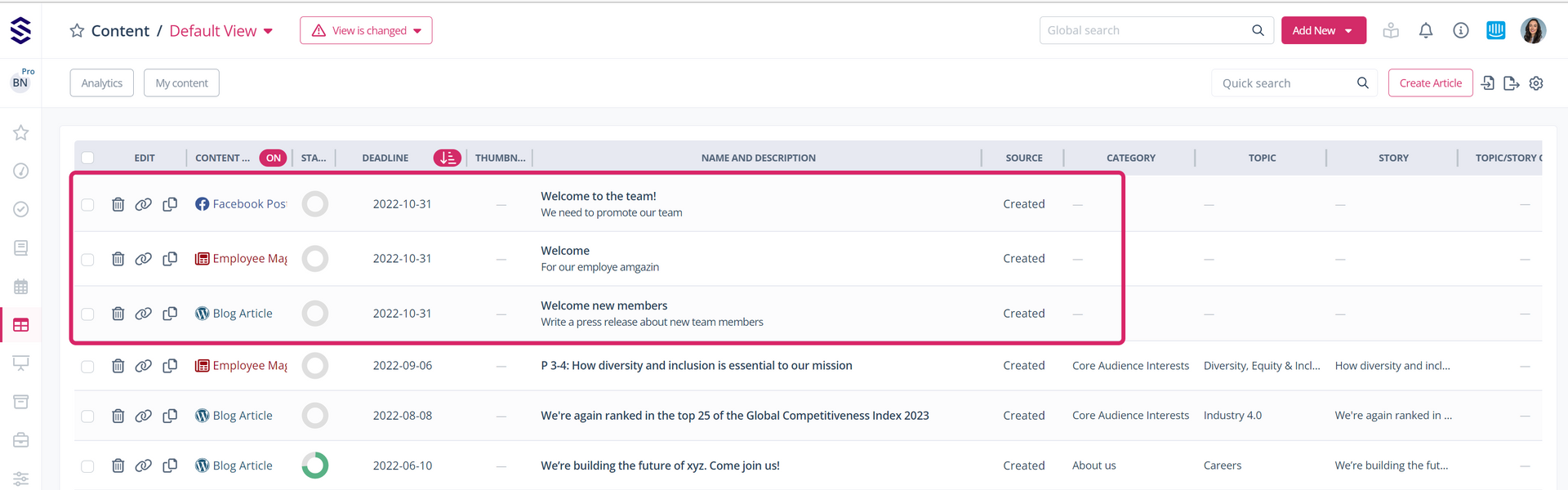
Tip for administrators: If you want to make this function available to other users, go to the project settings in the administration of user groups, and activate the option "Button: Import" for the relevant group(s) in the section "Content":