Update of the X (Twitter) Interface from May 2023
Which functions will be available in Scompler after the changes made by X (Twitter) at the end of April 2023 (update of the interface to version "API v2")?
![]()
From May 1st, X (Twitter) changed the framework conditions for channels connected via third-party providers like Scompler. With the changeover to a new interface, X significantly limits some functions. This will result in changes to new and existing X connections. We have summarised the most important available functions for your respective licence types in the following overview. In the article below, you will find more detailed explanations for the individual categories.
Channel Integration
Integrating X channels into Scompler is still possible. Please follow the steps in this article to connect your channel. Posts already published before the connection can be imported during the initial integration. Please activate the corresponding function accordingly during the integration process. The number of retroactively imported posts for ONE and ONE+ projects is limited to 20 posts, for TEAM and PRO projects to 100 per channel.
Publishing X Posts
Publishing X posts from Scompler works as usual for all licence models.
IMPORTANT: Unfortunately, the documentation for the interface "APIv2" is incomplete on X's part. Therefore, it is possible that additional functions, such as @mentions, will not be available to the usual extent in the future. We regularly check the options made available to us and will keep you up to date in this article.
Import of Tweets
Importing X posts that have not been published from Scompler is now only possible for ONE+, TEAM and PRO projects for channels that have already been integrated. This option is no longer available for ONE projects. The import must be activated for each channel in the project settings.
Social Signals
Social Signals (likes, retweets, etc.) are no longer imported by default as of May 2023. This applies to both new and already connected X channels. For the licence types ONE+, TEAM and PRO, it is possible to (re-)activate the import of social signals manually. To do this, switch to the "Connections" tab in the project settings and select the pencil icon next to the desired X channel. In the pop-up window, tick the function "Enable social signals import" and click "Save":
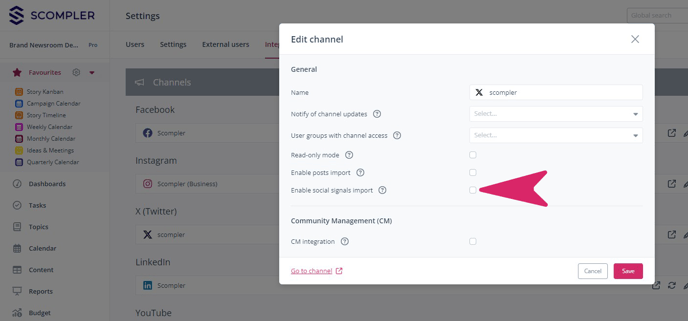
For ONE projects, importing social signals for X is unfortunately no longer available.