The right workflow for every content type
Create customised workflows for your content types. This way, you always work with the right process to efficiently create a wide variety of content.
You can create additional workflows to control your work processes even more precisely. For example, you can set up a customised workflow for your social media posts, or define a workflow with an extra approval loop for particularly sensitive content types. Customise each workflow to your needs and assign it to the relevant content types.
Create, edit and assign multiple workflows
In the workflow area in the strategy menu, you will see an overview of all workflows already created in your project. You can add new workflows here at any time and duplicate, edit or delete existing ones. Please note that you can only delete workflows that are not used in your active content.
If you want to rename a workflow, use the pencil icon on the right side of the row. To edit a workflow, open it by clicking on its name. In edit mode, you can define which tasks correspond to the approval, deadline and publication date.
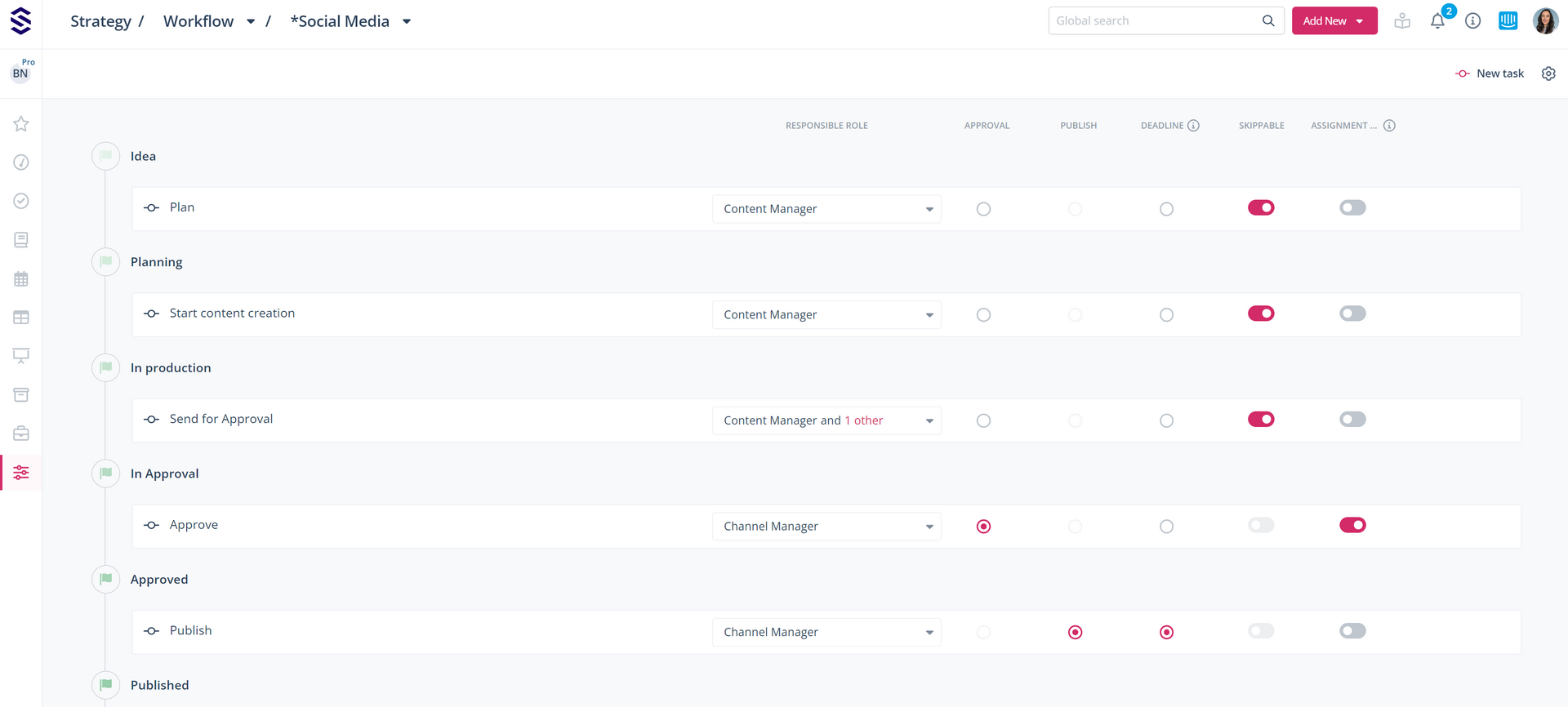
Tip: You can Adapt the workflows to your processes and define who is allowed to complete certain tasks.
Define which of your workflows is your default workflow. This is used for all content types to which no specific workflows are assigned. At the same time, it forms the basis for when you create a new workflow via the "New workflow" function.
Determine which content types your respective workflows will be applied to:
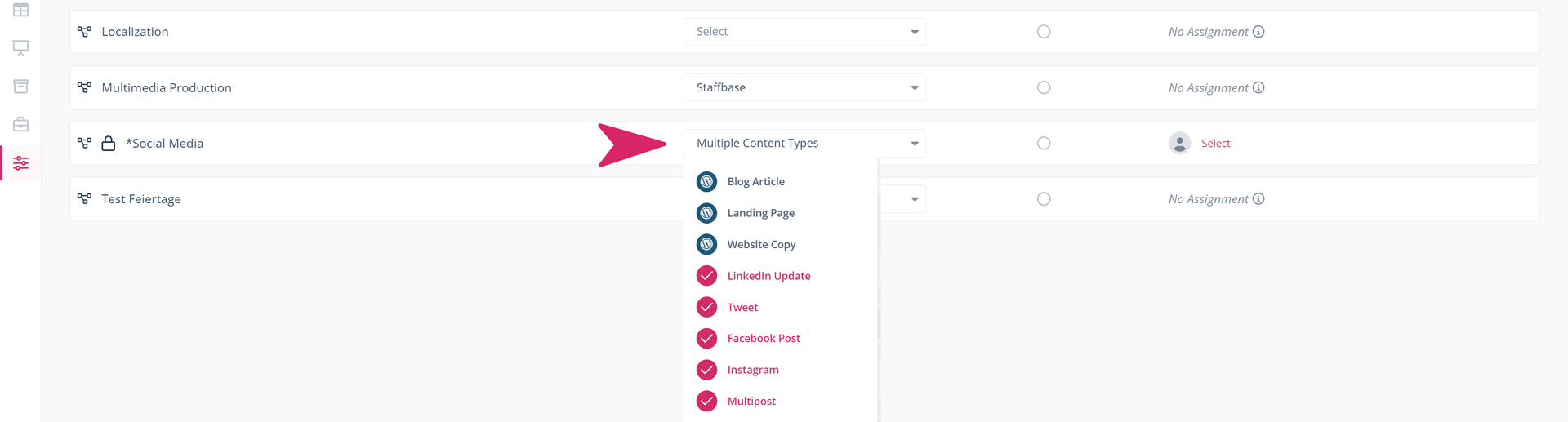
You can also define this directly when creating or editing content types:
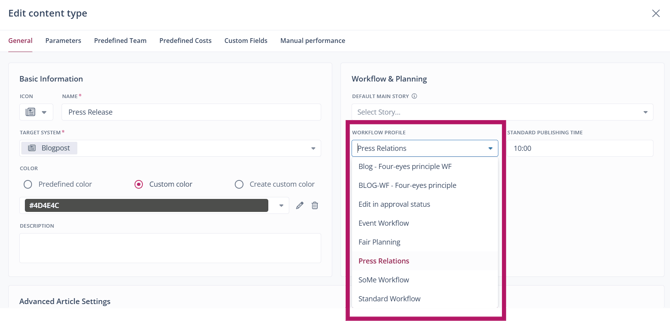
Tip: Define responsible team members or teams for content types to automatically pre-fill the roles in the workflow when creating articles.
Working in the Article Card with multiple workflows
Once you have defined multiple workflows, they will be applied to your articles. The workflow steps for the different content types can now map different processes.
To further optimise this process, the steps can also be adjusted again at the article level, or the selected workflow can be changed.
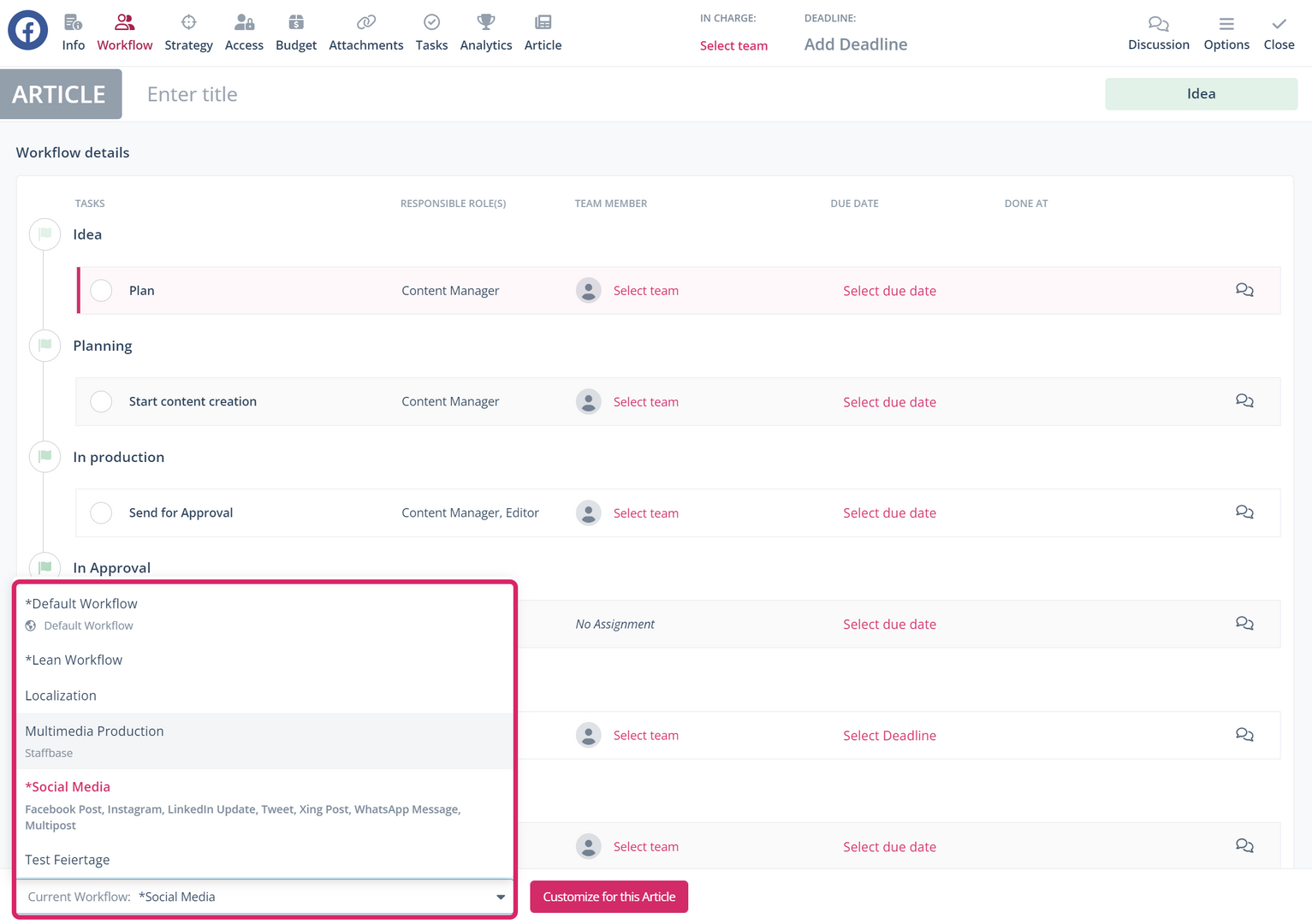
Note: Administrators can restrict access to workflow customisation in the article card via appropriate settings in the user groups.