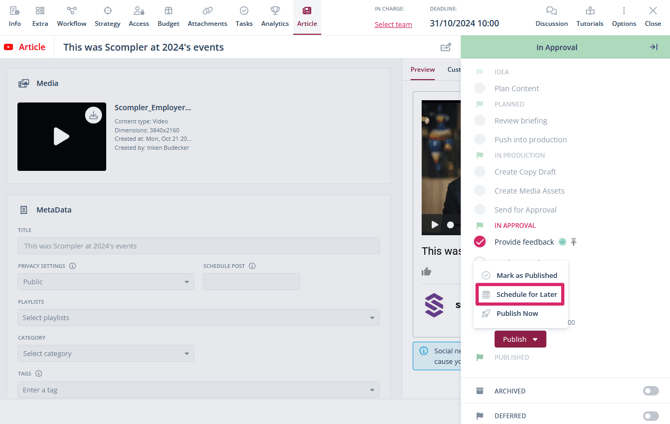How to integrate a YouTube channel and create a YouTube post
Publish your videos directly on your YouTube channel and use another social media content type for your cross-channel communication.
Integration of a YouTube channel
Open the project settings by clicking the name of your Scompler project and then selecting “Project settings”. Switch to the “Integrations” tab and select “Sign in with Google” in the “Channels” area under YouTube: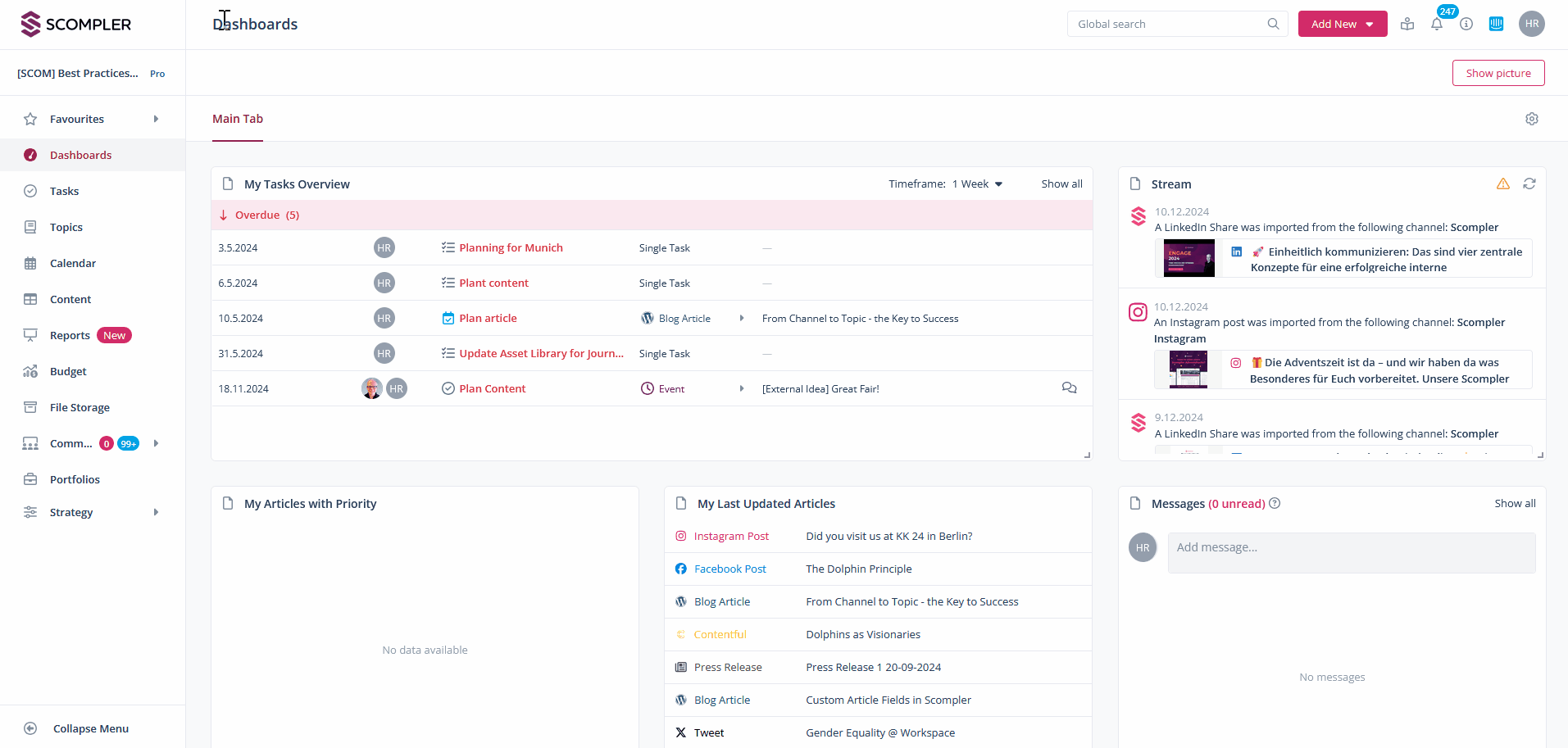
Log in to YouTube with your administrator access and allow Scompler to access your channel: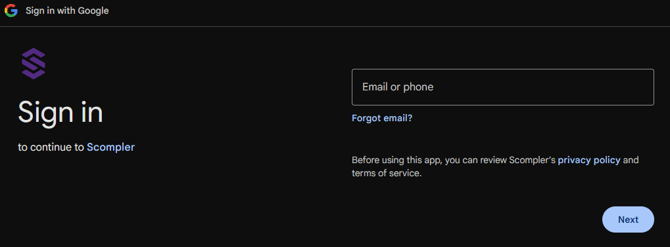
NOTE: Your YouTube account should be verified with a mobile phone number and must not have violated the YouTube guidelines.
Be careful not to activate the read-only mode, otherwise articles cannot be published on your channel:
NOTE: If you have already integrated YouTube in read-only mode, follow the above steps again to deactivate it and gain access to the new YouTube article types.
Create and publish a YouTube article
Create a new YouTube article. In the article tab, click “Select channels” to select your YouTube channel or channels to publish to: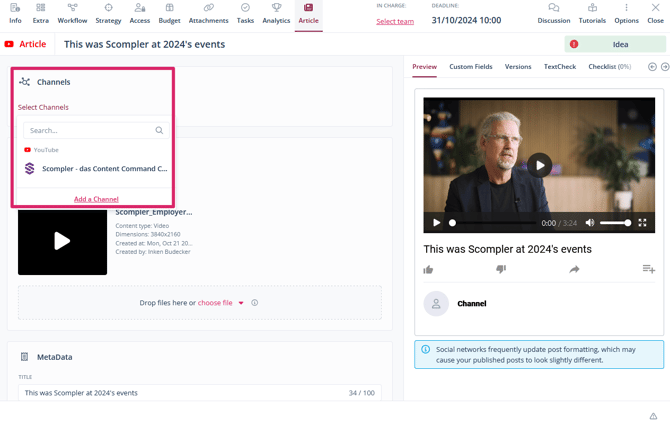
Now decide whether you want to upload a long video or a YouTube short. Click on the “Media” tab for long videos and on “Short” for short videos.
Upload your video to the article by following one of the following instructions:
- Drag and drop the video into the dashed box.
- Click on “Choose file” and upload the file:
- By clicking on “My computer” from your PC.
- Click on “Files Storage” to select from the file library if it is already stored there
- Or click on “Attachments tab” to select from the “Attachments” tab
Supported file formats and file sizes can be found in the tooltip and here.
Once the video is added it will look like this:

TIP: The preview on the right shows how your article will be published.
You can also change the preview image of your video by hovering over the video with the mouse and clicking on “Select Thumbnail”. Subtitles can also be added to the video.
Enter the video title in the metadata area (1). In this area, you can also specify whether your video is made available publicly or privately or is not listed at all (2), whether the video is scheduled for a later date (3) and which playlist it is added to (4). Add the appropriate category (5) and specify which keywords/tags you want to assign for the YouTube search (6). You can also select (7) to label the video as suitable for children:

Once your article has been created and released in the workflow, you must decide whether you want to publish the article directly or have it published automatically at a later point in time: