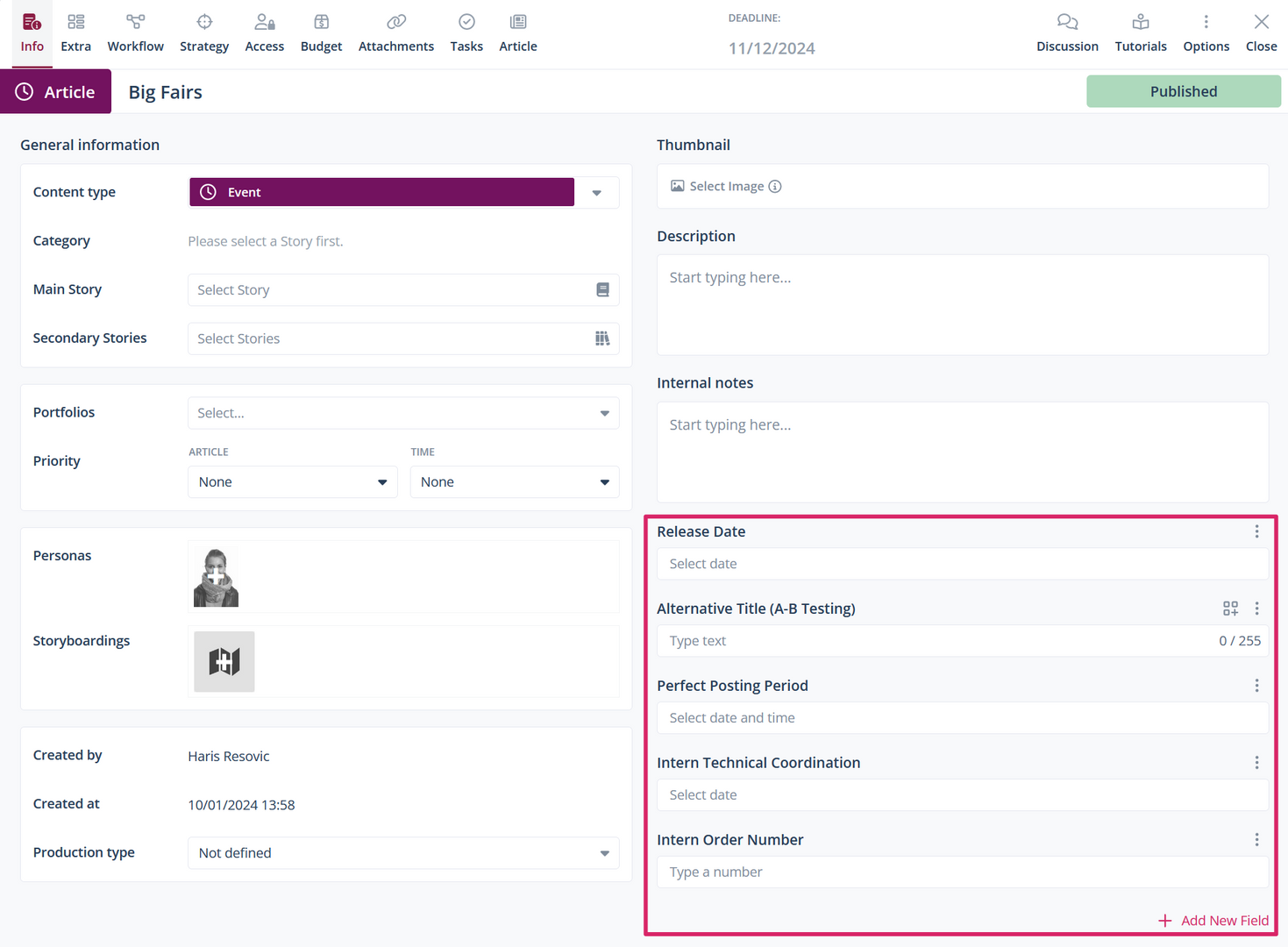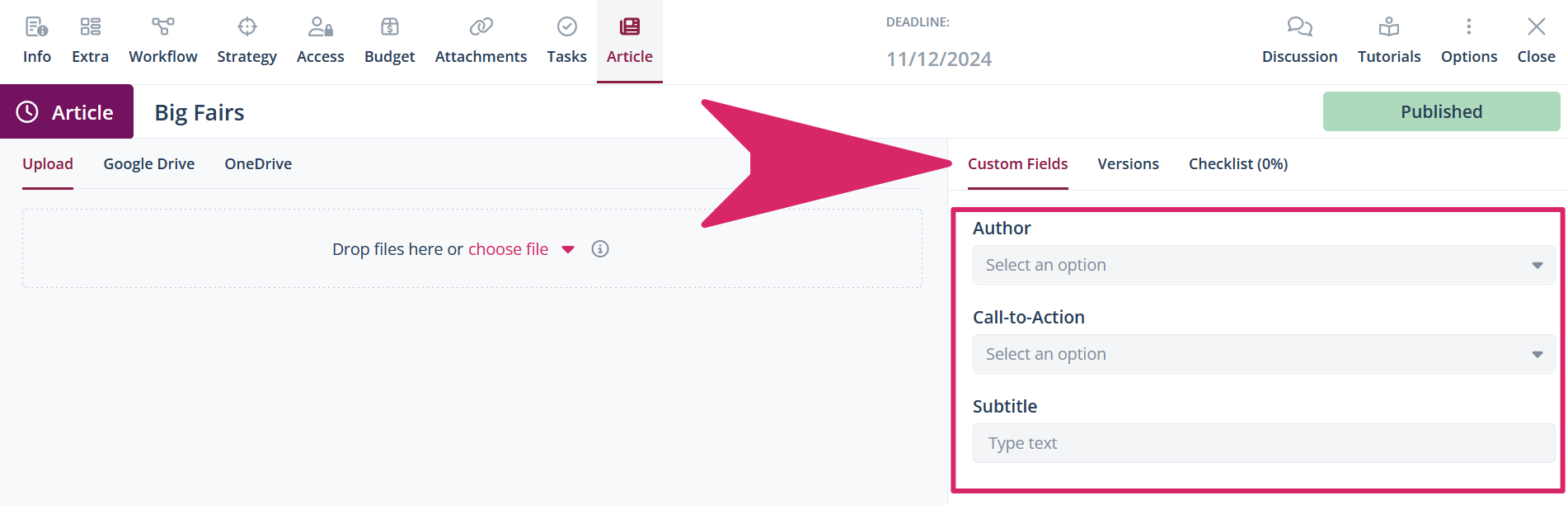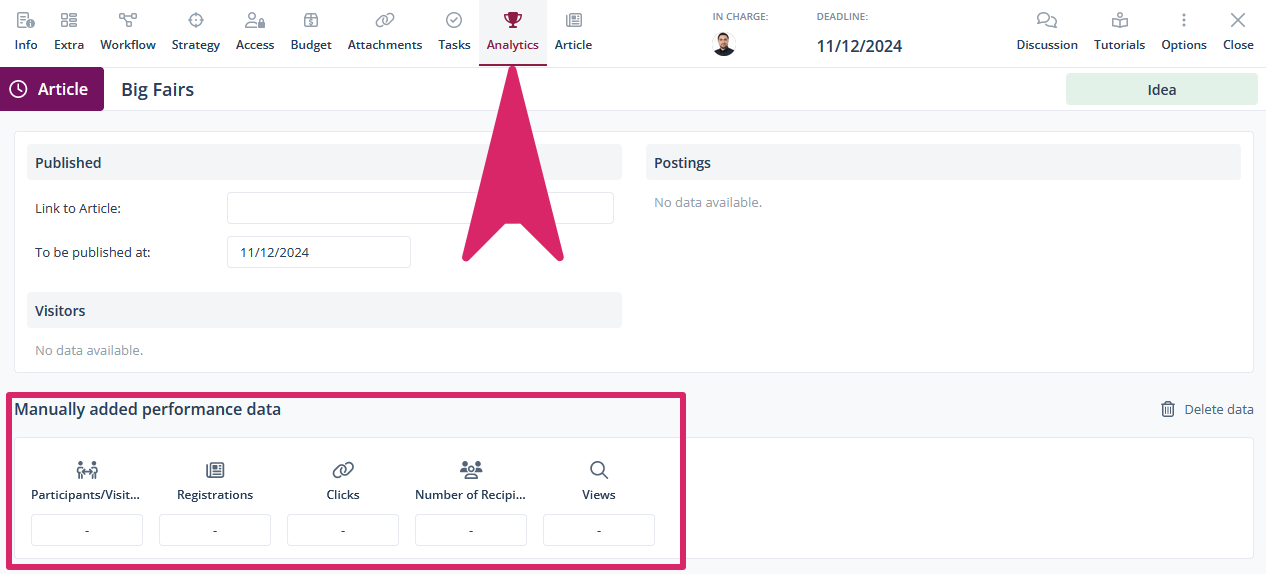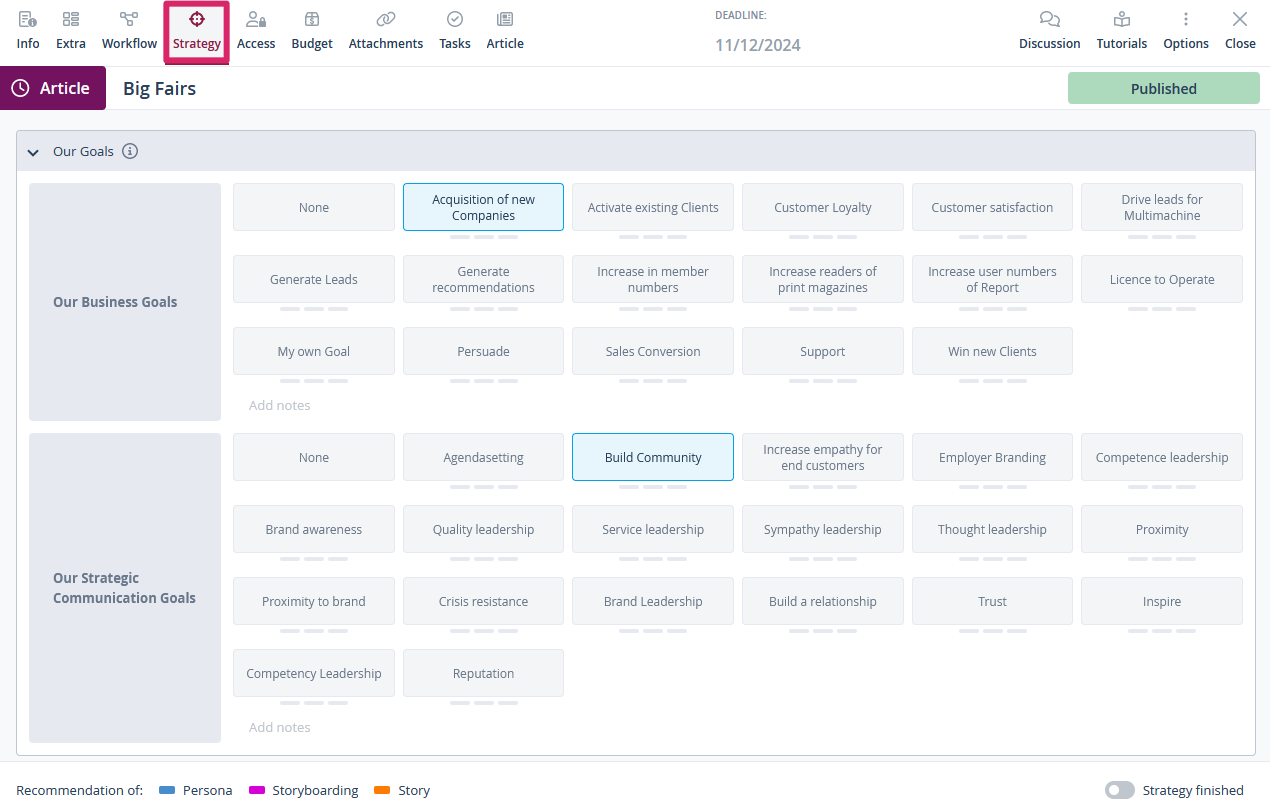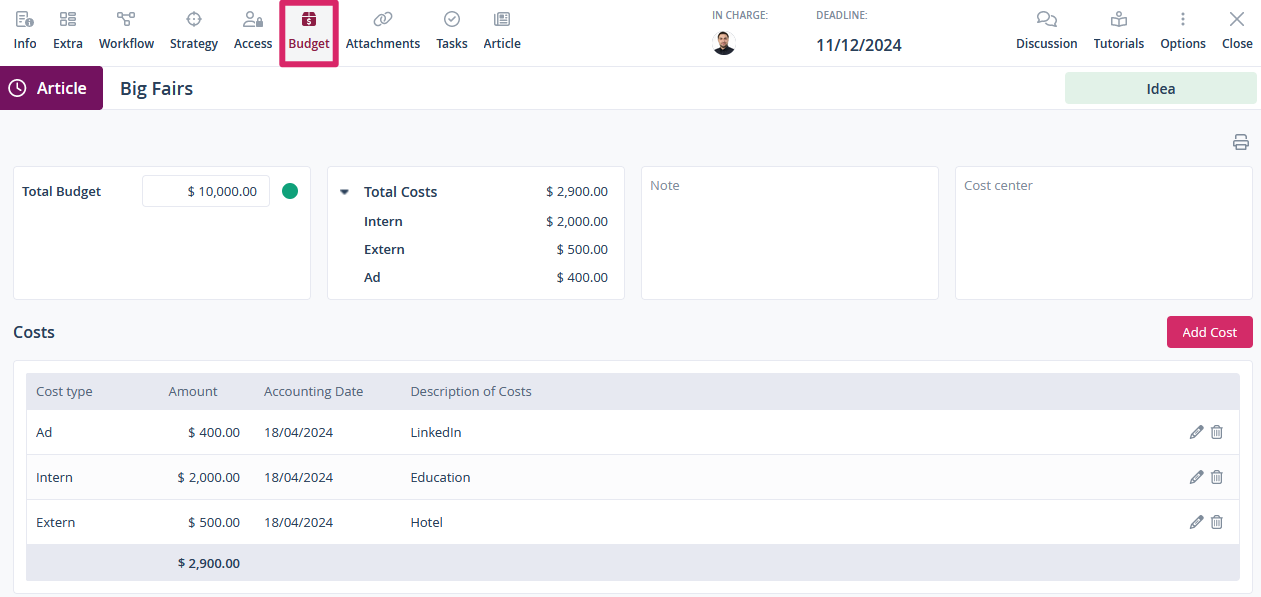How do I pre-configure content types to use the Scompler features?
When creating and editing content types, there are several tabs you can use in addition to the usual settings, which help you to enhance content customization to meet your specific needs.
When a new content type is created, the “Custom fields” and “Manual performance” tabs are available first.
Custom fields
You can add custom fields to the default article card for your content type:
The custom fields are organized under three sub-tabs: the info tab, the extra tab, and the article subtab.
You can find the custom fields of the info tab in the article card here:
The custom fields for the extra tab can be found in the additional tab at the top of the article card:
The article subtab contains the created fields in the article card on the right under the “Custom fields” tab.
You can find out how to create and configure custom fields in your own library here.
Manual performance
Under the “Manual performance” tab, you can store metrics on the content types that you have created under “Manual metrics” in the strategy area.
These can then be accessed in the “Analytics” tab of all articles of this content type:
You can find out how to customize your metrics here.
If you now edit the content type you have created by clicking on the pencil icon on the right-hand side of the content type overview page, three further tabs will appear for you to choose from.
Parameters
In the “Parameters” tab, you can select which strategic parameters to display by default or even set as preselected in the article card.
These settings can then be found in the “Strategy” tab in the article card and can be activated and deactivated as required. This article shows you exactly how to do this.
Here you will find instructions on how to set up your own strategy parameters.
Predefined team
Click on the “Predefined team” tab to assign roles to team members in the context of your content type. Your team members will then be automatically added to the workflow when an article with this content type is created.
In the article card, you will find the assigned roles and team members in the “Workflow” tab.
You can find out how to create your own teams here. In this Scompler Knowledge Base article, you will learn everything about roles within Scompler.
Predefined Costs
In the “Predefined Costs” tab, you define standard costs by specifying the cost type and the amount of the costs.

These will then appear in every article created for this content type under the “Budget” tab and in the budget overview.
You can find out how to activate the budget function in your project and configure the currency, cost types and fields here. For more details on using budgets more extensively, we recommend this article.
Finally, click on “Save” at the bottom right to save your changes to the content type.